HOW TO
Revert the BLOCKED state in a collaboration workspace in Portal for ArcGIS
Summary
When scheduled sync tasks in a collaboration workspace fail in Portal for ArcGIS for various reasons, the workspace is stuck in a BLOCKED state, as shown in the image below.
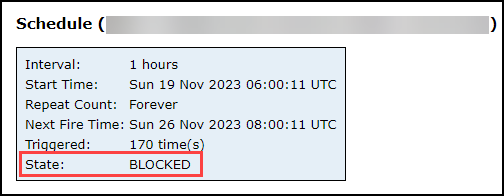
This article provides the workflow to revert the collaboration workspace to NORMAL.
Procedure
Restart Portal for ArcGIS to revert the collaboration workspace from the BLOCKED state to NORMAL. Depending on the machine's capability, Portal for ArcGIS may take several minutes to restart. Services associated with Portal for ArcGIS are unavailable during this period.
If the workspace is stuck in a BLOCKED state, follow the workflow below.
- Purge all the sync status messages in the ArcGIS Portal Directory. Refer to the Solution or Workaround section of Problem: The Sync Workspace option is disabled in Portal for ArcGIS for instructions.
Note: In Step 8, instead of clicking the status ID with the ‘in_progress’ status, click the status IDs individually to purge all the messages.
- On the Collaboration Workspace page, click Schedule > Delete to delete the sync schedule.
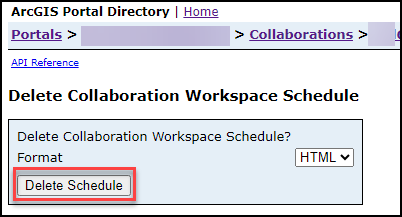
- Remove all data from the workspace and resync.
- Restart Portal for ArcGIS.
Article ID: 000031135
- Portal for ArcGIS
- ArcGIS Enterprise 11 0
- ArcGIS Enterprise 11 1
- ArcGIS Enterprise 11 2
Get help from ArcGIS experts
Start chatting now

