HOW TO
Replace spectral values of a large extent raster dataset with a small extent in ArcGIS Pro
Summary
In ArcGIS Pro, the spectral values of a large extent raster dataset can be replaced with the spectral values of a small extent raster dataset while retaining the original extent. If the spatial extents of the two input raster datasets are similar, the Raster Calculator geoprocessing tool can be used to replace the spectral values. However, if the spatial extents differ, this tool produces an unwanted clipping effect and returns an output raster with the same spatial extent as the small extent raster dataset.
Browse this article for the workflow to replace the spectral values of a large extent raster dataset with a small extent raster dataset using the Mosaic To New Raster tool.
Procedure
- Open the project in ArcGIS Pro.
- Replace the spectral values of the large extent raster dataset with the small extent raster dataset using the Mosaic To New Raster tool.
- On the Analysis tab, in the Geoprocessing group, click Tools.
- In the Geoprocessing pane, search for and click Mosaic To New Raster (Data Management Tools).
- In the Mosaic To New Raster pane, for Input Rasters, select the small and large extent raster datasets from the drop-down list. In this example, the small extent raster dataset is selected first, followed by the large extent.
- For Output Location, click Browse and specify a location for the output raster layer.
- For Raster Dataset Name with Extension, specify a name and the preferred file extension for the output raster layer. Refer to ArcGIS Pro: Parameters for more information.
- For Pixel Type, specify the bit depth of the mosaic dataset from the drop-down list. In this example, 8 bit unsigned is selected.
- For Number of Bands, specify the number of bands for the output raster layer.
- For Mosaic Operator, select First from the drop-down list.
Note: The mosaic overlapping area is significantly influenced by the sequential selection of the input raster layer. The order in which the raster layers is selected determines the use of different mosaic methods for overlapping areas.
- Click Run.
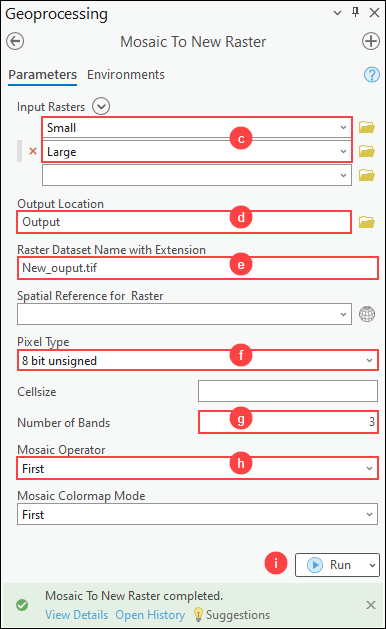
- In the Contents pane, select the output raster layer in Step 2 to display the spectral values using the Image Information pane.
The new output raster dataset shows the spectral values of the large extent raster dataset replaced by the spectral values of the small extent raster dataset.
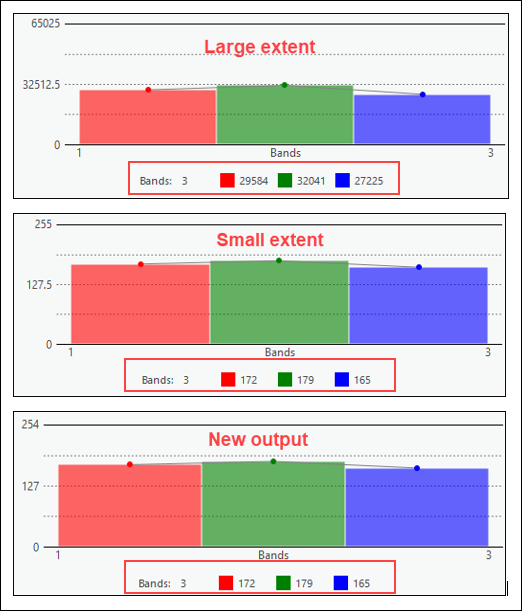
Article ID: 000034007
- ArcGIS Pro 3 1
- ArcGIS Pro 3 3
- ArcGIS Pro 3 2
Get help from ArcGIS experts
Start chatting now

