HOW TO
Replace pixel values of a larger raster with a smaller raster
Summary
In some instances, users may want to replace the pixel values of a larger raster (larger spatial extent) with a smaller raster, but the extent of the larger raster image must be maintained. If the spatial extent of the two input rasters are the same, the Raster Calculator geoprocessing tool can be used to replace the pixel values. However, if the spatial extents are different, the Raster Calculator tool generates an unwanted clipping effect and returns an output raster with the spatial extent of the smaller raster. In this case, the Mosaic To New Raster tool can be used to replace pixel values.
This article describes how to use the Mosaic To New Raster tool to replace the pixel values of the larger raster with the pixel values of the smaller raster.
Procedure
- In ArcMap, run the Mosaic To New Raster geoprocessing tool.
- For Input Rasters, add both the large and small rasters.
- Specify the output location, output raster dataset name with extension, pixel type, and number of bands.
- For Mosaic Operator, if the smaller raster is at the top of the list in Input Rasters, select FIRST; otherwise, select LAST.
- Click OK.
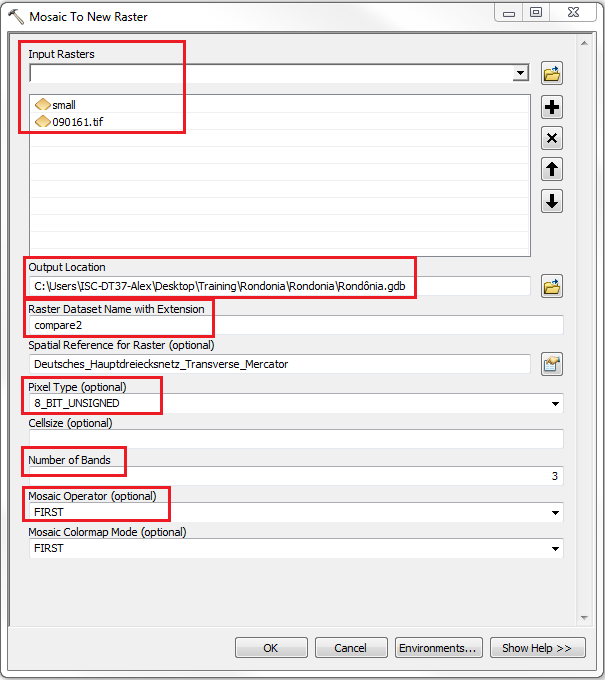
The image below shows pixel values of the larger raster replaced with the smaller raster as a new output raster. The pixel values of the rasters are displayed using the Pixel Inspector tool. For more information on the Pixel Inspector tool, refer to Using the Pixel Inspector.
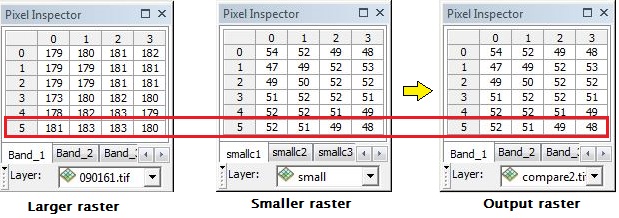
Article ID: 000015999
- ArcMap
Get help from ArcGIS experts
Start chatting now

