HOW TO
Remove the gap between adjacent panels in the ArcGIS Experience Builder Sidebar widget
Summary
In ArcGIS Pro, the gap is visible when two widgets are nested in the Sidebar widget to optimize screen space. The gap can be removed by changing the style settings of the nested widget. This method allows the widgets to overlap and hides the gap between the adjacent panels. This article provides the workaround to remove the gap between the adjacent panels in the ArcGIS Experience Builder Sidebar widget.
The image below shows the gap between the adjacent panels of the Sidebar widget.
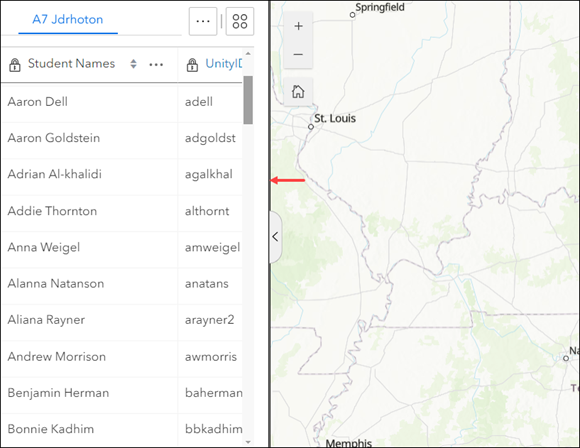
Procedure
- In ArcGIS Experience Builder, click Create new and click Create on the preferred template card.
- Add a Sidebar widget onto the canvas and configure the following settings.
- In the Insert widget panel, under the Layout group, drag and drop the Sidebar widget onto the canvas.
- In the Sidebar panel, on the Content tab, for Dock side, select the preferred dock position. In this example, the left dock side is selected.
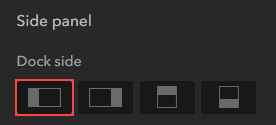
- Add a widget into the collapsible side panel of the Sidebar widget. Configure the widget and select the preferred web map to display data. In this example, the Table widget is added and configured to the left side of the panel.
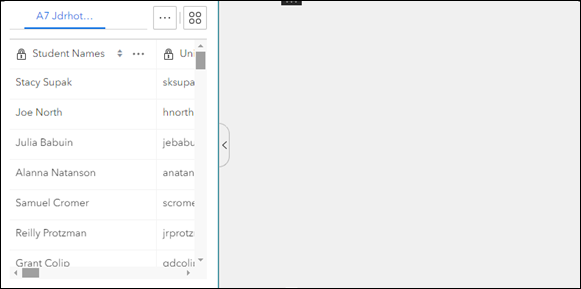
- Add the preferred widget into the non-collapsible side panel of the Sidebar widget. Configure the widget and select the same web map as in Step 3. In this example, the Map widget is added to the right side of the panel.
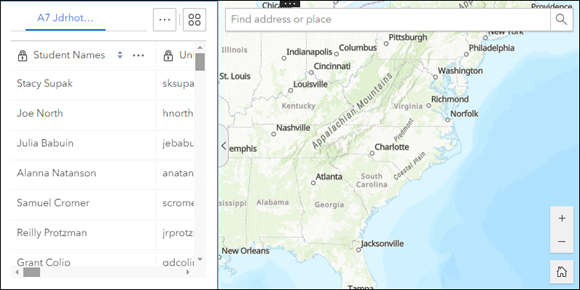
- Configure the widget position in the Sidebar widget. In this example, the right side panel is configured.
- In the widget panel, on the Style tab, click the preferred position at the top of the panel. In this example, Snap to left is selected.
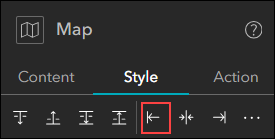
- Under Size & Position, for the widget's position, specify the distance so that it overlaps the left side panel. In this example, ‘-2%’ is specified.
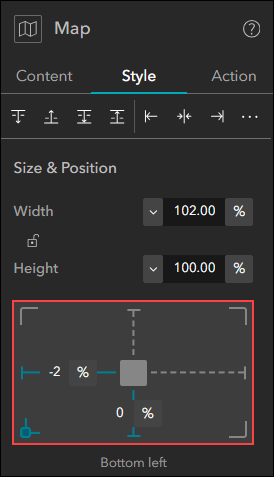
- Click More options > Save as.
- Click Publish.
The image below shows the gap between the adjacent panels in the Sidebar widget is removed.
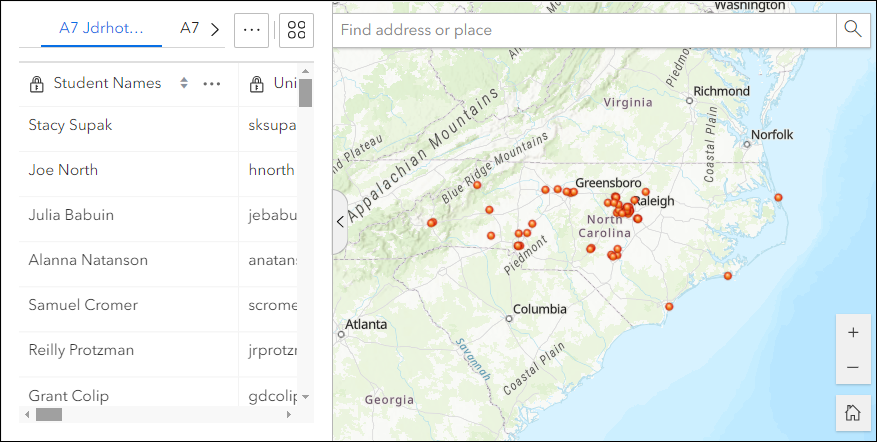
Article ID: 000033562
- ArcGIS Experience Builder
Get help from ArcGIS experts
Start chatting now

