HOW TO
Merge intersecting polygons and summarize the calculated area in ArcGIS Pro
Summary
In ArcGIS Pro, merging overlapping polygons creates a single shape to reflect their true spatial extent. At the same time, summing attribute fields, such as area, ensures the data accurately represents the total values of the merged features. This process is useful when overlapping polygons belong to the same logical group, as it simplifies the dataset while preserving important statistical information. This article describes the workflow for merging intersecting polygons and summarizing the calculated area.
Procedure
- Open the ArcGIS Pro project with the polygon feature layer.
- Add a new field with the Double data type to the attribute table. Refer to ArcGIS Pro: Create and manage fields for instructions. In this example, the new field is Sum_Area.
- Populate the new field with the area of each polygon using the Calculate Geometry tool.
- Right-click the field header in the attribute table and select Calculate Geometry to open the Calculate Geometry window.
- In the Calculate Geometry window, for Input Features, select the polygon feature layer from the drop-down list.
- In the Geometry Attributes section, for Field, select the new field created in Step 2. In this example, Sum_Area is selected.
- For Property, select Area (geodesic) from the drop-down list.
- Click Apply > OK.
- Select the intersecting polygons on the map using the Intersect tool. Refer to ArcGIS Pro: Parameters for more information.
- Add another field with the Short data type and specify the values to group the intersecting polygons. In this example, the field is ID with values of 1, 2, or 3.
The image below shows the ID values for the polygons in the attribute table.
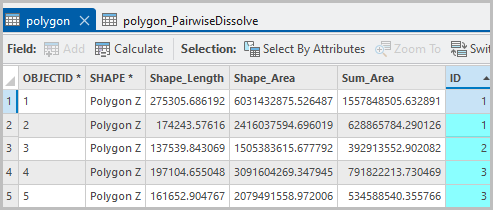
- Run the Pairwise Dissolve tool.
- In the Geoprocessing pane, search for and click Pairwise Dissolve.
- In the Pairwise Dissolve pane, for Input Features, select the polygon feature layer from the drop-down list.
- For Output Feature Class, specify a location.
- For Dissolve Fields, select the ID field from the drop-down list.
- In the Statistics Fields section, for Field, select the field created in Step 2. In this example, Sum_Area is selected.
- For Statistics Type, select Sum.
- Click Run.
The image below shows the sum of the calculated area of the merged polygons in the attribute table.
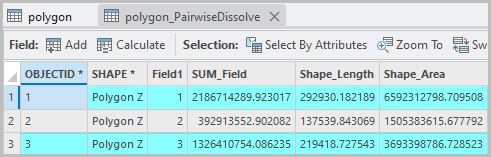
Article ID: 000036182
- ArcGIS Pro
Get help from ArcGIS experts
Start chatting now

