HOW TO
Calculate and summarize the area of selected polygon features in ArcGIS Pro
Summary
In ArcGIS Pro, calculating and summarizing areas are crucial for accurate spatial analysis, effective reporting, resource management, project planning, and data validation. In some cases, it is necessary to focus on calculating and summarizing the area of selected polygon features, as the analysis requires data from only specific features in the polygon feature layer.
This article provides the workflow to calculate and summarize the area of selected polygon features in ArcGIS Pro.
Procedure
- Open the ArcGIS Pro project containing the polygon feature layer, and select the features using one of the following methods:
- Calculate the area of the selected polygon features.
- In the Geoprocessing pane, search for and select Calculate Geometry Attributes (Data Management).
- For Input Features, click the drop-down button and select the polygon feature layer from the list. In this example, 'VotingDistricts' is selected. Ensure Use the selected records is toggled on.
- For Geometry Attributes, click the Field drop-down button and select the desired attribute field to calculate the area. In this example, 'Length_1' is selected.
- Click the Property drop-down button and select the desired property to calculate from the field. In this example, Area (geodesic) is selected.
- Click the Area Unit drop-down button and select the desired area unit. In this example, Square Statute Miles is selected.
- Click Run.
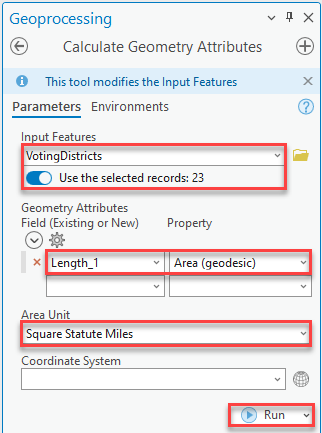
- Summarize the calculated area of the selected polygon features.
- In the Contents pane, right-click the feature class, and click Attribute Table. In this case, 'VotingDistricts' is selected.
- In the attribute table, right-click the field header, and click Summarize. In this example, 'Length_1' field is selected.
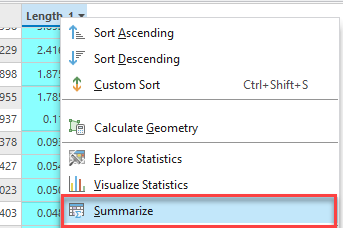
- In the Summary Statistics dialog box, for Input Table, click the drop-down button and select the desired feature class. In this example, 'VotingDistricts' is selected. Ensure Use the selected records is toggled on.
- Edit the Output Table name as required and click Browse to specify a location for the output stand-alone table.
- For Statistics Fields, click the Field drop-down button and select the attribute field to summarize. In this example, 'Length_1' is selected.
- Click the Statistic Type drop-down button and click Sum.
- For Case Field, ensure the field is left empty to obtain a single row with the total sum of the area.
- Click OK.
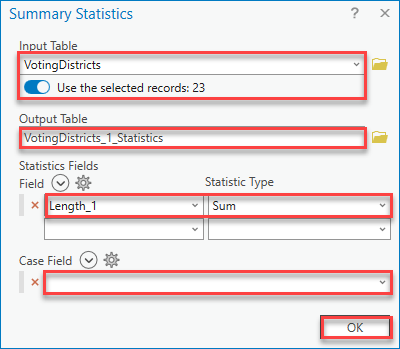
A stand-alone table is created and added to the Contents pane.
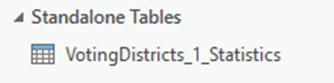
The image below shows the sum of the calculated area of the selected polygon features displayed in a stand-alone table in ArcGIS Pro.
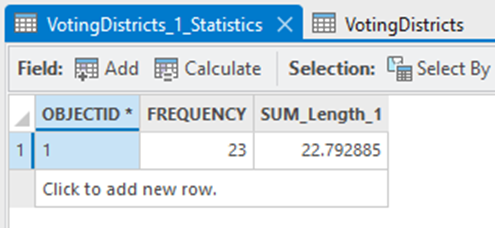
Article ID: 000033642
- ArcGIS Pro 3 1
- ArcGIS Pro 3 3
- ArcGIS Pro 3 2
Get help from ArcGIS experts
Start chatting now

