HOW TO
Find the Single-Use License Used
Summary
When an ArcGIS product is authorized with a Single-Use license, the license code is not shown in ArcGIS Administrator. This makes it difficult for some users to determine what license codes are authorized and in use on specific machines. This article provides a step-by-step guide on how to determine the Single-Use license codes used on specific machines.
Procedure
- Log in to My Esri .
- Navigate to My Organizations > Reports > Authorizations Activity.
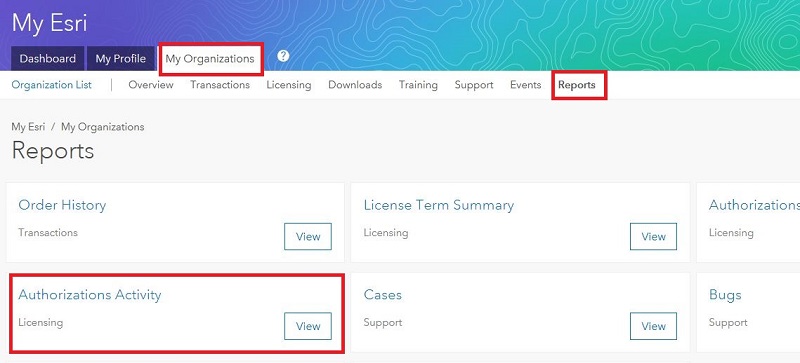
- Click the Select Columns drop-down menu to display specific columns. Ensure Fulfillment ID is checked.
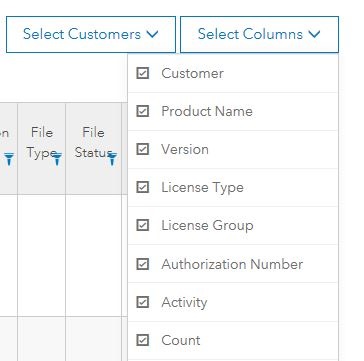
- On the top right corner of the screen, click PDF or Excel to export the data to either file type.

- Launch ArcGIS Administrator. Navigate to Desktop > Availability.
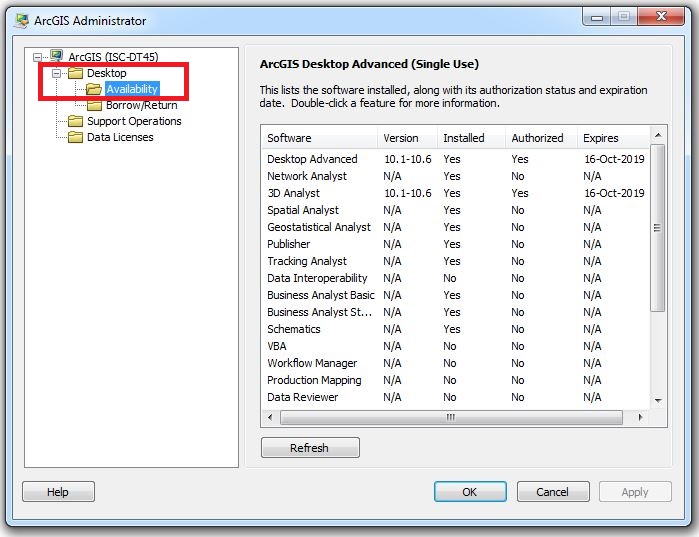
- Double-click a specific product to open the Software Information window. Right-click the product and select Copy Fulfillment ID.
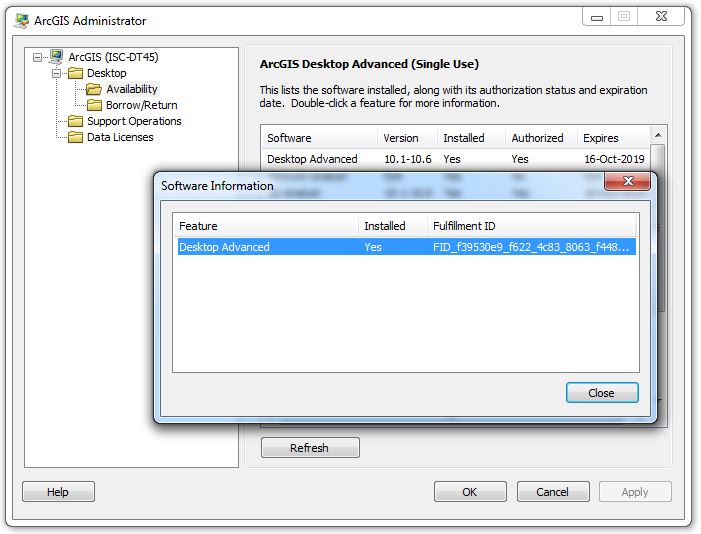
- Open the PDF or Excel file generated in step 4. Use the Find Text function (CTRL+F) and paste the Fulfillment ID copied in step 6 to find the corresponding Single-Use license code.
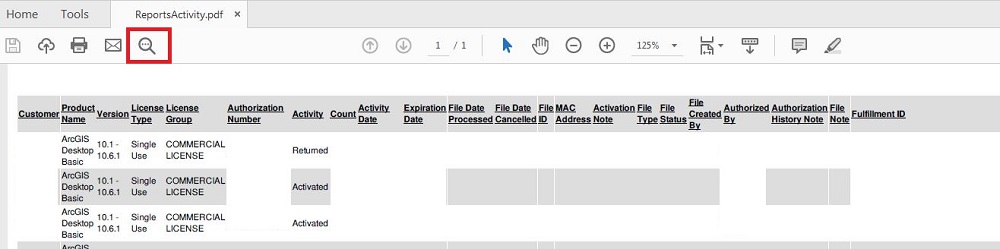
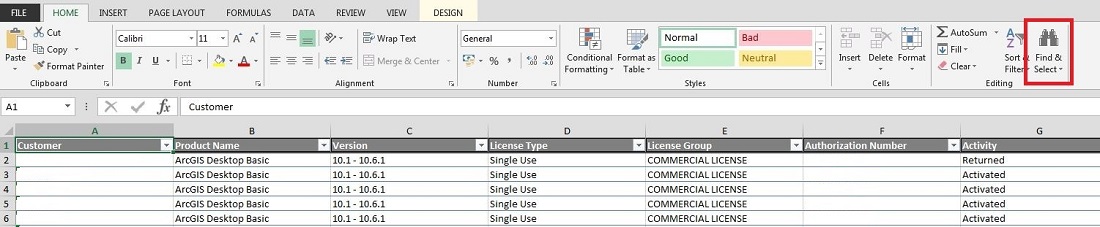
Article ID: 000019901
Software:
- ArcMap
Get help from ArcGIS experts
Start chatting now

