HOW TO
Display contour labels at specific intervals using SQL in ArcGIS Pro
Summary
In ArcGIS Pro, the labeling functionality manages and displays labels based on attributes of a particular field. However, when the map area is extensive, cluttering can become a concern, as demonstrated in the map below. Instead of displaying all the labels, it is helpful to selectively display specific contour intervals to enhance readability.
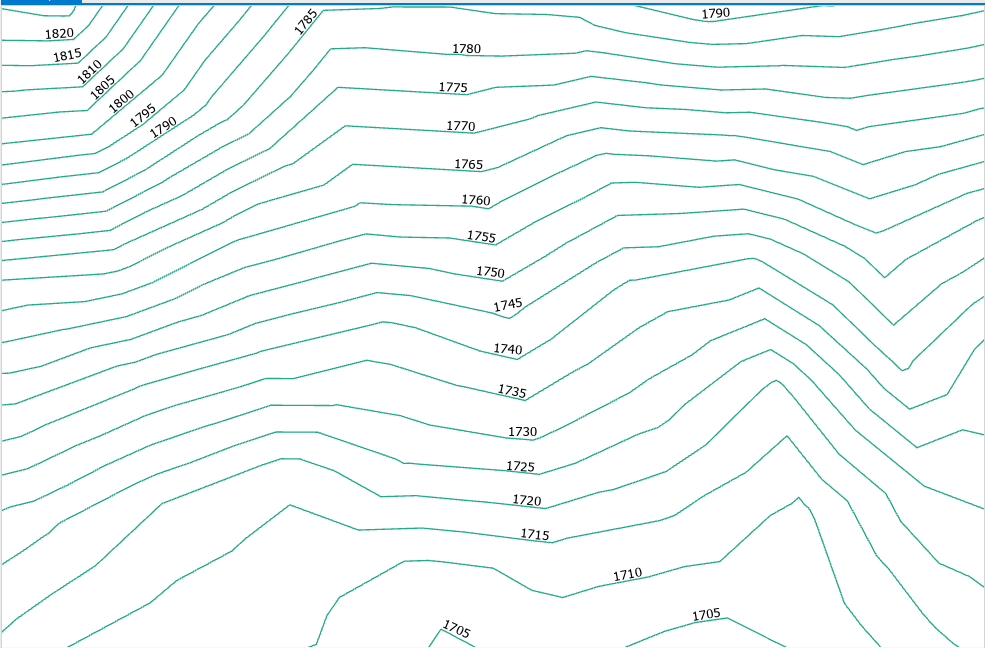
This article outlines the steps to unclutter the map labels using a SQL expression to display the labels at specified contour intervals without excessive label information.
Procedure
- Right-click the contour layer from the Contents pane (in this example, the layer is Contourlayer) and click Label to enable labeling.
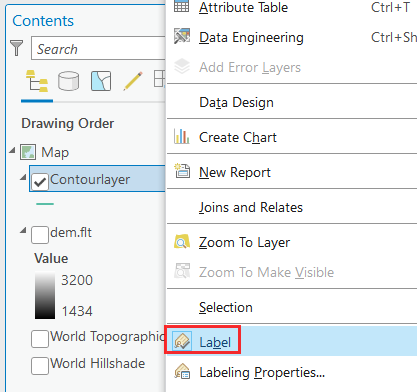
- On the Labeling tab, in the Layer group, ensure Label is enabled.
- In the Label Class group, for Field, select the field with the elevation value. In this example, Contour is selected.
- Click SQL Query to open the Label Class pane.
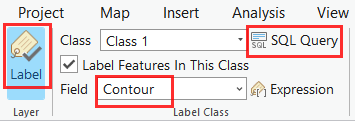
- In the Label Class pane, click + New expression.
- Toggle SQL on.
- Specify the following expression in the SQL expression text box. Replace <field_name> with the name of the field containing the contour elevation value, and <Interval> with the desired interval value. In this example, the field name is Contour and the interval value is 25.
- Click Apply.
MOD(<field_name>,<Interval>)=0
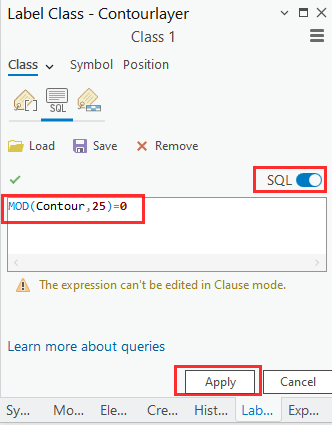
The map below shows the contour labels are displayed at the 25th intervals, as specified in the SQL expression.
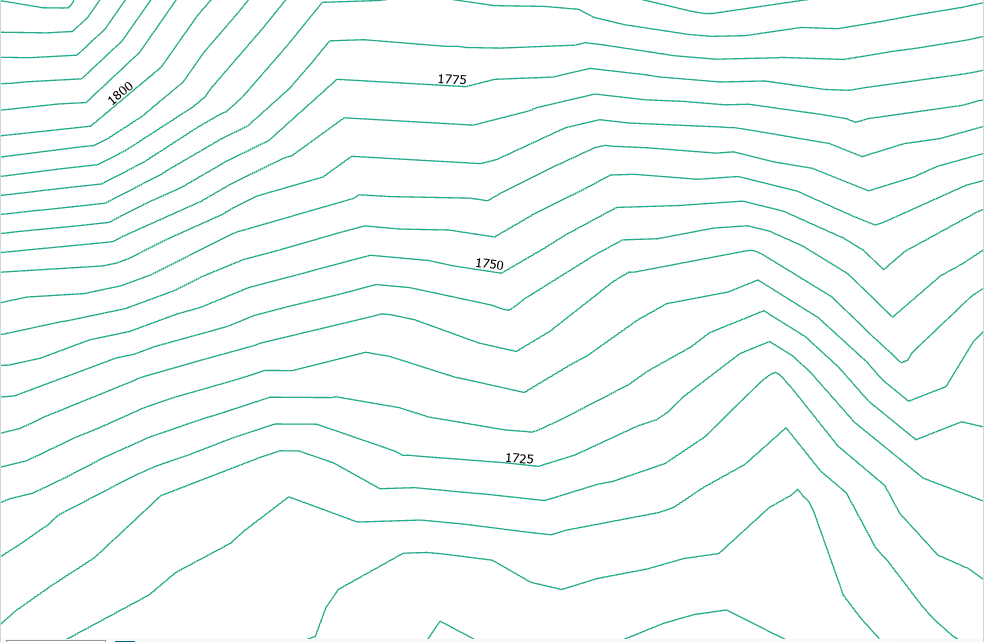
Article ID: 000030986
- ArcGIS Pro 3 1
- ArcGIS Pro 3 3
- ArcGIS Pro 3 2
Get help from ArcGIS experts
Start chatting now

