HOW TO
Delete survey records on the ArcGIS Survey123 website
Summary
Deleting unnecessary or incorrect survey records is an essential step in ensuring data accuracy. The owner of the survey or data editors with the correct privileges can edit any survey records on the survey's Data page on the ArcGIS Survey123 website. This article provides the methods to delete survey records on the ArcGIS Survey123 website.
Note: This article provides workflows to delete survey records one at a time. Batch deleting survey records is not supported on the ArcGIS Survey123 website. However, it is possible to do so using the Delete Features operation in the ArcGIS REST API to batch delete survey records from the survey's hosted feature layer. Refer to FAQ: Is it possible to batch delete features in ArcGIS Online? and How To: Batch delete features from an ArcGIS Online hosted feature layer for more information.
Procedure
Use one of the following methods to delete survey records on the ArcGIS Survey123 website.
Note: Ensure the deleting capability is enabled for the survey to allow data editors to delete survey records from the ArcGIS Survey123 website.
Use the Delete this record button
- Log in to the ArcGIS Survey123 website.
- On the My Surveys tab, select Surveys I own from the drop-down list.
- Browse to the survey and click Data
 .
. - On the survey’s Data page, ensure Form view is enabled, and click the desired survey record from the survey table. A panel displays on the right.
- On the top bar of the panel, click Delete this record
 to delete the survey record.
to delete the survey record.
Use the Open in Map Viewer option
Note: Ensure editing of the survey’s hosted feature layer is enabled and the Delete option is checked under What kind of editing is allowed? in ArcGIS Online. Refer to ArcGIS Online: Settings that control editing access for instructions.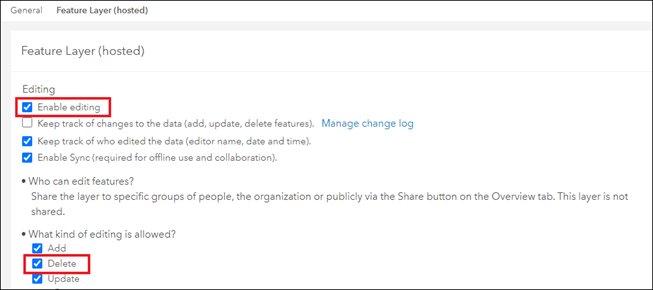
- Log in to the ArcGIS Survey123 website.
- On the My Surveys tab, select Surveys I own from the drop-down list.
- Browse to the survey and click Data
 .
. - On the survey’s Data page, on the top panel, click Open in Map Viewer.
- In the Map Viewer window, click the survey record on the map to display its pop-up.
- Click Edit > Delete.
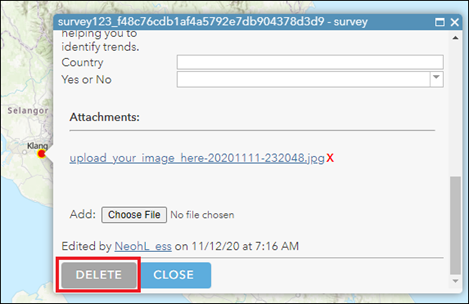
Article ID: 000028758
Software:
- ArcGIS Online
- ArcGIS Survey123 Website
Get help from ArcGIS experts
Start chatting now

