HOW TO
Delete and republish the RasterUtilities service in the ArcGIS Server Administrator Directory
Summary
The RasterUtilities service is a utility service in ArcGIS Enterprise with tools to enable raster analysis and processing. In some instances, the RasterUtilities service becomes corrupted or needs to be moved to a different folder. The RasterUtilities service must be deleted and republished to ArcGIS Server to continue working as intended. This article provides the workflow to delete and republish the RasterUtilities service in the ArcGIS Server Administrator Directory.
Procedure
- Stop the ArcGIS Server services. Refer to ArcGIS Server: Start and stop services for instructions.
- Log in to the ArcGIS Server Administrator Directory with an administrator account, and click services.
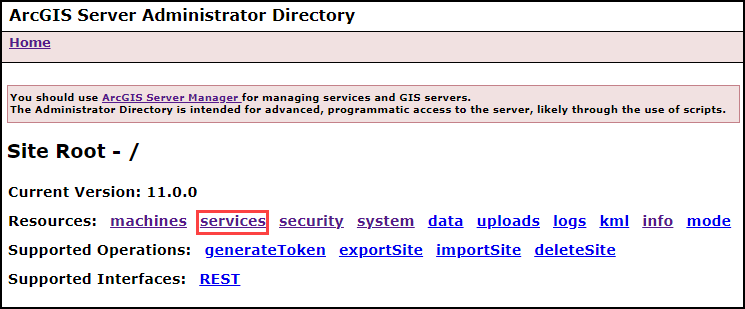
- In the ArcGIS Server Administrative Directory window, under Folders, click Utilities.
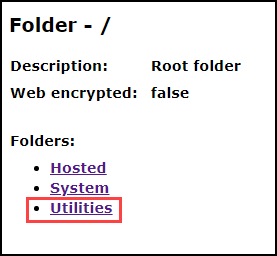
- On the Folder - Utilities page, under Services, click RasterUtilities (GPServer).
- On the Service - RasterUtilities (GPServer) page, under Supported Operations, click edit.
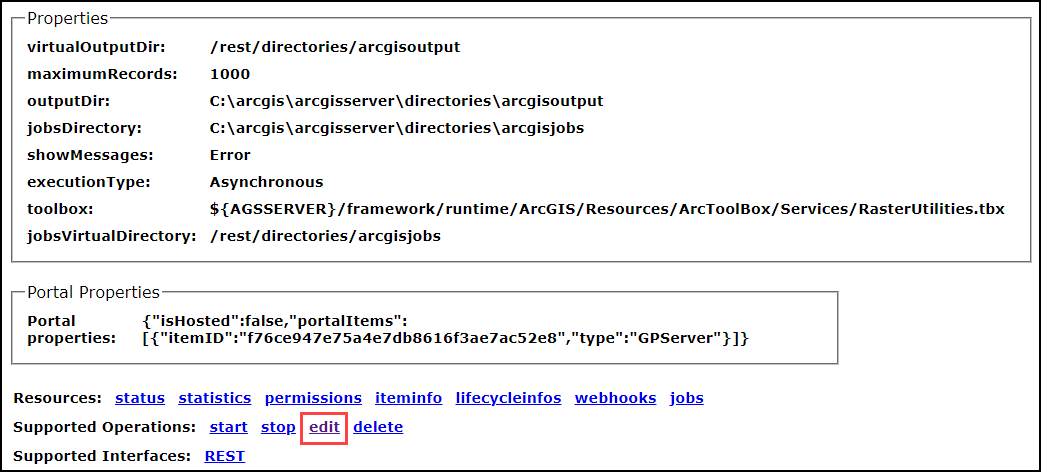
- On the Edit GPServer page, in the Service (in JSON format) text box, change the 'isDefault' parameter value to false.
- Check the Run asynchronously check box and click Save Edits.
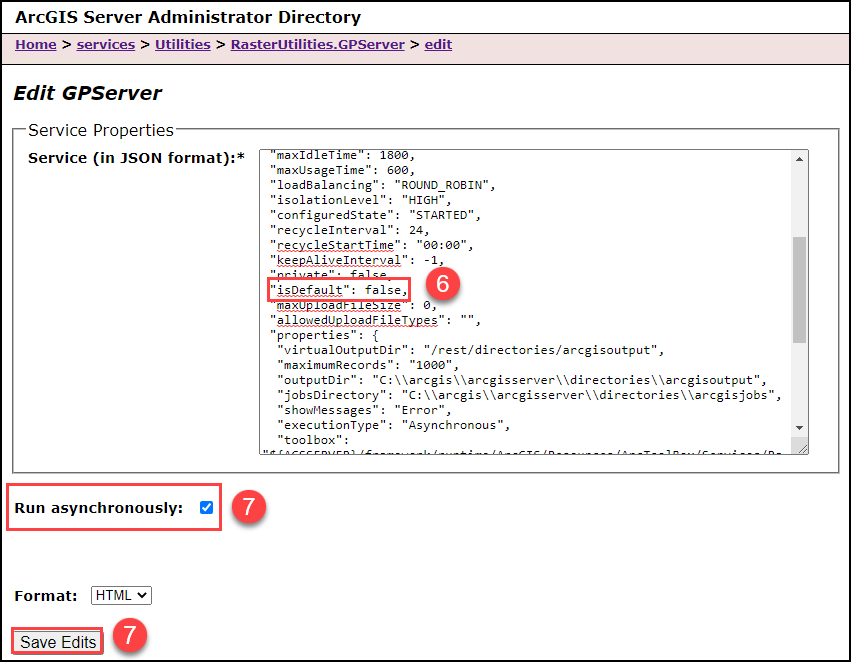
- On the Service - RasterUtilities (GPServer) page, click delete to delete the service.
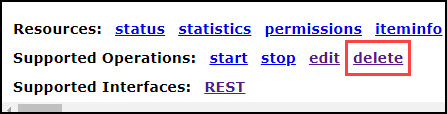
- Return to the Folder - Utilities page, under Supported operations, click createService.
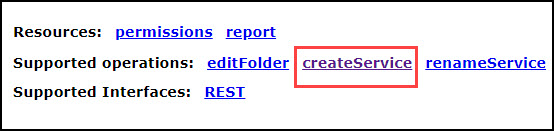
- On the Create Service page, paste the following JSON script into the Service (in JSON format) text box, and click Create.
{
"serviceName": "RasterUtilities",
"type": "GPServer",
"description": "The RasterUtilities service contains tools that enable raster analysis and processing.",
"capabilities": "null",
"provider": "ArcObjects11",
"clusterName": "default",
"minInstancesPerNode": 0,
"maxInstancesPerNode": 2,
"instancesPerContainer": 1,
"maxWaitTime": 60,
"maxStartupTime": 300,
"maxIdleTime": 1800,
"maxUsageTime": 600,
"loadBalancing": "ROUND_ROBIN",
"isolationLevel": "HIGH",
"configuredState": "STARTED",
"recycleInterval": 24,
"recycleStartTime": "00:00",
"keepAliveInterval": -1,
"private": false,
"isDefault": true,
"maxUploadFileSize": 0,
"allowedUploadFileTypes": "",
"properties": {
"virtualOutputDir": "/rest/directories/arcgisoutput",
"maximumRecords": "1000",
"outputDir": "/arcgis/shared/arcgisserver/arcgisoutput",
"jobsDirectory": "/arcgis/shared/arcgisserver/arcgisjobs",
"showMessages": "Warning",
"executionType": "Asynchronous",
"toolbox":
"${AGSSERVER}/framework/runtime/ArcGIS/Resources/ArcToolBox/Services/RasterUtilities.tbx",
"jobsVirtualDirectory": "/rest/directories/arcgisjobs"
},
"portalProperties": {
"isHosted": false,
"portalItems": [{
"itemID": "f76ce947e75a4e7db8616f3ae7ac52e8",
"type": "GPServer"
}]
},
"extensions": [],
"frameworkProperties": {},
"datasets": []
}
- Start the ArcGIS Server services. Refer to ArcGIS Server: Start and stop services for instructions.
Article ID: 000030166
Software:
- ArcGIS Server
Get help from ArcGIS experts
Start chatting now

