HOW TO
Delete and republish the ArcGIS Server PrintingTools service
Summary
Utility services are configured in ArcGIS Enterprise to allow conducting various tasks such as printing and geocoding resources. In some instances, the PrintingTools service becomes corrupted or needs to be moved to a different folder. The PrintingTools service must be deleted and republished to ArcGIS Server to continue working as intended. This article provides the workflow on how to delete and republish the ArcGIS Server PrintingTools service.
Procedure
- Stop the ArcGIS Server services. Refer to ArcGIS Server: Start and stop services for instructions.
Note: If stopping the entire server is not feasible, such as when it is in use by others or running critical services, stopping only the printing service is a viable alternative. However, as a best practice, it is recommended to stop the entire server to prevent potential issues with other components.
- Log in to the ArcGIS Server Administrator Directory with an administrator account, and click services.
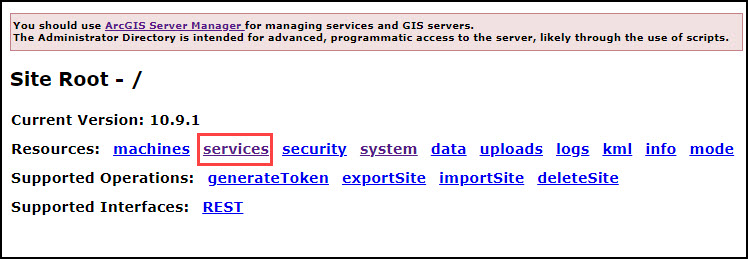
- In the ArcGIS Server Administrative Directory window, under Folders, click Utilities.
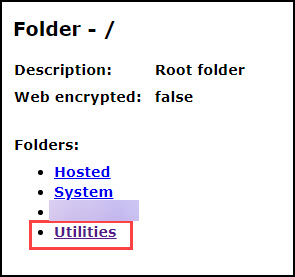
- On the Folder - Utilities page, under Services, click PrintingTools (GPServer).
- On the Service - PrintingTools (GPServer) page, under Supported Operations, click edit.
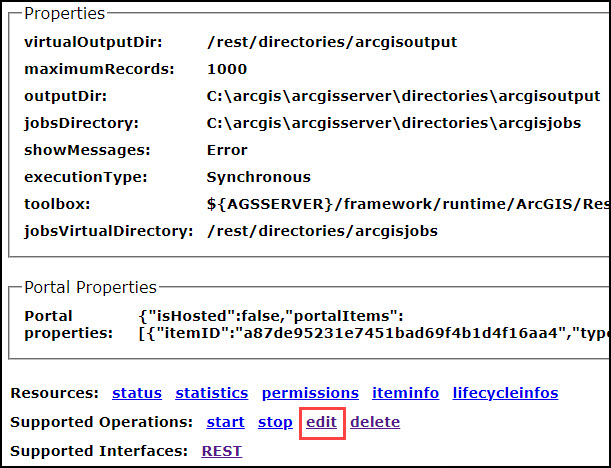
- On the Edit GPServer page, in the Service (in JSON format) text box, search for the 'isDefault' parameter.
- Change the value to false.
- Check the Run asynchronously check box and click Save Edits.
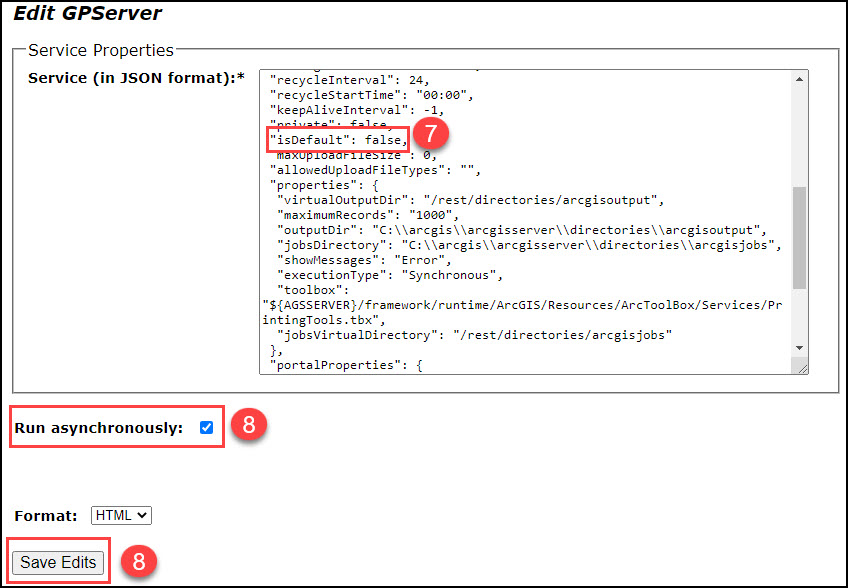
- On the Service - PrintingTools (GPServer) page, click delete to delete the service.
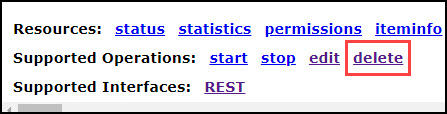
- Return to the Folder - Utilities page, under Supported operations, click createService.
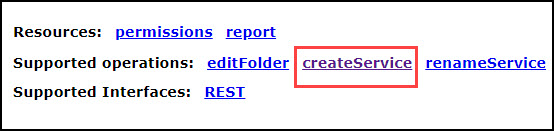
- On the Create Service page, paste the following JSON script into the Service (in JSON format) text box, and click Create. Replace <itemID_of_Printing_GP_Service> with the itemID of the printing service.
{
"serviceName": "PrintingTools",
"type": "GPServer",
"description": "The PrintingTools service is used by web application developers to export the contents of a webmap to pdf, jpeg, png or other formats. This service is generally used in the context of providing applications with printing functionality.",
"capabilities": "null",
"provider": "ArcObjects11",
"clusterName": "default",
"minInstancesPerNode": 1,
"maxInstancesPerNode": 2,
"instancesPerContainer": 1,
"maxWaitTime": 60,
"maxStartupTime": 300,
"maxIdleTime": 1800,
"maxUsageTime": 600,
"loadBalancing": "ROUND_ROBIN",
"isolationLevel": "HIGH",
"configuredState": "STARTED",
"recycleInterval": 24,
"recycleStartTime": "00:00",
"keepAliveInterval": -1,
"private": false,
"isDefault": true,
"maxUploadFileSize": 0,
"allowedUploadFileTypes": "",
"properties": {
"virtualOutputDir": "/rest/directories/arcgisoutput",
"maximumRecords": "1000",
"outputDir": "/arcgis/shared/arcgisserver/arcgisoutput",
"jobsDirectory": "/arcgis/shared/arcgisserver/arcgisjobs",
"showMessages": "Error",
"executionType": "Synchronous",
"toolbox": "${AGSSERVER}/framework/runtime/ArcGIS/Resources/ArcToolBox/Services/PrintingTools.tbx",
"jobsVirtualDirectory": "/rest/directories/arcgisjobs"
},
"portalProperties": {
"isHosted": false,
"portalItems": [{
"itemID": "<itemID_of_Printing_GP_Service>",
"type": "GPServer"
}]
},
"extensions": [],
"frameworkProperties": {},
"datasets": []
}
- Start the ArcGIS Server services. Refer to ArcGIS Server: Start and stop services for instructions.
Article ID: 000028531
Software:
- ArcGIS Server
Get help from ArcGIS experts
Start chatting now

