PROBLEM
ArcGIS Server system services display as 'undefined' in ArcGIS Server Manager
Description
System services in ArcGIS Server display as 'undefined' instead of 'Geoprocessing Service' after the service name. This indicates the service is broken. Examples of a broken and working services are presented in the images below:
Example of a broken service:

Example of a working service:
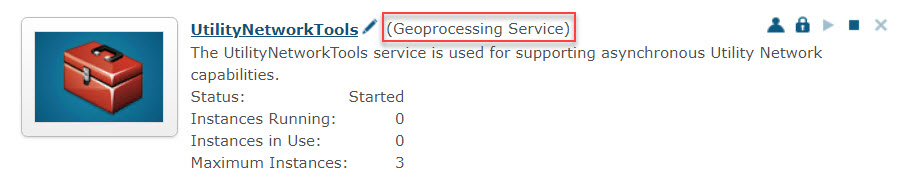
Workflows associated with the service fail indefinitely. For example, publishing fails if PublishingTools or PublishingToolsEx services display as 'undefined'.
Cause
The service is corrupted.
Solution or Workaround
To fix this issue, the system service must be re-created.
Warning: Follow the instructions very carefully. Tampering with system services can be detrimental to production-level ArcGIS Enterprise environments.
- Obtain a new JSON file for the corrupted service. Copy the JSON file from the associated service in a working environment.
Default location: <Install location>\arcgisserver\config-store\services\System\<service name>\<service name>.GPServer.json

- Navigate to the service endpoint in ArcGIS Server Admin Directory.
Example of service endpoint pathway: https://hostname.domain.com/webContext/admin/services/System/<service name>
- Scroll to the bottom and click edit.
- Search for the following parameter:
"isDefault": true,
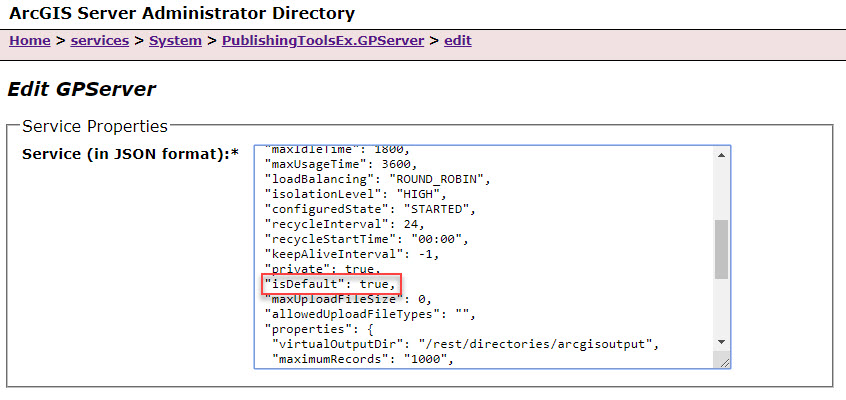
- Change the value of the parameter from true to false. Click Save.
Note: Changing the "isDefault" parameter to false allows the service to be deleted. If the parameter is unchanged, the system service cannot be deleted.
- Navigate back to the service endpoint in ArcGIS Server Admin Directory. Scroll to the bottom and click delete.

- Click Delete when prompted.
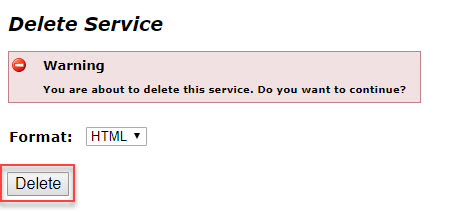
- Navigate to the following path and click createService.
https://hostname.domain.com/webContex/admin/services/System
Note: The createService operation is present in both https://hostname.domain.com/webContext/admin/services/System and https://hostname.domain.com/webContext/admin/services. Ensure this operation is performed in the System folder.
- Paste the JSON file obtained in step 1 here. Click Create.
The service displays in the System folder and works properly.
Article ID: 000019255
- ArcGIS Server
Get help from ArcGIS experts
Start chatting now

