HOW TO
Delete and republish the ArcGIS Server OfflinePackaging service
Summary
Utility services are configured in ArcGIS Enterprise to allow various tasks such as geocoding and printing resources. In some instances, the offline packaging service becomes corrupted or needs to be moved to a different folder. The offline packaging service must be deleted and republished to ArcGIS Server to continue working as intended. This article provides the workflow to delete and republish the ArcGIS Server OfflinePackaging service.
Procedure
- Stop the the ArcGIS Server OfflinePackaging service in ArcGIS Server Manager. Refer to ArcGIS Server: Start and stop services for instructions.
- Log in to the ArcGIS Server Administrator Directory with an administrator account, and click services.
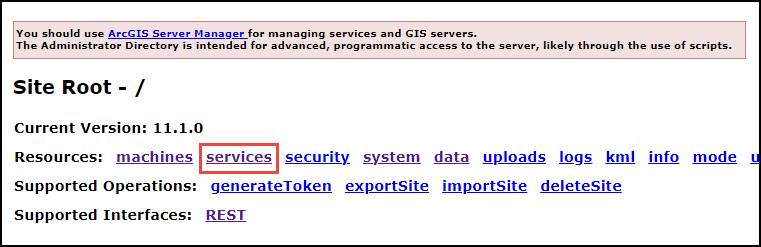
- In the ArcGIS Server Administrative Directory window, under Folders, click Utilities.
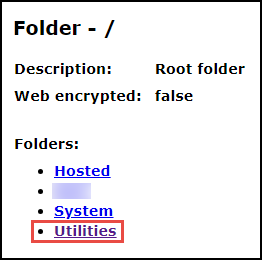
- On the Folder - Utilities page, under Services, click OfflinePackaging (GPServer).
- On the Service - OfflinePackaging (GPServer) page, under Supported Operations, click edit.
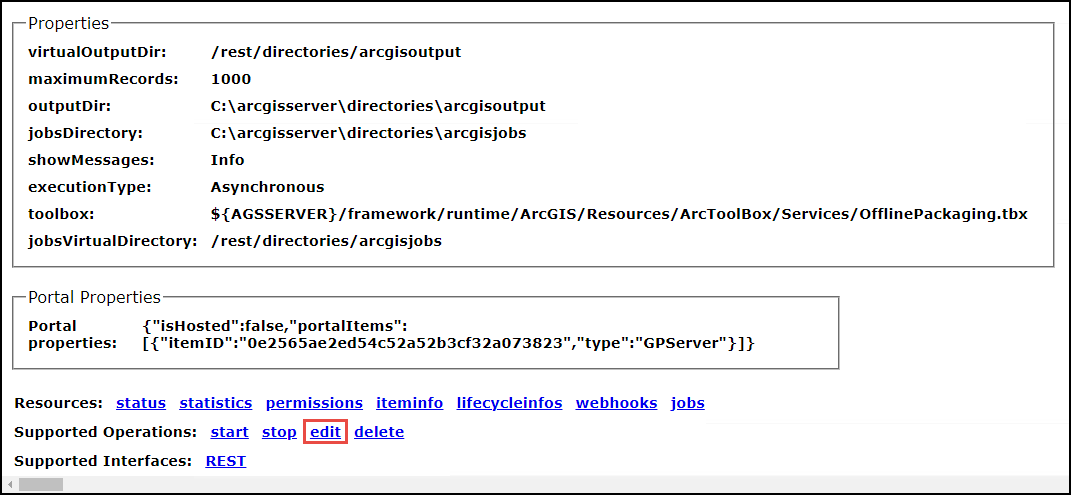
- On the Edit GPServer page, in the Service (in JSON format) text box, search for the 'isDefault' parameter.
- Change the value to false.
- Check the Run asynchronously check box and click Save Edits.
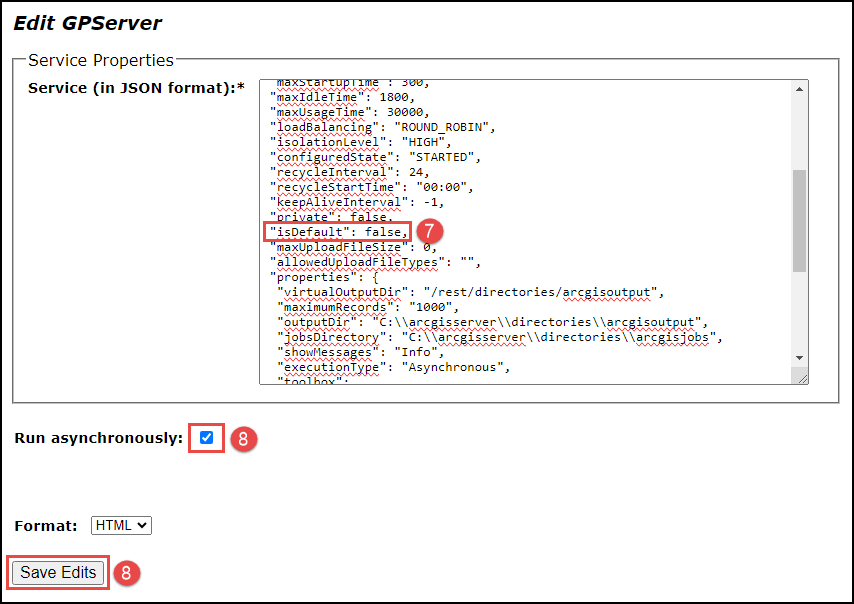
- On the Service - OfflinePackaging (GPServer) page, click delete to delete the service.

- Return to the Folder - Utilities page, under Supported operations, click createService.

- On the Create Service page, paste the following JSON script into the Service (in JSON format) text box, and click Create.
Note: Ensure the configuredState parameter is set to STOPPED.
{
"serviceName": "OfflinePackaging",
"type": "GPServer",
"description": "The OfflinePackaging service is used to create and setup map areas. Map areas make it easier and faster for your users to work offline, by packaging up your map for a specific area ahead of time.",
"capabilities": "null",
"provider": "ArcObjects11",
"clusterName": "default",
"minInstancesPerNode": 0,
"maxInstancesPerNode": 2,
"instancesPerContainer": 1,
"maxWaitTime": 600,
"maxStartupTime": 300,
"maxIdleTime": 1800,
"maxUsageTime": 30000,
"loadBalancing": "ROUND_ROBIN",
"isolationLevel": "HIGH",
"configuredState": "STOPPED",
"recycleInterval": 24,
"recycleStartTime": "00:00",
"keepAliveInterval": -1,
"private": false,
"isDefault": true,
"maxUploadFileSize": 0,
"allowedUploadFileTypes": "",
"properties": {
"virtualOutputDir": "/rest/directories/arcgisoutput",
"maximumRecords": "1000",
"outputDir": "C:\\arcgisserver\\directories\\arcgisoutput",
"jobsDirectory": "C:\\arcgisserver\\directories\\arcgisjobs",
"showMessages": "Info",
"executionType": "Asynchronous",
"toolbox": "${AGSSERVER}/framework/runtime/ArcGIS/Resources/ArcToolBox/Services/OfflinePackaging.tbx",
"jobsVirtualDirectory": "/rest/directories/arcgisjobs"
},
"portalProperties": {
"isHosted": false,
"portalItems": [{
"itemID": "6d70b8fb270b46a9b1c84fe93c041b75",
"type": "GPServer"
}]
},
"extensions": [],
"frameworkProperties": {},
"datasets": []
}
- Start the ArcGIS Server services. Refer to ArcGIS Server: Start and stop services for instructions.
After performing the workflow above, the service and portal item may not be in sync, causing the following errors to occur:
- When creating offline packages, the error message "User does not have permissions to access 'utilities/offlinepackaging.gpserver'." is returned.
- When trying to share the item from ArcGIS Server Manager the error message, "This service is owned by another user. The sharing properties can only be modified by the owner." is returned.
If any of the errors occur, identify the itemID for the OfflinePackaging item in Portal for ArcGIS and update the itemID.
- Log in to the ArcGIS Server Administrator Directory and navigate to Services > Utilities Folder > OfflinePackaging (GPServer) > Edit.
- Update the itemID property with the correct itemID.
Note: When performing Step 11, the JSON should be configured with the correct itemID. This item can be found by searching for "offlinepackaging" in Portal for ArcGIS.
Article ID: 000031427
- ArcGIS Server
- ArcGIS Enterprise
Get help from ArcGIS experts
Start chatting now

