HOW TO
Delete and republish the ArcGIS Server GeocodingTools service
Summary
Utility services are configured in ArcGIS Enterprise to allow various tasks such as geocoding and printing resources. In some cases, the GeocodingTools service becomes corrupted or needs to be moved to a different folder. The GeocodingTools service must be deleted and republished to ArcGIS Server to continue working as intended. This article provides the workflow to delete and republish the ArcGIS Server GeocodingTools service.
Procedure
- Stop the ArcGIS Server services. Refer to ArcGIS Server: Start and stop services for instructions.
- Log in to the ArcGIS Server Administrator Directory with an administrator account, and click services.
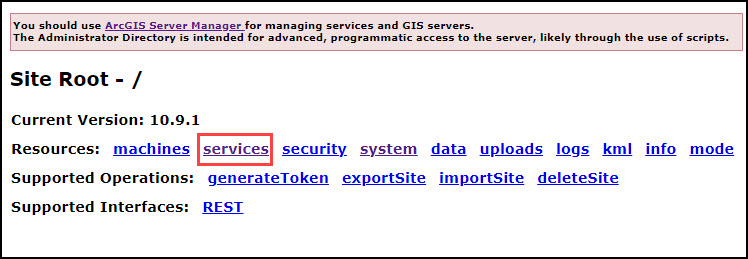
- In the ArcGIS Server Administrative Directory window, under Folders, click Utilities.
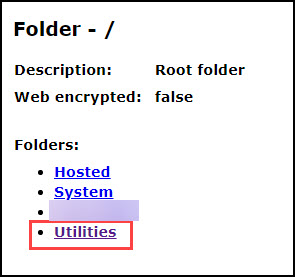
- On the Folder - Utilities page, under Services, click GeocodingTools (GPServer).
- On the Service - GeocodingTools (GPServer) page, under Supported Operations, click edit.
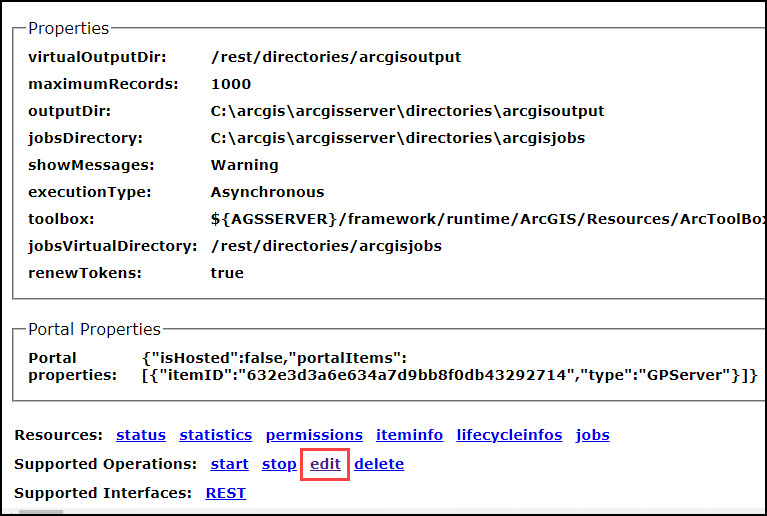
- On the Edit GPServer page, in the Service (in JSON format) text box, search for the 'isDefault' parameter.
- Change the value to false.
- Check the Run asynchronously check box and click Save Edits.
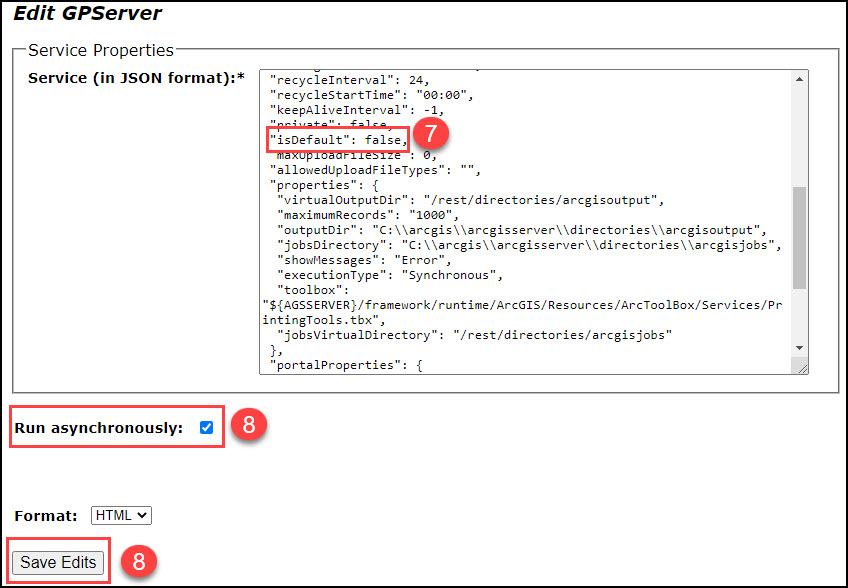
- On the Service - GeocodingTools (GPServer) page, click delete to delete the service.
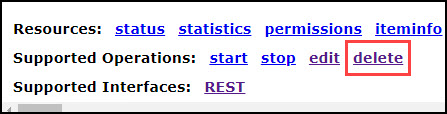
- Return to the Folder - Utilities page, under Supported operations, click createService.
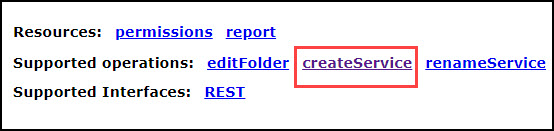
- On the Create Service page, paste the following JSON script into the Service (in JSON format) text box, and click Create.
{
"serviceName": "GeocodingTools",
"type": "GPServer",
"description": "The GeocodingTools service is used for supporting asynchronous batch geocoding capability in Portal for ArcGIS.",
"capabilities": "Uploads",
"provider": "ArcObjects11",
"clusterName": "default",
"minInstancesPerNode": 1,
"maxInstancesPerNode": 2,
"instancesPerContainer": 1,
"maxWaitTime": 600,
"maxStartupTime": 300,
"maxIdleTime": 18000,
"maxUsageTime": 1200,
"loadBalancing": "ROUND_ROBIN",
"isolationLevel": "HIGH",
"configuredState": "STARTED",
"recycleInterval": 24,
"recycleStartTime": "00:00",
"keepAliveInterval": -1,
"private": false,
"isDefault": true,
"maxUploadFileSize": 0,
"allowedUploadFileTypes": "",
"properties": {
"virtualOutputDir": "/rest/directories/arcgisoutput",
"maximumRecords": "1000",
"outputDir": "/arcgis/shared/arcgisserver/arcgisoutput",
"jobsDirectory": "/arcgis/shared/arcgisserver/arcgisjobs",
"showMessages": "Warning",
"executionType": "Asynchronous",
"toolbox":
"${AGSSERVER}/framework/runtime/ArcGIS/Resources/ArcToolBox/Services/GeocodingTools.tbx",
"jobsVirtualDirectory": "/rest/directories/arcgisjobs"
},
"portalProperties": {
"isHosted": false,
"portalItems": [{
"itemID": "632e3d3a6e634a7d9bb8f0db43292714",
"type": "GPServer"
}]
},
"extensions": [],
"frameworkProperties": {},
"datasets": []
}
- Start the ArcGIS Server services. Refer to ArcGIS Server: Start and stop services for instructions.
Article ID: 000028754
Software:
- ArcGIS Server
Get help from ArcGIS experts
Start chatting now

