HOW TO
Create buffers with a specific unit of measurement
Summary
In ArcGIS Pro, when creating a buffer for a feature layer using the numerical values of a field, the buffer distance's unit is referred to the feature layer's spatial reference unit.
The image below shows the linear unit of the Point_sampledata layer as US Survey Feet.
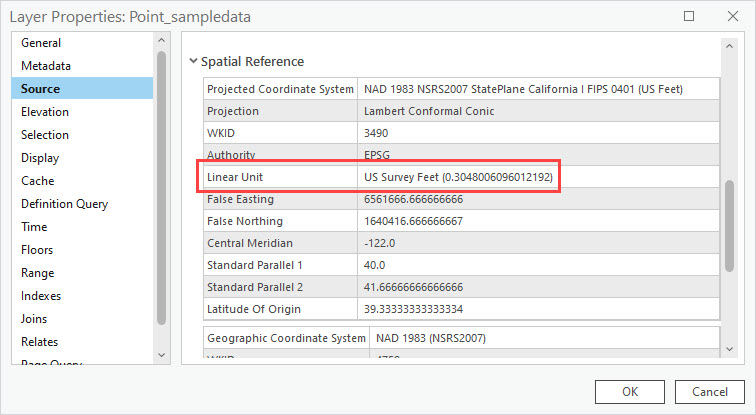
Note: Refer to ArcGIS Pro: Types of units for more information on the supported linear units in ArcGIS Pro.
This article provides the workflow to create buffers using values from an existing field in a desired unit rather than the unit of the feature layer's spatial reference. In this example, meters is added to the field values in the 'Point_sampledata' layer using the Calculate Field tool.
Procedure
- In ArcGIS Pro, right-click the desired layer in the Contents pane, select Attribute Table.
- In the attribute table, click Add
 .
. - Configure the fields table.
- Rename the new field to the required field name. In this example, the text field is ‘RAD_UNITS’.
- In the Data Type, double-click and select the Text data type. Refer to ArcGIS Pro: ArcGIS field data types for more information on field data types.
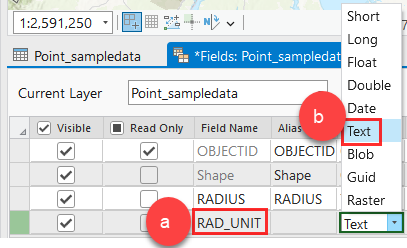
- On the Fields tab, in the Changes group, click Save.
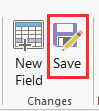
- Select the column of the newly added field, and click Calculate.
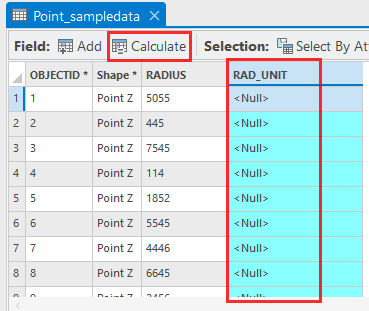
- In the Calculate Field window, insert the following Python expression in the expression text box.
str(<field_name>) + " <my_unit>"
- Replace <field_name> with the name of the field containing the buffer distance, and <my_unit> with the desired measurement unit. In this example, meters is specified as the measurement unit.
- Click Apply.
- Click OK.
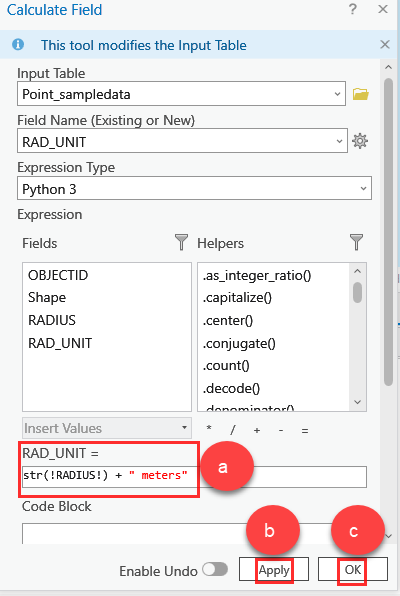
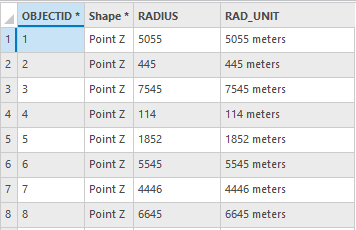
- On the Analysis ribbon, click Tools. In the Geoprocessing pane, search and select the Buffer (Analysis Tool).
- Specify the Buffer parameters.
- For the Input Features parameter, select the feature layer. In this example, ‘Point_sampledata’ is selected.
- Rename the Output Feature Class. In this example, ‘Point_buffer’ is used.
- For Distance [value or field] parameters, select Field.
- Below the Distance [value or field], select the new field containing the values with the desired unit. In this example, ‘RAD_UNIT’ is selected.
- Click Run.
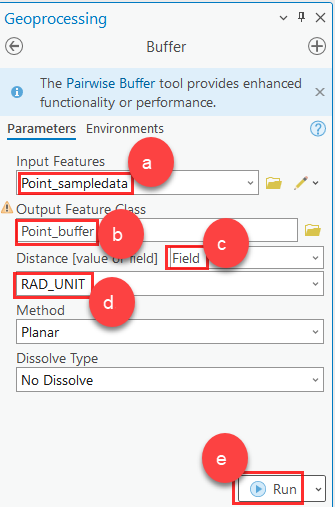
The image below shows the buffers created for the point features using the field values with the specified unit of measurement.
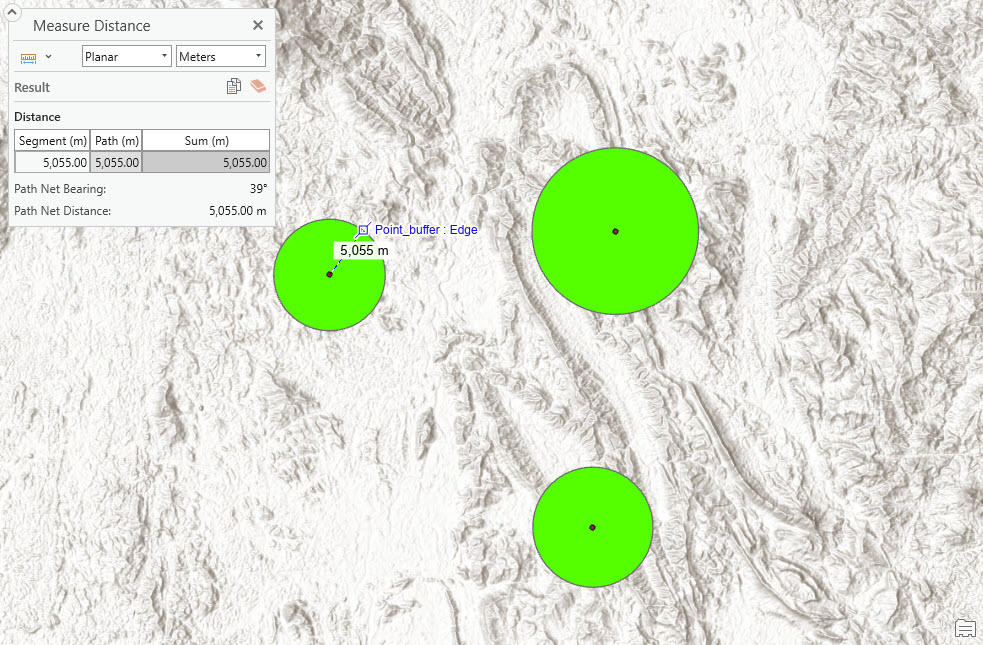
Article ID: 000030905
- ArcGIS Pro 3 1
- ArcGIS Pro 3 0
- ArcGIS Pro 2 9x
Get help from ArcGIS experts
Start chatting now

