HOW TO
Create and apply a raster function template to an image service
Summary
The raster functions allow users to define processing operations that can be applied to one or more rasters. A function template (.rft.xml) is a saved raster function chain that can be created from the mosaic dataset Layer Properties window and implemented in the image service during publishing.
The instructions provided describe how to create and apply a raster function template to an image service.
Procedure
Note: This workflow requires ArcGIS Image Server.1. Create the raster function template.
- In ArcMap, right-click the mosaic dataset in the Table Of Contents > Properties > Symbology.
- Select the desired symbology and click Apply.
- On the Symbology tab, click the Save button next the Browse button at the top. Save the symbology as a raster function template (.rft.xml file).
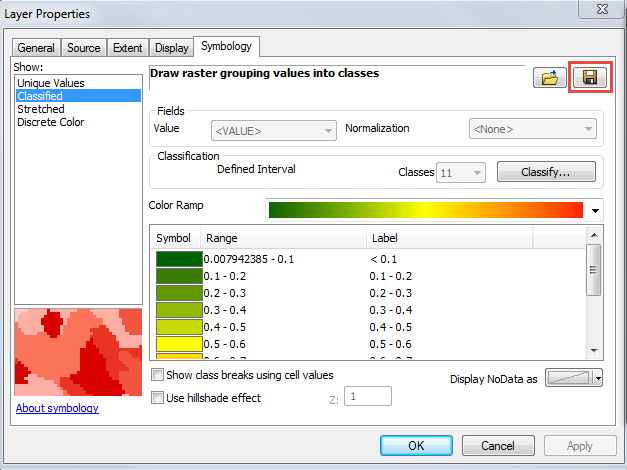
For more information on how to save a raster function template from the layer's symbology, refer to the following documentation: Saving a raster function template from the layer's symbology.
2. Apply the raster function to the image service when publishing.
- In the left pane of the Service Editor window, click Functions.
- Click Manage to open the Manage Raster Function Templates dialog box.
- Click the plus icon and add the raster function template created in Step 1.
- In the Default drop-down menu, select the same template.
- Click OK and check the preview. The function is applied.
Article ID: 000016477
Software:
- ArcMap
- ArcGIS Server
Get help from ArcGIS experts
Start chatting now

