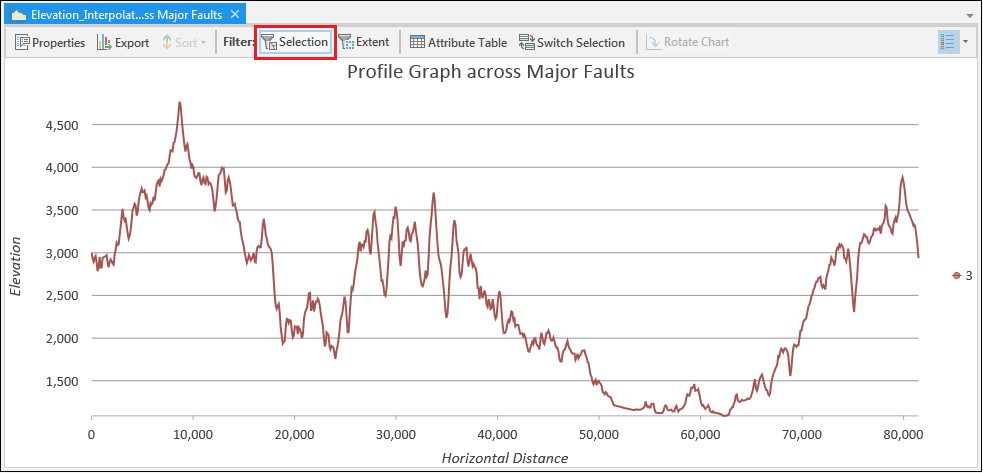HOW TO
Create a profile graph from line features with no z-values in ArcGIS Pro
Summary
Profile graphs allow the visualization of elevation changes across 3D transects. With an elevation layer such as a digital elevation model (DEM), it is possible to create profile graphs from line features that initially do not possess z-values. Studying elevation changes across line features is helpful in assessing the topography of a desired area before seeking to build dams, roads, or railways.
The image below shows 11 major fault zones across Los Angeles that constitute potential sites for earthquakes. The fault zones are represented as line features with no z-values. The major fault layer is underlain by a DEM layer containing elevation data. In this example, a profile graph of the major fault lines is created.
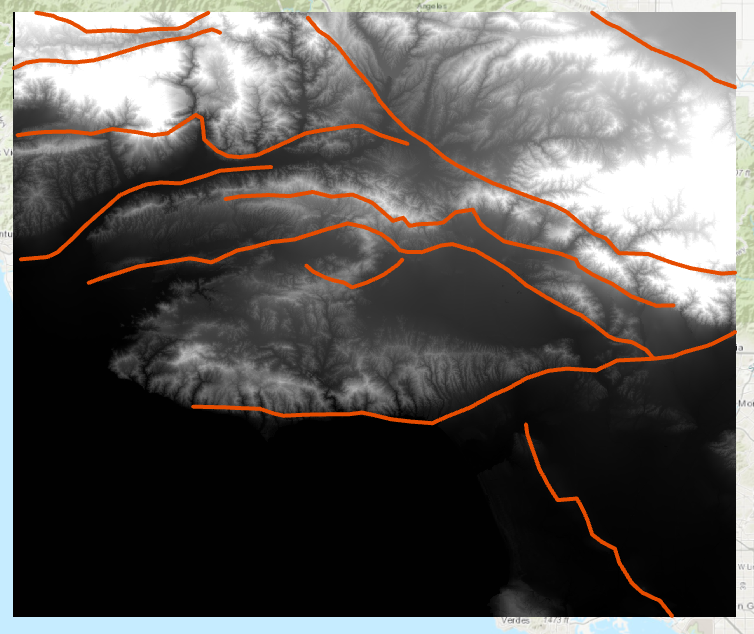
Procedure
A profile graph is created from line features without z-values in ArcGIS Pro using the Interpolate Shape tool and the Profile Graph function.
- In ArcGIS Pro, click Analysis > Tools, and search for Interpolate Shape.
- Open the Interpolate Shape tool, and configure as follows:
- For Input Surface, select the layer with z-values. In this example, it is the DEM layer named Elevation.
- For Input Features, select the line feature layer in which z-values are interpolated for the creation of profile graphs. In this example, the layer Major Faults LA is selected.
- Specify other optional parameters and click Run.
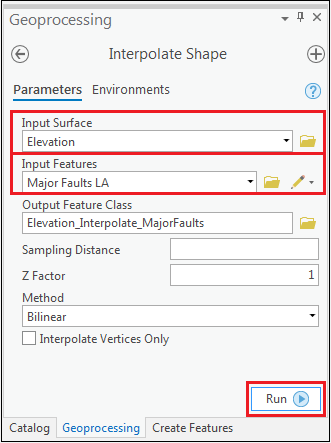
A new line feature layer containing line features with interpolated z-values is created.
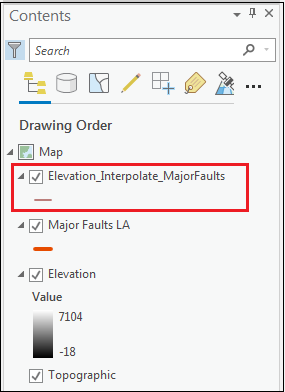
- Select one or more line features (up to 20 features) from the map and right-click the line feature layer created in Step 2. Select Create Chart > Profile Graph.
Note: This function requires the 3D Analyst license.
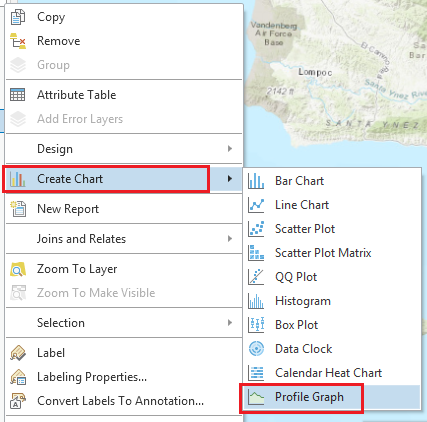
The following image shows a profile graph of the 11 major fault lines.

Note: • A maximum of 20 lines are graphed at a time. • To analyze a single line, select the desired line, and click Selection.
Article ID: 000022785
- ArcGIS Pro 2 x
Get help from ArcGIS experts
Start chatting now