HOW TO
Create a legend on the banner of a Story Map Tour
Summary
When creating a Story Map Tour, there is no built-in functionality in the story map configuration to create a legend. However, it is possible to use the HTML <img> tag to generate images as symbology for a legend on the banner.
Procedure
Complete the steps below to create a legend on the banner of a Story Map Tour.
Note: This workflow is recommended for the Three Panel and Integrated layouts.
- Open the Story Map Tour app in the story configuration mode.
- On the top banner of the app, under the title, click the pencil icon to open the subtitle box.

- In the subtitle box, enter a legend title, an HTML <img> tag to generate an image as the symbology, and a label. Refer to the code below.
Legend Title: <img src="ImageURL" height="pixels" width="pixels"> = Label
The image below shows a code sample including a legend title, the HTML <img> tag representing each symbology, and its label in a legend.

- Press Enter and click SAVE.
The image below shows a legend on the banner of a Story Map Tour.
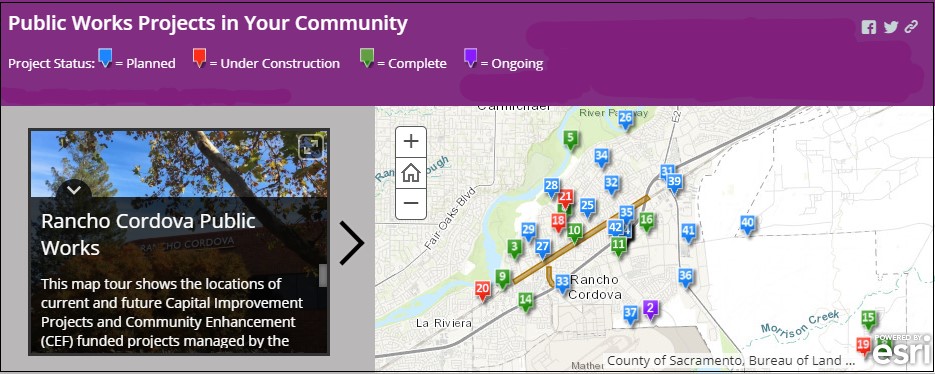
Article ID: 000016062
Software:
- ArcGIS Online
Get help from ArcGIS experts
Start chatting now

