HOW TO
Change the ownership of a Portal for ArcGIS item through the ArcGIS Portal Directory
Summary
In Portal for ArcGIS, the default administrator or custom role with administrative privileges can reassign the ownership of specific items in the organization to another member.
The instructions provided describe how to change the ownership of a Portal for ArcGIS item through the ArcGIS Portal Directory.
Procedure
- Navigate to the ArcGIS Portal Directory using the following URL and log in as an administrator.
https://<webAdaptorHost>.<domain>.com/<webAdaptorName>/sharing/rest
- Click the administrator username at the top right corner of the ArcGIS Portal Directory page, and click the Org ID hyperlink under User (<username>).
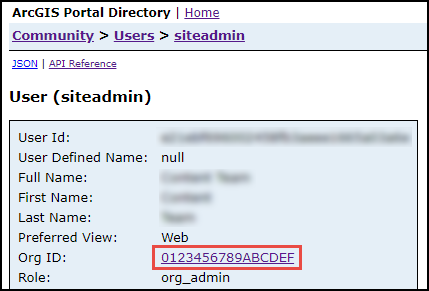
- Scroll down to the bottom of the page and click Users under Child Resources.
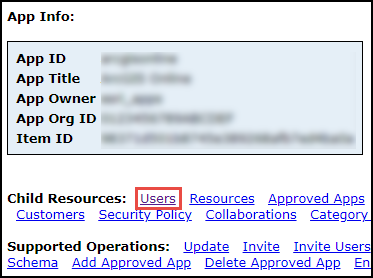
- On the Organization Users () page, click the member with the target item.
- Scroll down to the bottom of the page and click User Content under Related Resources.
- Click the item under Items.
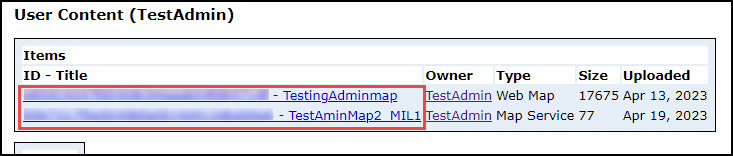
- On the User Item page, scroll down and click Reassign Item.
- Type the new owner's member's username in the Target Username textbox, and click Reassign Item.

- Reindex Portal for ArcGIS. Refer to How To: Manually rebuild the index in Portal for ArcGIS for instructions.
Article ID: 000030354
Software:
- Portal for ArcGIS
- ArcGIS Server
- ArcGIS Enterprise 10 x
- ArcGIS Enterprise 11 0
- ArcGIS Enterprise 11 1
Get help from ArcGIS experts
Start chatting now

