HOW TO
Apply different colors for conditioned labeling in ArcGIS Pro
Summary
In ArcGIS Pro, multiline labels with concatenated text (string) can be configured to display different colored text using the ArcGIS Arcade text formatting tags. In this example, the Schools_all layer contains information on education institutions in Portland such as names, types, and ZIP Codes of the school, as shown below.
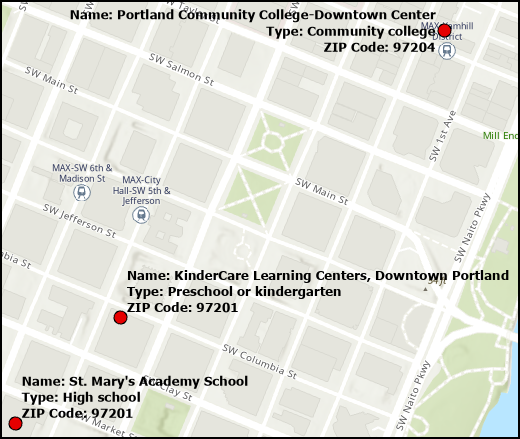
This article describes the steps to apply different colored text labels displaying the NAME, LEVEL, and ZIPCODE field values using the Labeling syntax <CLR></CLR>.
Procedure
- Start ArcGIS Pro and open the project.
- In the Contents pane, right-click the feature class and click Labeling Properties... to open the Label Class pane.
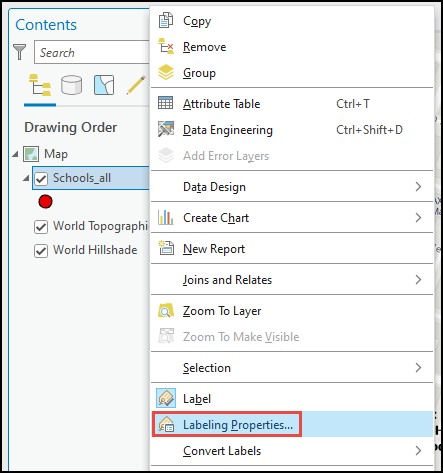
- In the Label Class pane, click the Label expression
 button and configure the following parameters.
button and configure the following parameters.
- For Language, select Arcade.
- Specify the following script in the Expression section. Change <text1>, <fieldName1>, <firstLabel2>, <colorName>, <text2>, <fieldName2>, <colorName>, <text3>, and <fieldName3> to match the environment.
'<text1>' + $feature.<fieldName1> + Textformatting.NewLine + "<CLR <colorName> = '255'>" + '<text2>' + $feature.<fieldName2> + "</CLR>" + Textformatting.NewLine + "<CLR <colorName> = '255'>" + '<text3>' + $feature.<fieldName3> + "</CLR>"
'Name: ' + $feature.NAME + Textformatting.NewLine + "<CLR red = '255'>" + 'Type: ' + $feature.LEVEL + "</CLR>" + Textformatting.NewLine + "<CLR blue = '255'>" + 'ZIP Code: ' + $feature.ZIPCODE + "</CLR>"
- Click Verify to run a test of the expression. If the expression is valid, click Apply.
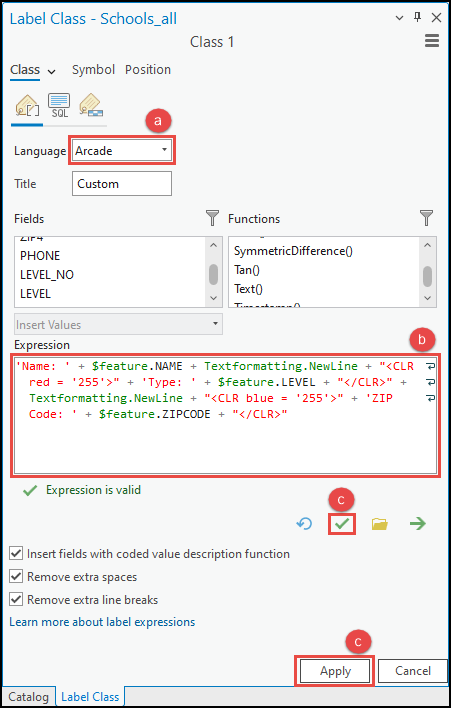
The map below displays the distribution of education institutions in Portland, labeled with their respective names, types, and ZIP Codes in different colored text.
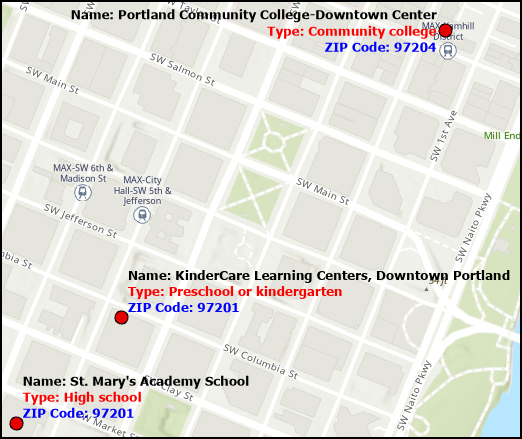
Article ID: 000030963
- ArcGIS Pro 3 3
- ArcGIS Pro 3 2
- ArcGIS Pro 3 4
Get help from ArcGIS experts
Start chatting now

