HOW TO
Add the World Geocoding Service to ArcMap for batch geocoding
Summary
The instructions provided describe how to add the World Geocoding Service to ArcMap for batch geocoding.
Starting at ArcGIS for Desktop 10.1 SP1, the default locator options for geocoding changed. The only locators that appear in the default address locators (populated from the DefaultLocators.xml file) after the installation of SP1 are the ArcGIS Online World Geocoding Service and the MGRS Military Grid Reference System locator. The locators pointing to the geocoding services are no longer included in the DefaultLocators.xml file after installing ArcGIS Desktop 10.1 SP1. The DefaultLocators.xml file is responsible for populating the list of locators seen in the Geocoding toolbar and the Locations tab of the Find tool.
Note: This is expected behavior after installing ArcGIS Desktop 10.1 SP1.
The World Geocoding Service offers quick access for finding addresses or places interactively without requiring an ArcGIS Online for organizations subscription. The service is added to the map as a default locator and is available on the Geocoding toolbar or the Find dialog box.
For geocoding a table of addresses, rematching a geocoded feature class, and reverse geocoding a feature class, the service operates under a credit-based usage model that allows users to pay only for what they use. Subscriptions or a free 30-day trial are available for purchase and request.
Besides using the World Geocoding Service for address matching functions, the ready-to-use locators can be obtained from ArcGIS StreetMap Premium. ArcGIS Desktop 10.0, 10.1 and 10.2 also include a Data and Maps DVD that provides a set of basic locators for North America.
The legacy geocoding services that were available by default via a GIS Server connection through ArcCatalog or the Catalog window in ArcMap were effectively retired on 2/5/2014.
Procedure
Note: Signing into ArcGIS Online through ArcMap with ArcGIS Online Organizational Subscription credentials does not grant access to the World Geocoding Service for batch geocoding. To do so, complete the following steps.
- Open the Address Locator Manager window.
- In ArcMap, on the top ribbon, click Customize.
- Click Toolbars > select Gecocoding from the toolbar menu.
- In the Geocoding window, expand the drop-down menu on the left, and click <Manage Address Locators...> at the bottom of the menu.
- In the Address Locator Manager window, click Add.
- In the Add Address Locator window, in the Look in: drop-down menu, select GIS Servers.
- Select Add ArcGIS Server, and click Add.
- In the Add ArcGIS Server wizard, select Use GIS services and click Next.
- In the General window, for Server URL, copy and paste the following URL:
https://geocode.arcgis.com/arcgis/services
- Optionally, in the Authentication (Optional) section, add the ArcGIS Online Organizational Subscription credentials.
- Click Finish.
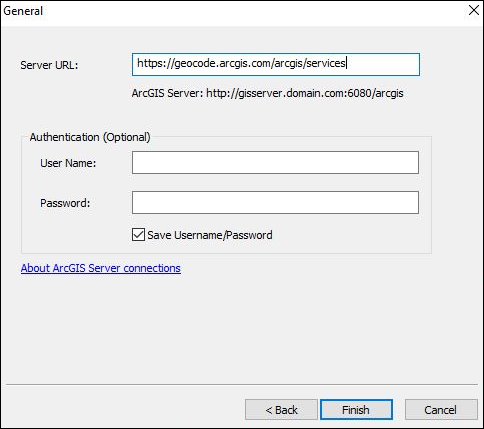
- In the Add Address Locator window, select arcgis on geocode.arcgis.com (user) from the list of GIS Servers, and click Add.
- Select World, and click Add.
- In the Address Locator Manager window, click Close.
Article ID: 000011720
- ArcMap
Get help from ArcGIS experts
Start chatting now

