HOW TO
Add the PrintingTools service from the ArcGIS REST Services Directory to Portal for ArcGIS
Summary
In Portal for ArcGIS, print services generate printable documents from web maps and apps. In instances where the PrintingTools service must be used instead of the custom print service, or when the PrintingTools service URL is updated, the print service can be re-added.
This article describes the workflow to add the PrintingTools service from the ArcGIS REST Services Directory to Portal for ArcGIS.
Procedure
- Copy the PrintingTools service URL from the ArcGIS REST Services Directory.
- Navigate to ArcGIS Server Manager and log in with an administrator account.
- Click Services > Utilities > PrintingTools.
- Click Capabilities and click the PrintingTools service REST URL in the URLSs section.
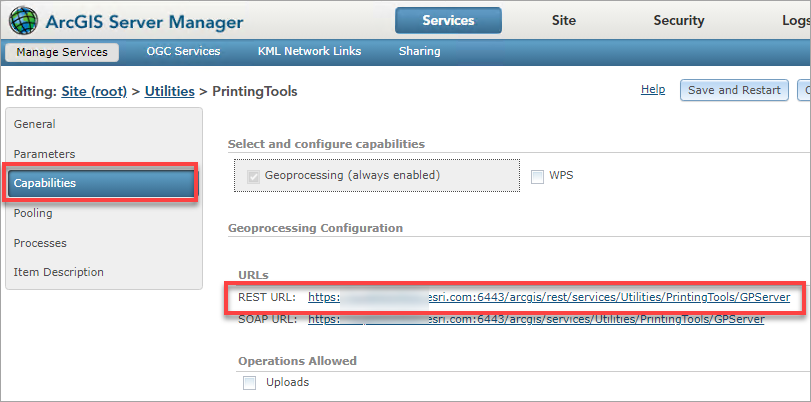
- On the ArcGIS REST Service Directory page, under Tasks, click Export Web Map Task.
- Copy the browser URL. The URL format is as follows:
https://webadaptorhost.domain.com/webadaptorname/rest/services/Utilities/PrintingTools/GPServer/Export%20Web%20Map%20Task.
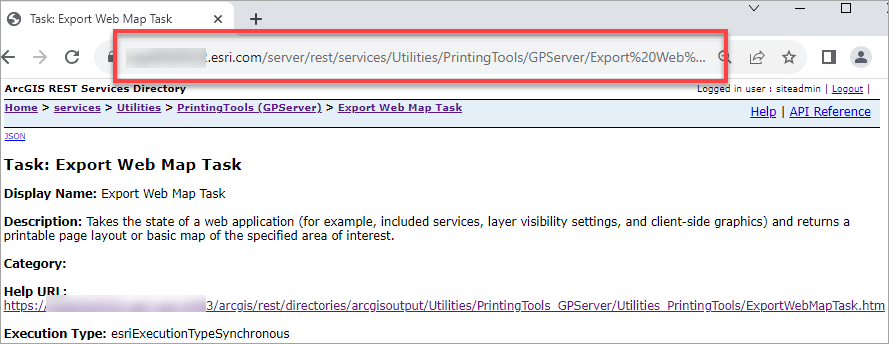
- Paste the URL to the Portal for ArcGIS utility services.
- Log in to Portal for ArcGIS with an administrator account.
- Click Organization > Settings > Utility services.
- In the Printing section, paste the URL in the text box.
- Click Save.
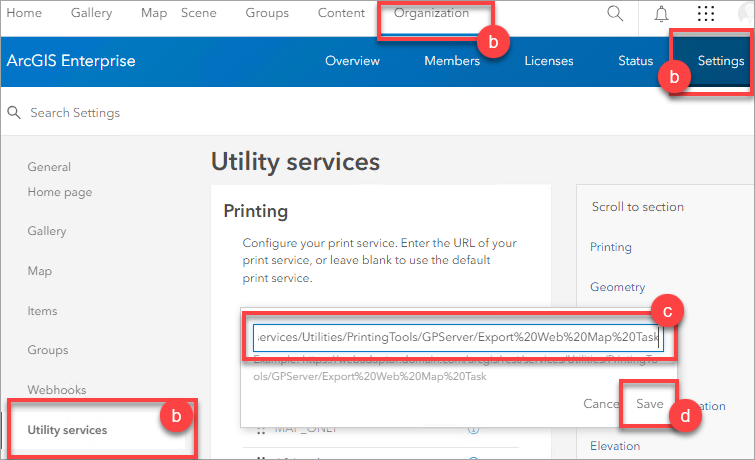
Article ID: 000031212
Software:
- Portal for ArcGIS
- ArcGIS Server
- ArcGIS Enterprise 10 9 x
- ArcGIS Enterprise 11 0
- ArcGIS Enterprise 11 1
Get help from ArcGIS experts
Start chatting now

