HOW TO
Add an organization logo in an ArcGIS Survey123 survey form
Summary
Adding an organization logo in an ArcGIS Survey123 survey form makes the form unique as it reflects the identity of the organization.
Procedure
An organization logo can be added to a survey form using either ArcGIS Survey123 Connect or the ArcGIS Survey123 web designer. The logo is added either at the top of the survey form or as a background image.
In ArcGIS Survey123 Connect:
To add an organization logo at the top of the survey form
- Open ArcGIS Survey123 Connect and create a form using an Advanced template.
- Open the XLSForm.
- Configure a note type question as the first question on the survey tab.
- Leave the label column blank.
- Specify the media::image column as the image file with the file extension. In this example, the image file with the file extension is ESRI_logo.png.
Note: Provide a copy of the image in the media folder of the survey. In ArcGIS Survey123 Connect, click the survey, and click Files > media. Refer to ArcGIS Survey123: Images for more information on media settings.
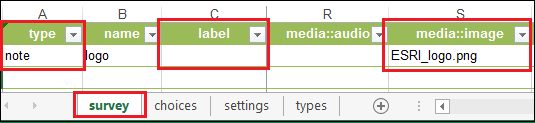
- Save the changes in the XLSForm.
The image below shows an organization logo at the top of the survey form.
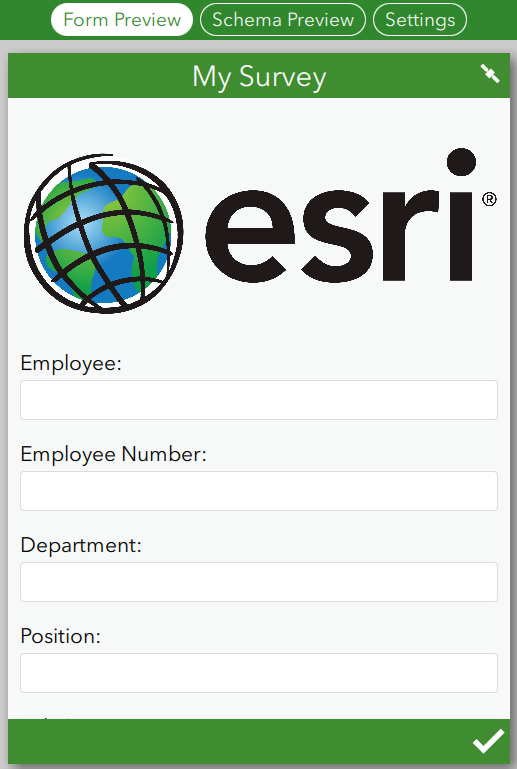
To add an organization logo as the background image
- Open ArcGIS Survey123 Connect and create a form using an Advanced template.
- Configure the XLSForm.
- Click Settings > Style.
- Click the folder icon of the Background Image field. Browse and open the desired logo.
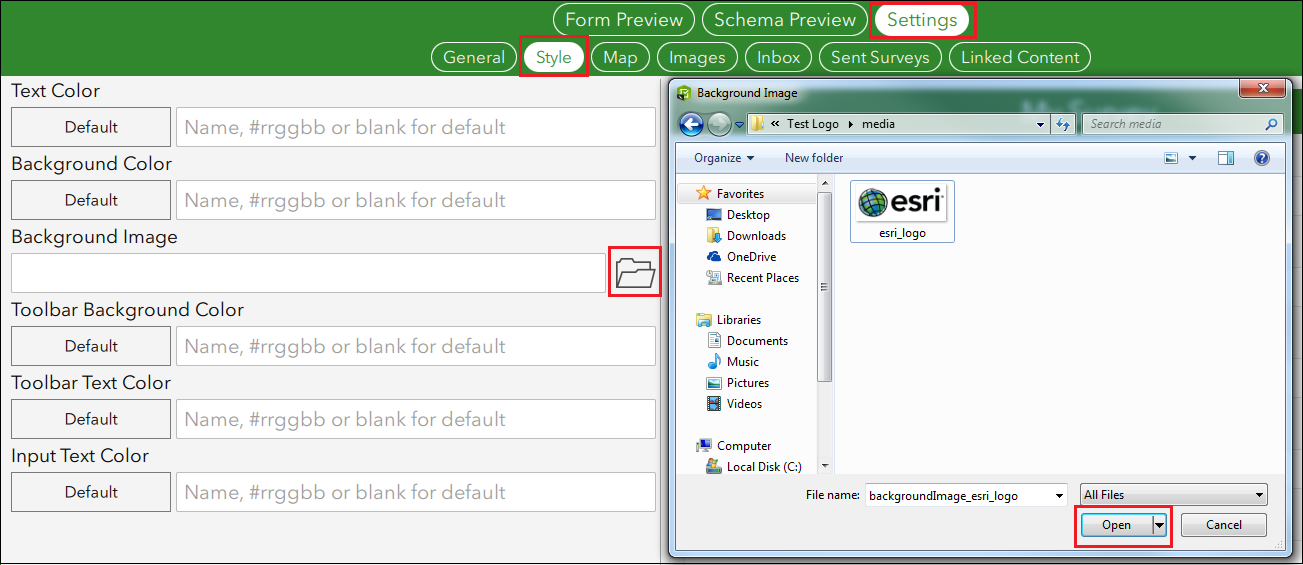
The image below shows the organization logo as the background image.
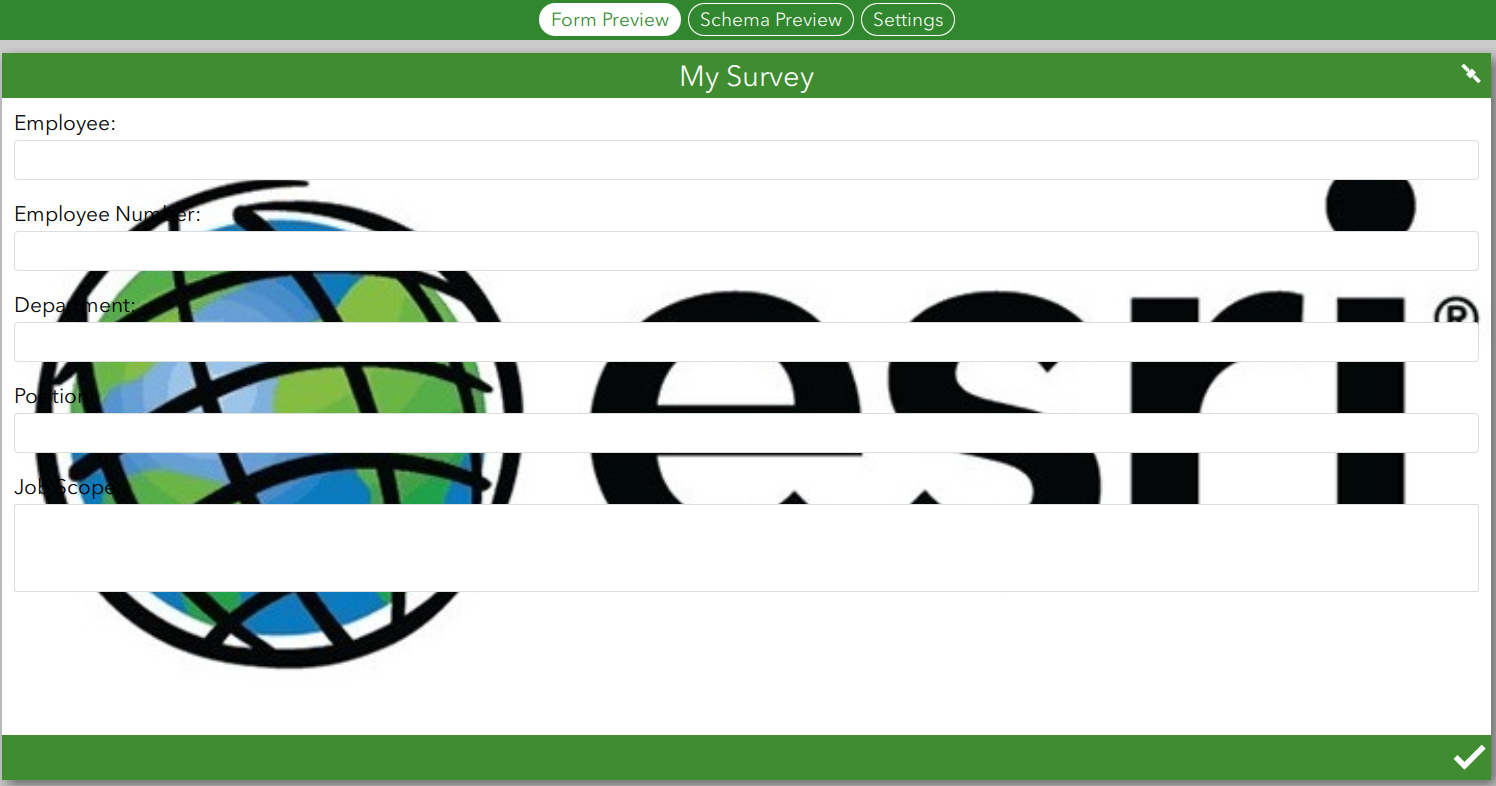
In ArcGIS Survey123 web designer
Refer to ArcGIS Blog: Introducing Custom Themes in Survey123 Web Designer for more information on how to add an organization logo in a survey form.
Article ID: 000021935
- ArcGIS Survey123 Connect
- ArcGIS Survey123 Website
Get help from ArcGIS experts
Start chatting now

