HOW TO
Access the REST and admin endpoints of an ArcGIS Online hosted service after the June 2022 update
Summary
Before the ArcGIS Online June 2022 update, it was possible to access the REST endpoint of a hosted service, such as a hosted feature layer, hosted tile layer, or hosted table on a new tab by clicking View next to the URL on the item details page.
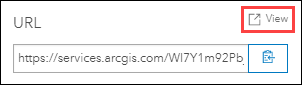
In ArcGIS REST Services Directory or the REST endpoint, if the hosted service was not publicly shared, the token was listed after '?token=' in the service URL.
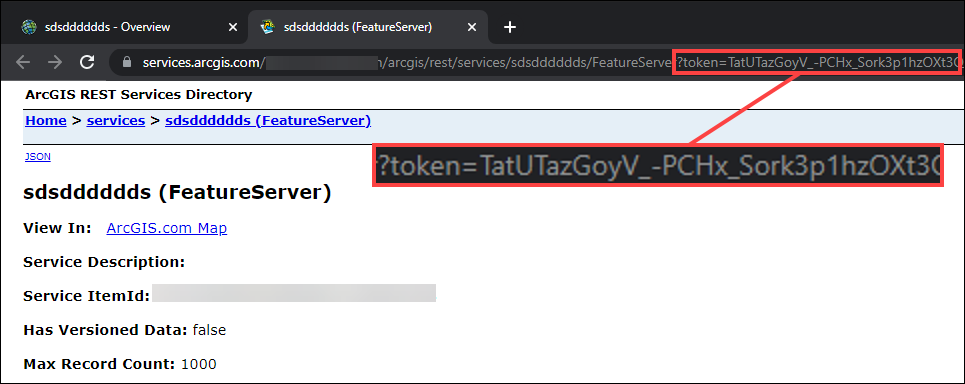
It was also possible to access the hosted service's admin endpoint through the ArcGIS REST Administrator Directory by inserting '/admin' between /rest and /services in the service URL.
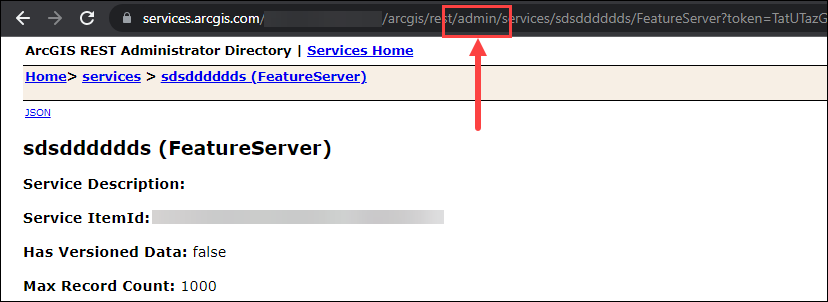
However, these methods are not applicable following the ArcGIS Online June 2022 update.
Depending on the usage, use one of the two workflows provided in this article to access the hosted service's REST and admin endpoints.
Procedure
Note: Only members assigned specific administrative privileges are able to access the REST API. For more information, refer to ArcGIS REST APIs: Managing access to the Server Administration REST API.
Open the REST and admin endpoints in the ArcGIS REST Services Directory pop-up window
- On the item details page, click View next to URL. The REST endpoint is displayed in the ArcGIS REST Services Directory pop-up window.

- Click Admin on the header to open the admin endpoint.

The admin endpoint is displayed in the ArcGIS REST Services Directory pop-up window.
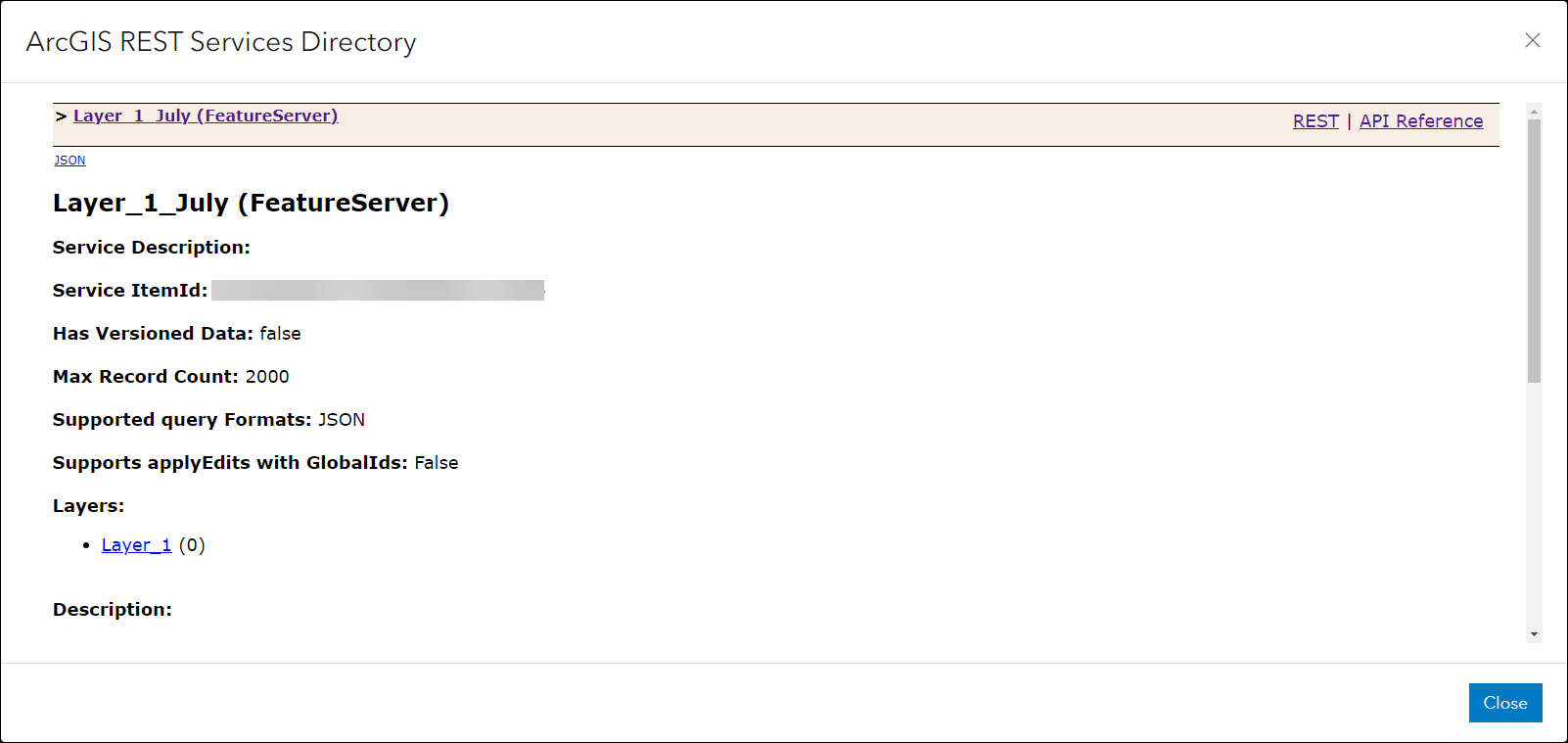
Open the REST and admin endpoints on a new tab
When viewing the REST or admin endpoint in the ArcGIS REST Services Directory pop-up window, the URL on the browser tab remains as the item details page URL instead of the service URL. This is to avoid exposing the token when sharing the service URL of a hosted service.
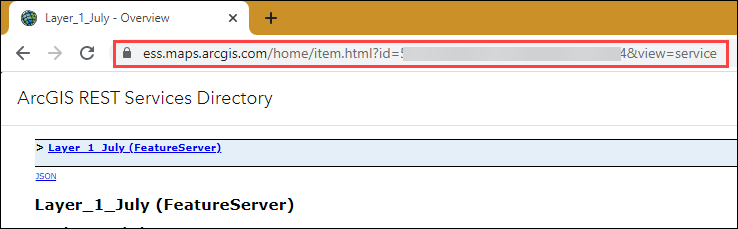
Operations such as Query, Append, and Update Definitions can be performed in the pop-up window. However, certain operations require modifying the REST or admin endpoint URL. For example, to access the Truncate operation, the workflow involves inserting '/truncate' between /<layerID> and ?token= in the admin endpoint URL.
- On the item details page, click View next to URL.
- In the ArcGIS REST Services Directory pop-up window, right-click the hosted service name, and click Open link in new tab.
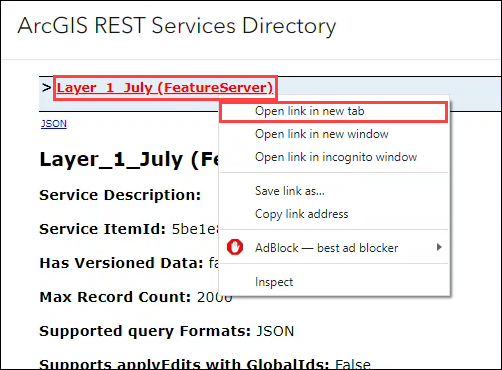
The REST endpoint is displayed on a new tab in the ArcGIS REST Services Directory and the token is included in the REST endpoint URL.
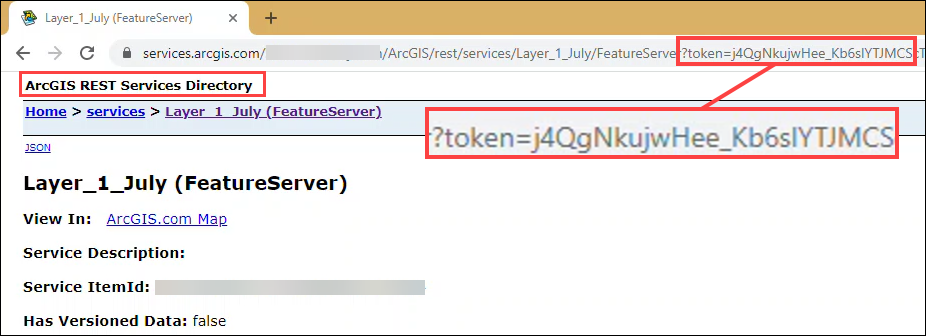
- To open the admin endpoint, click Admin on the header. The admin endpoint is displayed in the ArcGIS REST Administrator Directory.
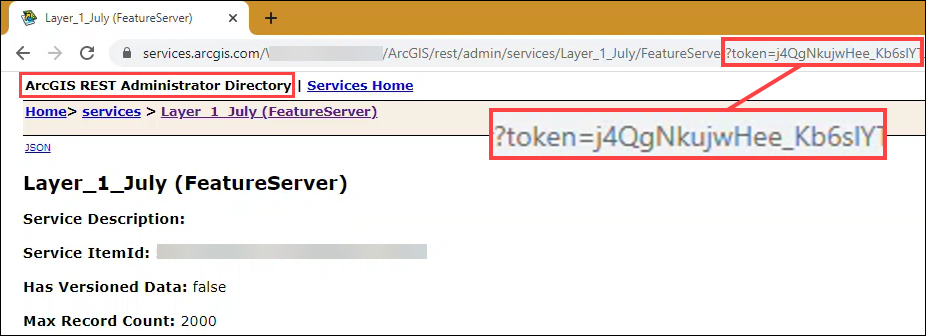
Note: If the hosted service is publicly shared, clicking View on the item details page opens the REST endpoint on a new tab. The Admin link is not available, and a token is required to access the admin endpoint.
Article ID: 000027990
- ArcGIS REST API
- ArcGIS Online
Get help from ArcGIS experts
Start chatting now

