Frequently asked question
Is it possible to export filtered data to shapefiles in ArcGIS Online Map Viewer Classic?
Yes, it is possible. After applying filters on a feature layer in ArcGIS Online Map Viewer Classic, use the Extract Data tool from the Analysis tools in ArcGIS Online to export the layer to a shapefile. Complete the following workflow to achieve this.
Warning: Running the Extract Data tool consumes credits, depending on the number of records and the generated output. Click Show credits before running the tool to check the credit costs. Refer to ArcGIS Online: Understand credits for more information.
- In ArcGIS Online Map Viewer Classic, on the Contents pane, hover over the desired layer, and click the Perform Analysis
 icon.
icon.
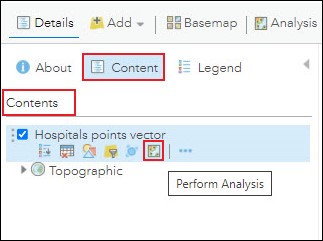
- On the Perform Analysis pane, click Manage Data > Extract Data.
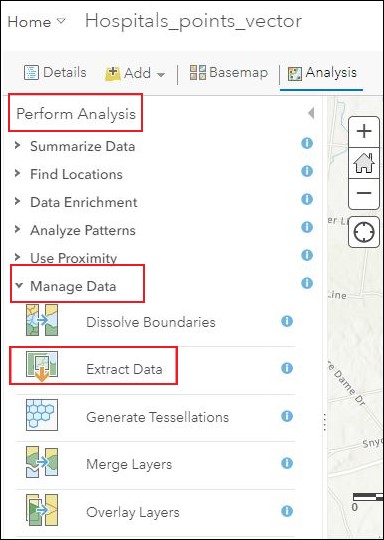
- On the Extract Data pane, specify the parameters below, accordingly, to run the tool.
- For Layers to extract, check the layer's check box.
- For Study area, under Same as Display, select Select features.
- For Output data format, select Shapefile (.zip).
- For Output file name, specify a name.
- Click RUN ANALYSIS.
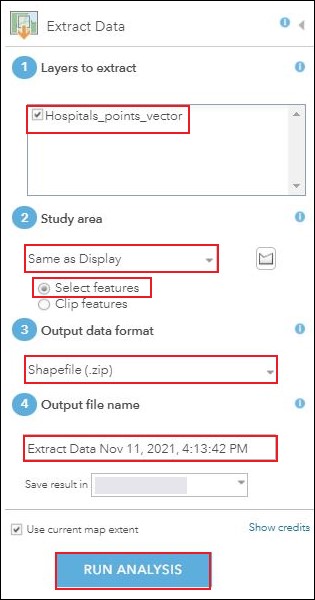
- In ArcGIS Online, download the shapefile from My Content.
- In ArcGIS Online, click Content > My Content.
- On the My Content page, click the extracted shapefile.
- On the shapefile's item details page, click Download. The shapefile is downloaded as a .zip file.
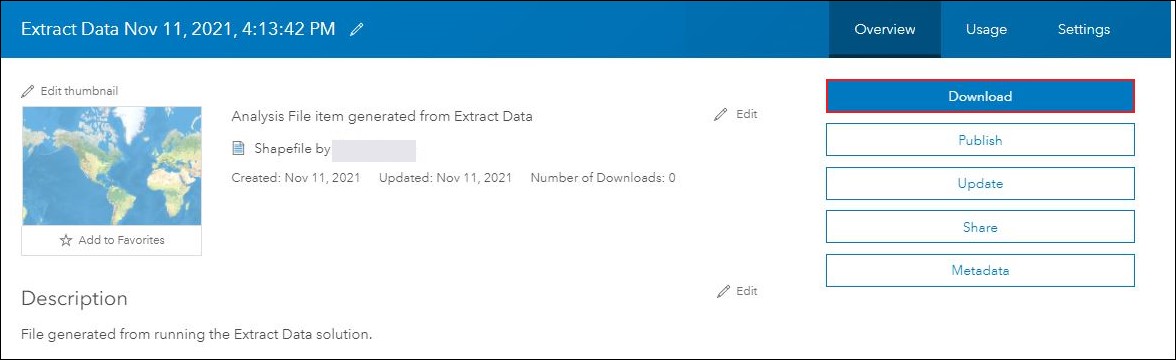
Article ID: 000026789
Software:
- ArcGIS Online
Get help from ArcGIS experts
Start chatting now

