PROBLEM
A corrupt .zip file is downloaded when exporting a hosted feature layer as a shapefile in ArcGIS Online
Description
In ArcGIS Online, a hosted feature layer exported as a shapefile is downloaded as a corrupt .zip file with a file size of 1 KB. For example, extracting the .zip file using WinRAR returns the following warning message:
Warning: No archives found
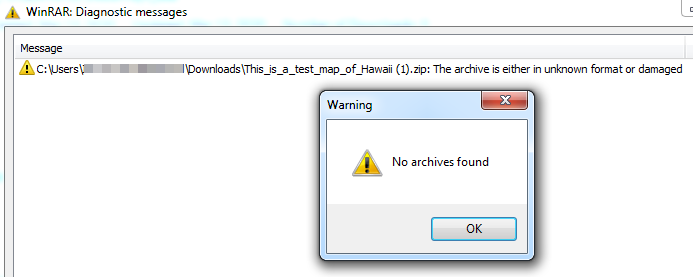
Cause
- The feature layer is corrupt, or has improper geometry.
- The exported layers contain attachments, which are not supported by shapefiles.
Solution or Workaround
A workaround is to download the feature layer as a file geodatabase, and convert the feature class to a shapefile.
- In ArcGIS Online, export the feature layer as a file geodatabase. Refer to ArcGIS Online: Use layers for steps to do this.
- Download the exported layer from the designated folder.
- Click the Content tab, and navigate to the layer's designated folder.
- Click the layer to open the item details page.
- Click Download.
- Extract the downloaded .zip file to a folder.
- In the Catalog pane, add a connection to the folder containing the file geodatabase in ArcGIS Pro. Refer to ArcGIS Pro: Connect to a folder for steps to do this.
- Expand the folder, and drag the feature class onto the map.
- Convert the feature class to a shapefile in ArcGIS Pro using the Feature Class to Shapefile tool.
- Open the ArcToolbox window, and navigate to Conversion Tools > To Shapefile > Feature Class to Shapefile.
- For Input Features, select the feature class to be copied as a shapefile from the drop-down list.
- For Output Folder, browse for the folder in which the output shapefile is saved.
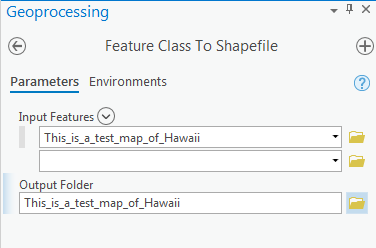
- Click Run.
Article ID: 000022635
Software:
- ArcGIS Online
Get help from ArcGIS experts
Start chatting now

