HOW TO
Create a new feature layer from selected features in ArcGIS Online Map Viewer Classic
Summary
When editing a web map in ArcGIS Online Map Viewer, it is useful to create a new feature layer based on feature selections, instead of creating a new layer and adding desired features in it. This article explains how to select features based on the desired attributes or spatial queries using the Find Existing Locations or Derive New Locations tool, after which a new layer is generated as the output.
Note: The Find Existing Locations and Derive New Locations tools perform similar functions as the Select Layer by Attribute and Select Layer by Location tools in ArcGIS Pro.
Procedure
The following workflow is applicable to both the Find Existing Locations and Derive New Locations tools.
Note: Both tools perform similar functions; the main difference being the Derive New Locations tool can contain partial features. Refer to ArcGIS Online: Map Viewer analysis tools for more information.
Warning: In ArcGIS Online, using analysis tools in Map Viewer consumes credits, depending on the number of records and the generated output. Click 'Show credits' before running an analysis to check credit costs. Refer to ArcGIS Online: Understand credits for more information.
- In ArcGIS Online, navigate to Content > My Content.
- Browse to the desired web map, click More Options
 , and select Open in Map Viewer.
, and select Open in Map Viewer. - In the Content pane, browse to the layer, and click Perform Analysis.
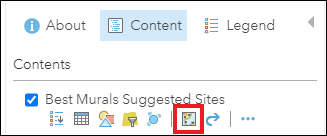
- In the Perform Analysis pane, expand Find Locations, and select either Derive New Locations or Find Existing Locations. In this example, Derive New Locations is selected.
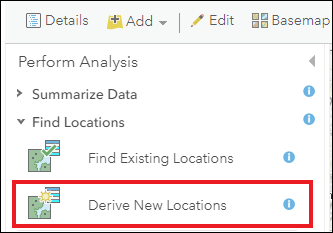
- In the Derive New Locations pane, under Derive new locations that match the following expression(s), click ADD EXPRESSION.
- In the Add Expression window, create the expression, and click ADD.
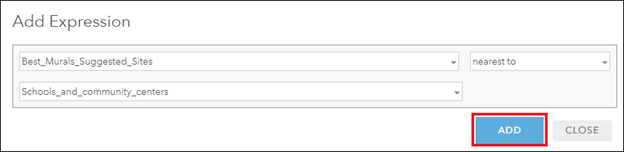
- Name the result layer, select a destination to save the layer, and click RUN ANALYSIS.
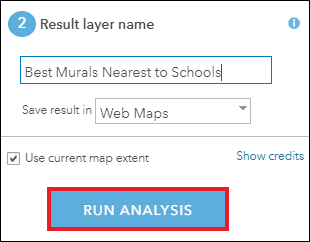
The following sample output shows the new feature layer titled ‘Best Murals Nearest to Schools’ created in ArcGIS Online Map Viewer based on the spatial query.
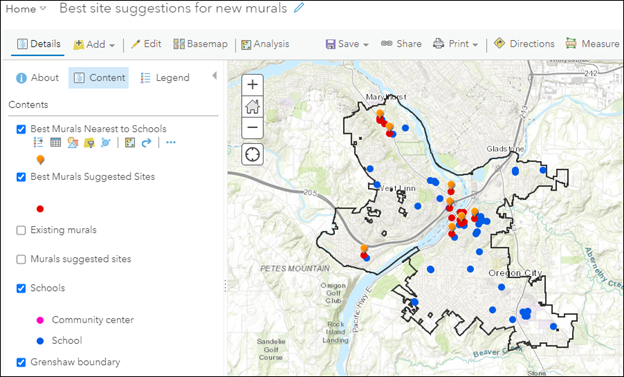
Note: The new hosted feature layer can be found in My Content, and it can also be exported as other file types. Refer to ArcGIS Online: Export data from hosted feature layers for more information.
Article ID: 000023700
- ArcGIS Online
Get help from ArcGIS experts
Start chatting now

