Frequently asked question
Is it possible to create a legend for map tours in ArcGIS StoryMaps?
No, it is not possible to create a legend for map tours. However, this article provides two alternatives to a classic legend; to use a graphic legend or to encode the map layer’s color to the text.
Use a graphic legend
Add an image representing a graphic legend before the map tour to explain the features in the story. Refer to ArcGIS StoryMaps: Add images and videos for instructions and more information.
The image below displays a graphic legend for ‘Private School’ and ‘Government School’.
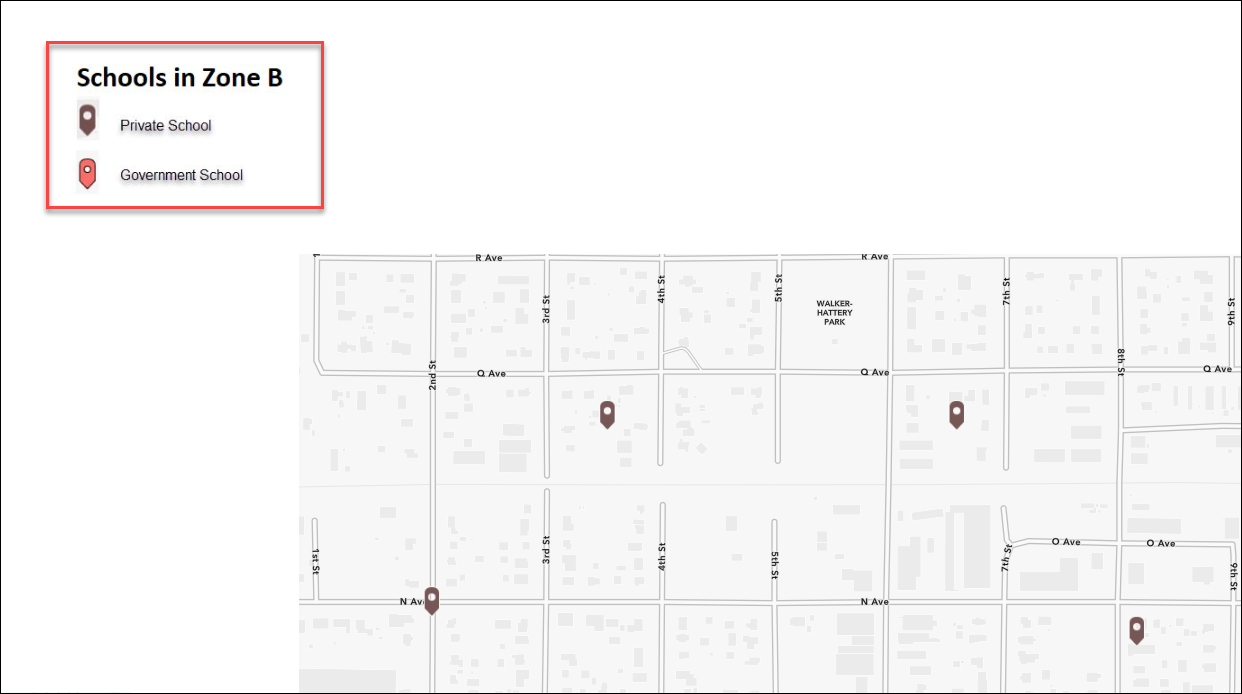
Encode the map layer’s color to the text
- In ArcGIS StoryMaps, navigate to the story and add the Text block.
- Select the Bulleted list content block.
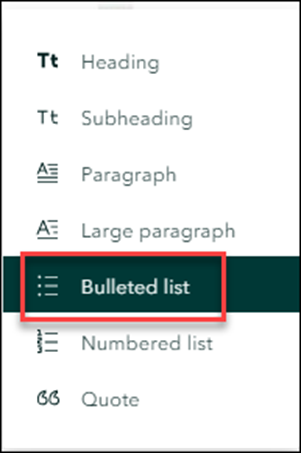
- Specify the names of the feature layers used in the map tours. In this example, ‘Private School’ and ‘Government School’ are used.
- Highlight the desired text and click Color in the text formatting toolbar.
- Select the text color for the feature layer.
- Repeat Steps 4 through 5 for the next feature layer.
The image below displays two bulleted list text encoded with the color of the ‘Private School’ and ‘Government School’ feature layers.
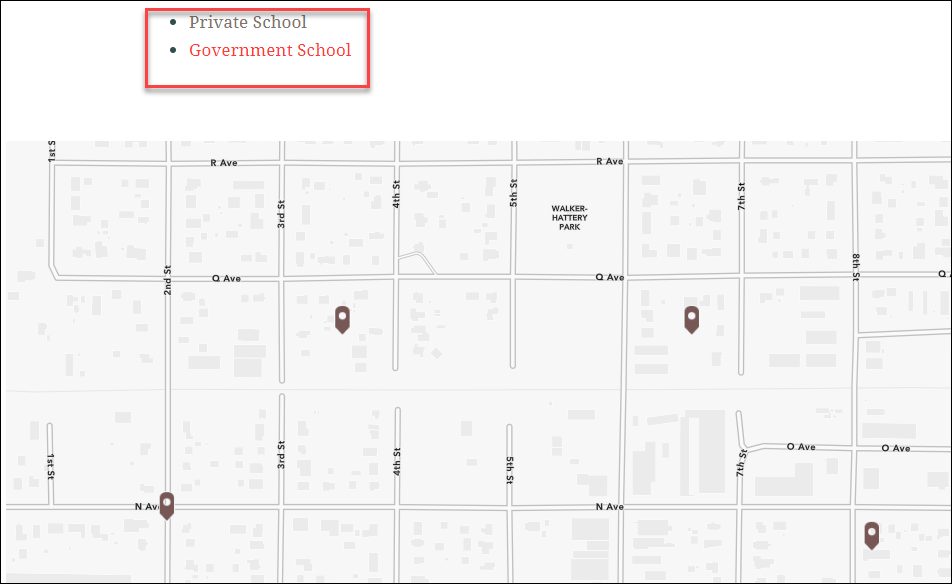
Article ID: 000029717
- ArcGIS StoryMaps
Get help from ArcGIS experts
Start chatting now

