Frequently asked question
Can a KMZ file with multipatch features be directly published to ArcGIS Online?
No, it is not possible to directly publish a KMZ file with multipatch features to ArcGIS Online. Multipatch features are a collection of patches that represent the boundaries of 3D objects, such as buildings, bridges, and terrain. Storing multipatch features in KMZ format facilitates the sharing and visualization of complex 3D data across different platforms and applications. However, ArcGIS Online requires the multipatch features to be in the form of 3D scene objects before they can be used, and KMZ files with multipatch features does not fit the required file format.
Alternatively, the KMZ file can be converted to a geodatabase feature class using the KML To Layer tool in ArcGIS Pro. This feature class can then be used to create a scene layer package using the Create 3D Objects Scene Layer Content tool and published to ArcGIS Online. Refer to ArcGIS Online: 3D object for more information. This method is useful to efficiently share and manage 3D data, which makes way for improved visualization and analysis of complex spatial information in ArcGIS Online. The following are steps to convert the KMZ file to a geodatabase feature class and publish it to ArcGIS Online.
- Open the project in ArcGIS Pro.
- Convert the multipatch features from the KMZ file to a geodatabase feature class using the KML To Layer tool.
- On the Analysis tab, in the Geoprocessing group, click Tools.
- In the Geoprocessing pane, search for and click KML To Layer (Conversion Tools).
- In the KML To Layer pane, for Input File (KML or KMZ), click Browse
 and select the KMZ file from the local folder.
and select the KMZ file from the local folder. - For Target Folder, click Browse
 and specify a name and location for the output geodatabase and layer file.
and specify a name and location for the output geodatabase and layer file. - Specify the Output Name parameter.
- Check the Include ground overlay check box.
- Click Run.
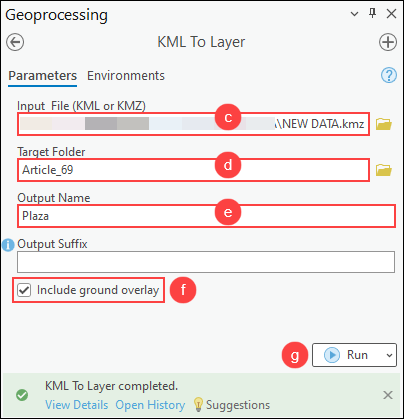
- Create a scene layer package from the multipatch feature layer using the Create 3D Object Scene Layer Content tool and publish it to ArcGIS Online as a web scene layer. Refer to ArcGIS Pro: Create and share a scene layer package for instructions.
Note: In the Create 3D Object Scene Layer Content pane, the WGS 1984 Web Mercator (auxiliary sphere) coordinate system is selected to ensure the scene layer is correctly overlaid across global scenes and provides compatibility with major online map services. Refer to ArcGIS Pro: Mercator for more information.
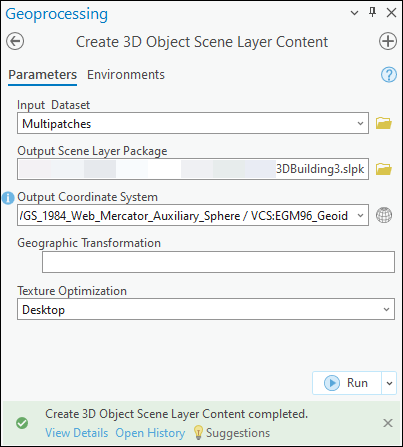
Note: Alternatively, upload the scene layer package to ArcGIS Online and publish it as a hosted scene layer. Refer to ArcGIS Online: Publish from a scene layer package for more information.
Note: To view the published scene layer in ArcGIS Online Scene Viewer, create a global or local scene and add the scene layer to it. Refer to ArcGIS Online: Add layers to scenes for more information. Alternatively, log in to ArcGIS Online and navigate to Content > My Content, and click the item title to open the item details page of the hosted scene layer. Refer to ArcGIS Online: Use layers in maps and scenes for more information.
The image below shows the hosted scene layer of the multipatch building in Fredericton, viewed in ArcGIS Online Scene Viewer.
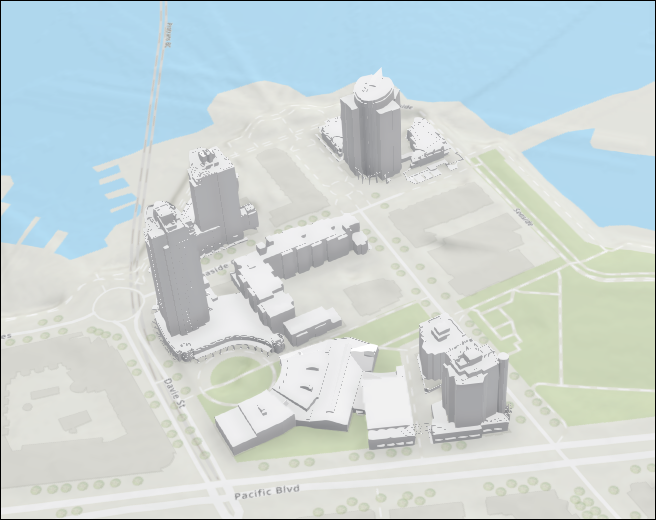
Article ID: 000033183
- ArcGIS Pro 3 1
- ArcGIS Pro 3 3
- ArcGIS Pro 3 2
Get help from ArcGIS experts
Start chatting now

