Frequently asked question
Can a field order in a hosted feature layer be rearranged in ArcGIS Online?
No, a field order in a hosted feature layer cannot be rearranged in ArcGIS Online. Once a web feature layer is published, the field order is definite and cannot be changed.
When using ArcGIS Field Maps to add new data or edit existing data, the question order reflects the field order in the hosted feature layer. The question order can be rearranged using ArcGIS Field Maps Designer.
There is also the option to rearrange the field order in Map Viewer, but the changes are only reflected in the map viewer pop-up. If the layer table is opened, the field order is displayed as published.
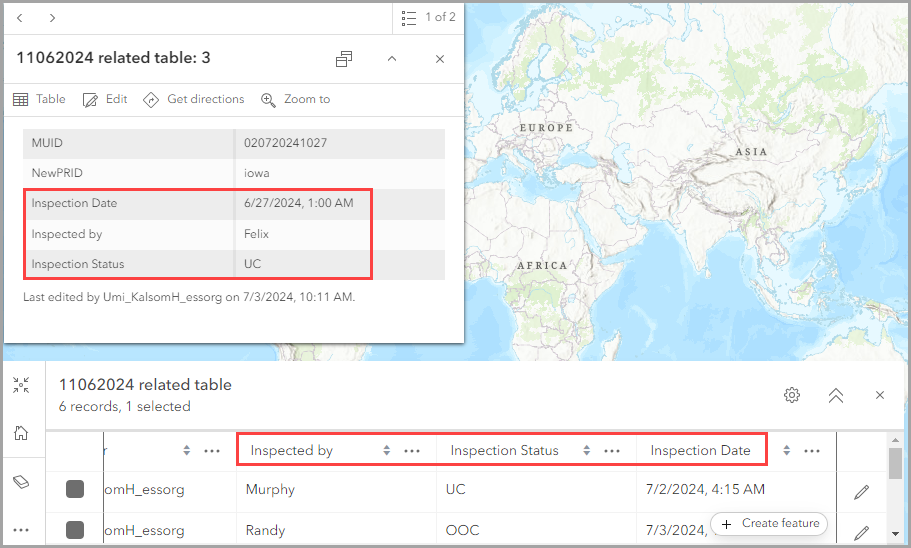
The hosted feature layer field order is also reflected in the ArcGIS Experience Builder widgets, such as the Edit and Table widgets. Changing the order in Map Viewer does not change the field order displayed in these widgets because they refer to the field order in the hosted feature layer.
To work around this, reorder the fields in ArcGIS Pro and overwrite the web feature layer.
- In ArcGIS Pro, open the existing project containing the feature layer.
Note: If the project is not in ArcGIS Pro, export the data from the hosted feature layer as a file geodatabase and download the exported items from the content list in ArcGIS Online. In ArcGIS Pro, create a new project from the default template, connect the project to the downloaded folder, and add the layer containing the fields to be rearranged to the current map.
- Rearrange the field order. Refer to How To: Permanently reorder fields in a feature class using the Export Features tool in ArcGIS Pro for instructions.
- Overwrite the web feature layer.
The images below show the differences before and after rearranging the field order.


Article ID: 000033023
- ArcGIS Online
- ArcGIS Pro 3 1
- ArcGIS Pro 3 3
- ArcGIS Experience Builder
- ArcGIS Pro 3 2
Get help from ArcGIS experts
Start chatting now

