Frequently asked question
Can a feature service name be changed in ArcGIS Online?
No, a feature service name cannot be changed in ArcGIS Online. In ArcGIS Pro, the name specified before publishing a feature layer to ArcGIS Online is used as the name of the feature service. This also becomes the display name for a hosted feature layer in the content list of ArcGIS Online. While it is possible to rename layers in ArcGIS Online to change the display name of the hosted feature layer, this change is only reflected in the item details page and the content list in ArcGIS Online, not in the ArcGIS REST Services Directory. The images below show the renamed display name for a hosted feature layer in the item details page and the permanent name of the feature service in the ArcGIS REST Services Directory.
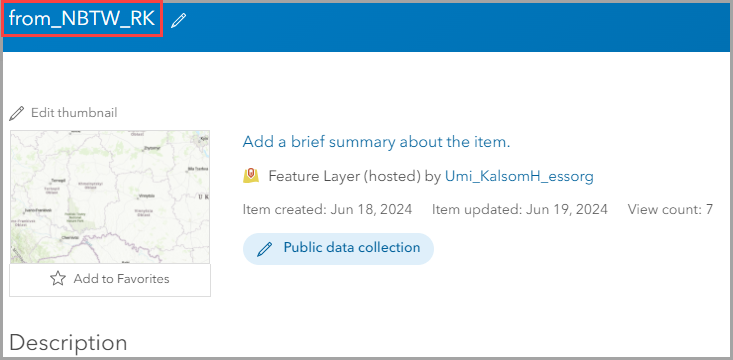
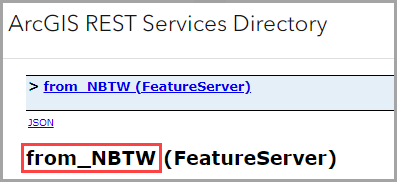
Changing the display name does not affect corresponding apps, such as an ArcGIS Survey123 Connect survey that references a hosted feature layer. This change is also not reflected in a web map using the hosted feature layer. To update the layer name in the web map in ArcGIS Online, refer to ArcGIS Online: Manage and organize layers in Map Viewer.
In the ArcGIS REST Services Directory, while the service name cannot be changed, it is possible to change the feature service layer name. Changing the feature service layer name causes an issue when republishing an ArcGIS Survey123 Connect survey that references an existing feature service because the form_id column on the settings tab in the XLSForm refers to the name of the feature service layer.
The only option to have a new feature service name is to republish a new web layer with a new name from ArcGIS Pro or create a new hosted feature layer from an existing hosted feature layer in ArcGIS Online. Refer to ArcGIS Online: Create from a template or existing feature layer for instructions. For Step 3 in the documentation, click Select an existing feature layer, click Next, choose the existing feature layer to be used as a template, and click Next. Optionally, after publishing or creating a new hosted feature layer, the existing hosted feature layer can be deleted.
The images below show the existing and new feature services with the same layers but different feature service names in the ArcGIS REST Services Directory.
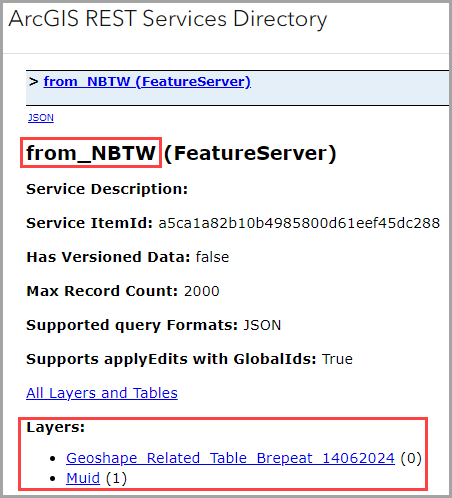
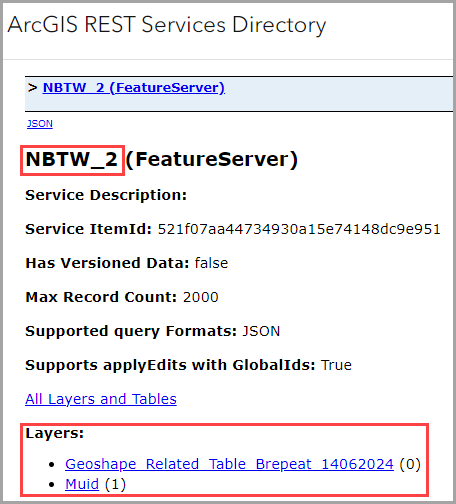
Article ID: 000032862
- ArcGIS REST API
- ArcGIS Online
- ArcGIS Survey123 Connect
Get help from ArcGIS experts
Start chatting now

