HOW TO
Rearrange and remove fields from pop-ups in ArcGIS Instant Apps
Summary
In ArcGIS Instant Apps, pop-ups provide additional information about features or locations of a map. However, there is no direct way to rearrange and remove undesired fields from the pop-ups in the app. It is necessary to remove the fields especially when some of the fields are displaying empty attributes as shown in the image below.
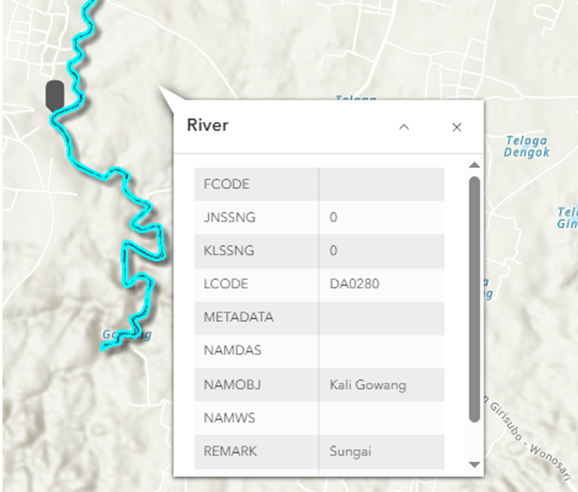
To rearrange and remove the fields, the pop-ups must be configured in ArcGIS Online. This article provides the workflow to rearrange and remove fields from pop-ups in ArcGIS Online.
Procedure
- Log in to ArcGIS Online.
- Click Content > My content.
- On the My content tab, browse to the web map.
- Click More Options
 and select Open in Map Viewer.
and select Open in Map Viewer.

- In Map Viewer, navigate to the Contents (dark) toolbar, and click Layers
 and select the layer.
and select the layer. - On the Settings (light) toolbar, click Pop-ups
 .
. - Expand Fields list, rearrange and remove the undesired fields. Refer to Step 11 in ArcGIS Online: Configure pop-ups for instructions.
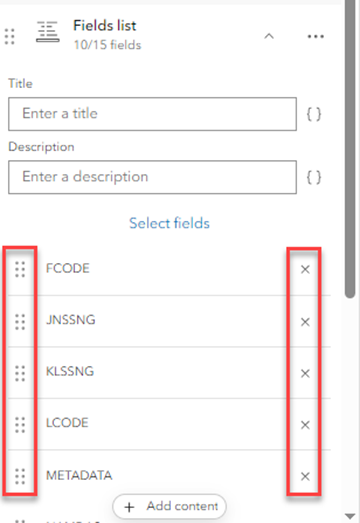
- On the Contents (dark) toolbar, click Save and open. Click Save to save the layer as a web map.
The image below shows the rearranged fields displayed in the pop-up and the undesired field removed from the pop-up in ArcGIS Instant Apps.
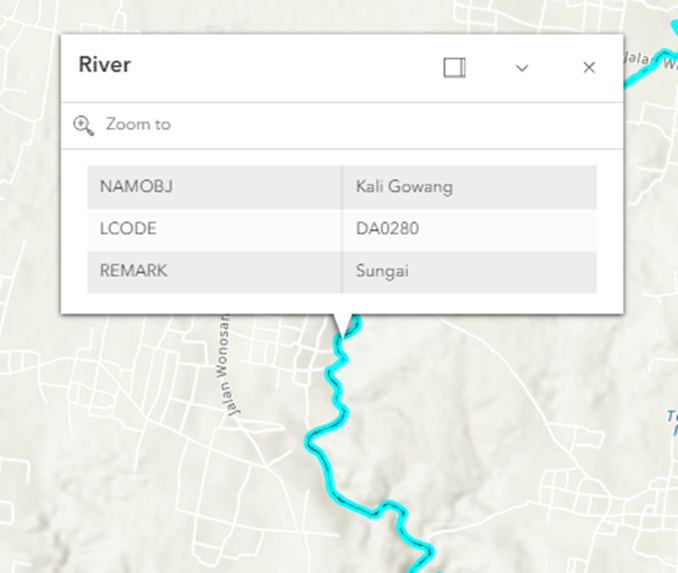
Article ID: 000032253
- ArcGIS Online
- Configurable Web Apps
Get help from ArcGIS experts
Start chatting now

