ERROR
Failed to open Project. Method failed with unexpected error code 50
Error Message
In ArcGIS Pro, when attempting to create a new project from a template, the following error is returned:
Error: Failed to open Project. Method failed with unexpected error code 50.
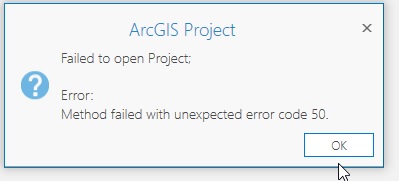
Cause
Security restrictions enforced by the organization’s IT administrator may interfere with access to the project location.
Solution or Workaround
Gain access to the project location
Contact the organization's IT administrator to lift the restriction to the project location.
Set the default project location in the Project location setting on the ArcGIS Pro Options tab
Note: Ensure the project location is online and accessible.
- Start ArcGIS Pro.
- Click Settings
 at the bottom-left corner of the window, and click Options.
at the bottom-left corner of the window, and click Options. - In the Options dialog box, under Application, click General and the Set general options for ArcGIS Pro pane opens.
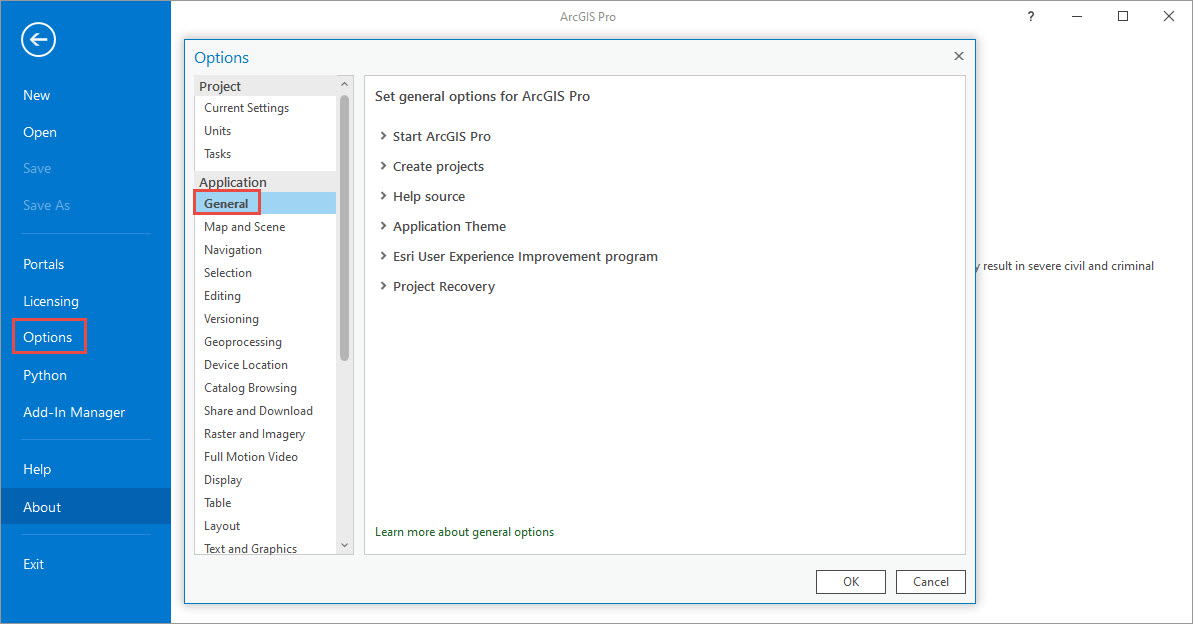
- In the Set general options for ArcGIS Pro pane, expand Create projects.
- Under Project location, select New projects are saved in a custom location.
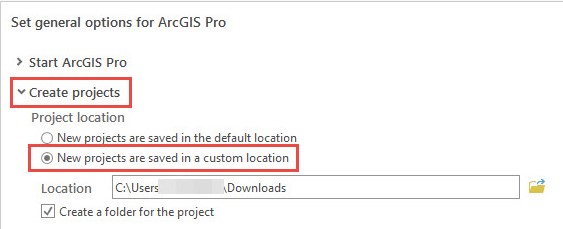
- Click Browse...
 and navigate to the directory described below.
and navigate to the directory described below.
C:\Users\<username>\Documents\ArcGIS\Projects
- Click OK.
- Check the Create a folder for the project check box, and click OK.
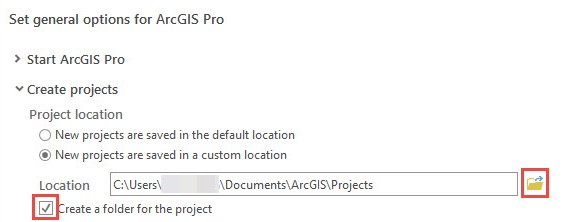
- Restart ArcGIS Pro. Projects can now be created using the template.
Article ID: 000026929
Software:
- ArcGIS Pro 2 8 x
- ArcGIS Pro 2 7 x
- ArcGIS Pro 2 x
Get help from ArcGIS experts
Start chatting now

