ERROR
ArcGIS Pro: Failed to borrow application license
Error Message
In ArcGIS Pro authorized with a Concurrent Use license, attempts to check the 'Authorize ArcGIS Pro to work offline' check box fail and returns the following error message:
Error: Failed to borrow application license.
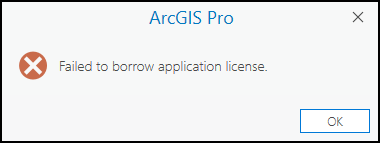
Cause
- The 'Allow License Borrowing' check box is unchecked in the ArcGIS License Server Administrator.
- The license file is corrupted.
Solution or Workaround
Depending on the cause, use one of the following workflows:
Enable the 'Allow License Borrowing' check box
In the ArcGIS License Server Administrator, check the Allow License Borrowing check box. Refer to License Manager Guide: Configuring license borrowing for instructions.
Clear the trusted storage, recover, and authorize the license
If checking the 'Allow License Borrowing' does not resolve the issue, perform the following workflow:
- Clear the trusted storage on the machine. Refer to How To: Clear or delete trusted storage for concurrent-use and single-use licenses for instructions.
- Recover the license file from My Esri. Refer to How To: Recover lost licenses from My Esri for instructions.
- Authorize a replacement license on ArcGIS License Manager. Refer to ArcGIS Pro: Authorize Concurrent Use licenses for instructions and more information.
- Configure ArcGIS Pro to use the authorized license. Refer to ArcGIS Pro: Set the license type to Concurrent Use for instructions and more information.
Article ID: 000033713
Software:
- Other
- ArcGIS Pro 3 1
- ArcGIS Pro 3 3
- ArcGIS Pro 3 2
Get help from ArcGIS experts
Start chatting now

