HOW TO
Enable editor tracking to record time in database time
Summary
When editor tracking is enabled on a dataset, the dates of the edits can be recorded in either UTC or the database’s time zone. By default, the time is recorded in UTC, but to enable editor tracking to record time in database time, use the dataset’s Properties dialog box or the Enable Editor Tracking tool.
Procedure
There are two possible options for enabling editor tracking to record time in database time, by using the dataset's Properties dialog box, or by using the Enable Editor Tracking tool. The following instructions describe these methods.
Using the dataset's Properties dialog box
- Right-click the dataset in the Catalog window and click Properties.
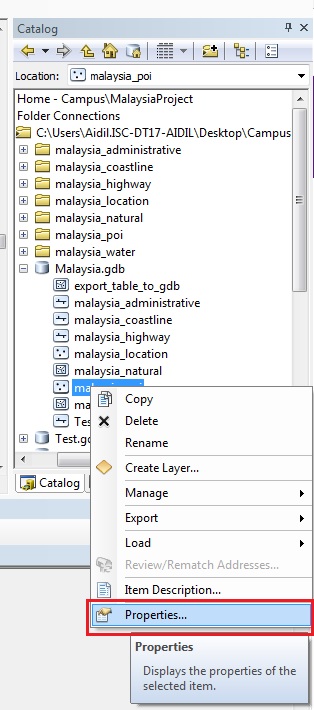
- Click the Editor Tracking tab and check the Enable editor tracking option.
- Set the fields to be updated when a feature is created or edited.
Note: The desired fields must be an existing field with Date data type. Click the Fields tab to define a new field prior to enabling editor tracking. For more information regarding adding a new field, refer to the following web help document, ArcGIS for Desktop Help: Adding fields.
- Specify the dates to be recorded in Database Time.
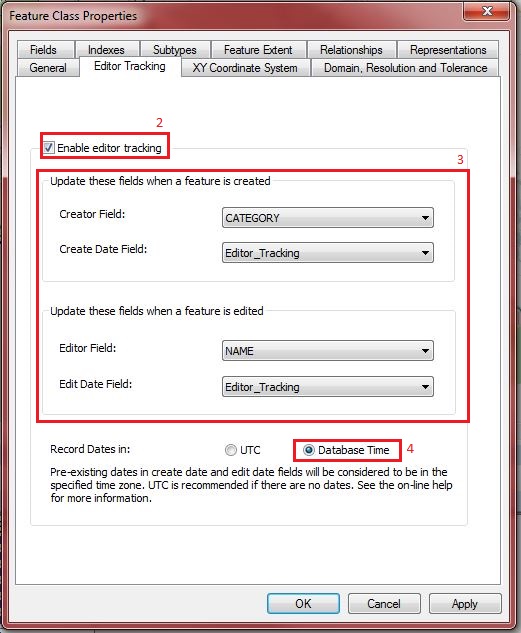
Using the Enable Editor Tracking tool
The tool allows user to select the local database time for the date field in the attribute table. For more information about the Enable Editor Tracking tool, refer to the following web help document, ArcGIS Help: Enable Editor Tracking.
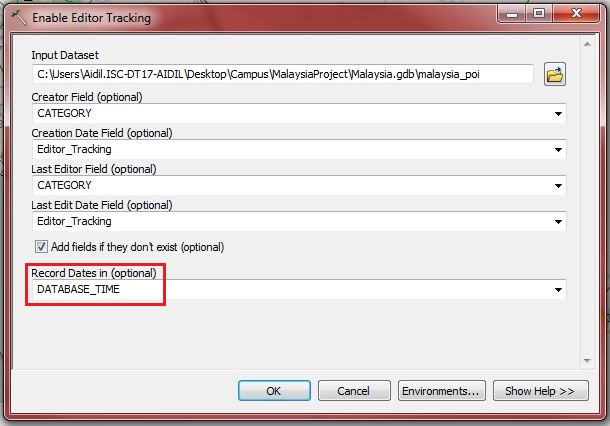
Note: Unlike enabling the editor tracking in a dataset's properties, the Enable Editor Tracking tool does not require an existing date field. Users can add a new field automatically by checking the Add fields if they don't exist option.
Note: Recording the time in the database’s time zone is recommended only if users are certain all edits are to be performed within the same time zone.
Note: These procedures only change the time option in the set feature class. To enable the editor tracking on multiple feature classes, Python code is required.
Article ID: 000012856
- ArcMap
Get help from ArcGIS experts
Start chatting now

