HOW TO
Use the Configuration Reporter
Summary
The Configuration Reporter is a Python script that provides an output with architecture and configuration information about an ArcGIS Enterprise deployment on Windows, Linux, or Kubernetes ArcGIS Enterprise versions 11.5, 11.4, 11.3, 11.2, 11.1, and 10.9.1 are supported. The script is helpful for understanding and communicating the design of an ArcGIS Enterprise deployment and even potentially troubleshooting environment-specific issues.
The Configuration Reporter provides details about the logical architecture of the deployment, including the configuration of the Portal for ArcGIS and ArcGIS Server components, as well as licensing and certificate information. The script output is in a Microsoft Excel format that is arranged in sheets for easy analysis and sharing.
To use this script, download the attached file and follow the instructions provided below. For questions or feedback about using the script, comment on this Esri Community post. Esri Technical Support may assist you in running the script to troubleshoot an ongoing issue, but cases specifically related to modifying or extending the script are outside of the Scope of Support.
Formal bugs or enhancement requests cannot be logged against the Configuration Reporter via Esri Technical Support. If you have feedback for the script, please leave your ideas on this Esri Community post.
Confidentiality Notice:
This tool exports configuration data including machine names and directory locations. Discretion is advised when sharing this information outside of your organization.
Procedure
Setup
- Download and extract the ConfigReport.zip file to a machine that has either ArcGIS Server or ArcGIS Pro installed.
- Either ArcGIS Server or ArcGIS Pro is required as they include the necessary Python environment for the Configuration Reporter to run.
- Once the folder is extracted it contains a README.md file with instructions in a ConfigReport file folder.
- Open the ConfigReport folder.
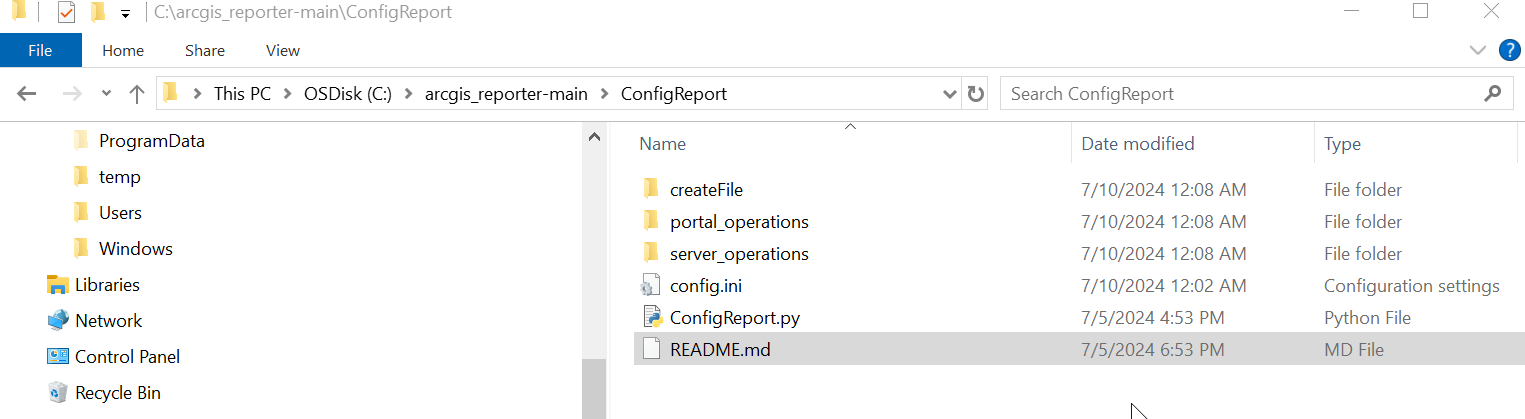
- Open the config.ini file in a text editor (Notepad or Notepad ++ is recommended).
- Add your target_portal URL (portal web adaptor URL), your administrator username, and password.
- Enter the correct validateCertificate value:
- If the certificate is trusted, enter the value True.
- If the certificate is invalid or being accessed via the IP or hostname instead of the name on the certificate, enter the value False.
- Enter a value for the deployment_kubernetes parameter:
- If your ArcGIS Enterprise is deployed on Windows or Linux, enter “False.”
- If this is an ArcGIS Enterprise on Kubernetes deployment, enter “True.”
- Save the file and close it.
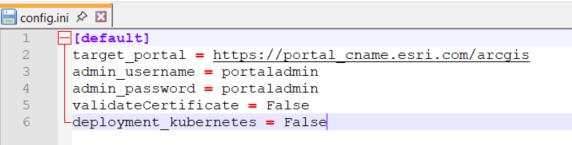
Run the Script
- Open Command Prompt as an administrator.
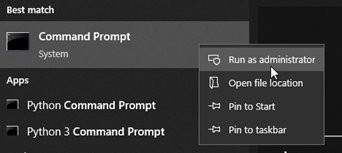
- Change the directory to where you saved the ConfigReport folder.
- The following command can vary depending on where you saved the ConfigurationReporter folder. This example has the arcgis_reporter-main filed saved to the C: drive.
Example:
cd C:\arcgis_reporter-main\ConfigReport

- While in this directory you will need to call the Python environment that runs the Configuration Reporter Script. The Python environment can be called from your ArcGIS Server installation or ArcGIS Pro installation.
- Additionally, these paths can vary if the default installation paths are not used. If you have used a different drive letter or installation location, locate your ArcGIS Server or ArcGIS Pro’s python.exe.
If using the ArcGIS Server Python environment
By default, ArcGIS Server's Python environment can be found at:
C:\Program Files\ArcGIS\Server\framework\runtime\ArcGIS\bin\Python\envs\arcgispro-py3\Python.exe
Syntax for running script with ArcGIS Server's default installation path:
C:\arcgis_reporter-main\ConfigReport>"C:\Program Files\ArcGIS\Server\framework\runtime\ArcGIS\bin\Python\envs\arcgispro-py3\python.exe" ConfigReport.py
If using the ArcGIS Pro Python environment
By default, ArcGIS Pro's Python environment can be found at:
C:\Program Files\ArcGIS\Pro\bin\Python\envs\arcgispro-py3>python.exe
Syntax for running script with ArcGIS Pro's default installation path:
C:\arcgis_reporter-main\ConfigReport>"C:\Program Files\ArcGIS\Pro\bin\Python\envs\arcgispro-py3\python.exe" ConfigReport.py
Note:
If you are using ArcGIS Pro, the machine that has ArcGIS Pro installed must be able to communicate with the machine(s) where the Portal for ArcGIS and ArcGIS Server components deployed.)
Script Output
- Once the script has run, a report is generated and placed into the generated_reports folder.
- This can be found at:
arcgis_reporter-main > ConfigReport > generated_reports
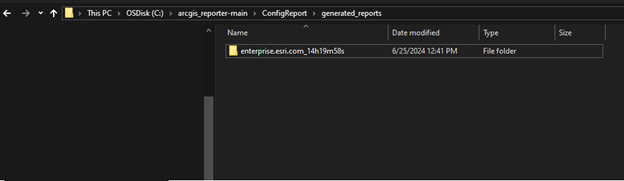
-
- Each folder in the generated_reports folder contains a text document and Microsoft Excel file.
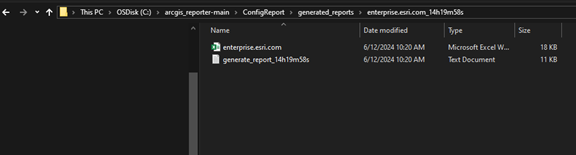
-
- The text document is the output of the script as it ran.
- The Excel file contains information about your ArcGIS Enterprise deployment.
- This file can be shared with Esri Tech Support staff to quickly gather information about your ArcGIS Enterprise deployment.
As each ArcGIS Enterprise deployment is different, this output Excel file may be helpful when troubleshooting issues with Esri Technical Support. Consider sending the output Excel file when creating a case with Technical Support to expedite the troubleshooting process.
Change Log
- 7/24/2024: Configuration Reporter has been updated to address portal extensions data issue.
- 9/5/2024: Configuration Reporter has been updated to address some ArcGIS Server license issues.
- 10/28/2024: Configuration reporter updated with a new config.ini
- 7/22/2025: The updates contain 2 fixed issues and support for ArcGIS Enterprise on Kubernetes deployments.
Article ID: 000033086
- ArcGIS Pro
- ArcGIS Enterprise
Get help from ArcGIS experts
Start chatting now

