PROBLEM
Unable to add members to a shared update group in Portal for ArcGIS
Description
In some instances, attempting to add a member to a shared update group in Portal for ArcGIS fails and returns the following error message:
Error: Error adding members. The following members could not be added to this group. They may not have the privileges needed to join the group or may have hit the maximum number of groups (512).
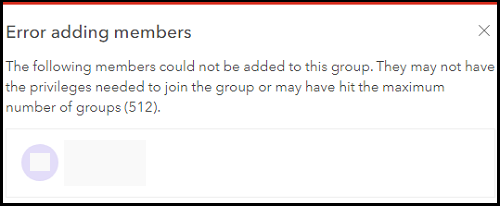
In other instances, searching for a member to add to a shared update group in Portal for ArcGIS yields no result, as shown in the image below.
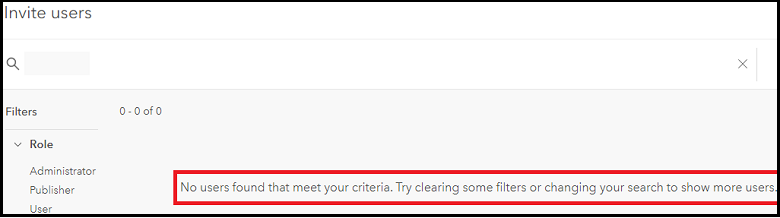
Cause
- The user has insufficient privileges to join a shared update group. By design, joining a shared update group in Portal for ArcGIS requires at least a User role to enable the member to edit and update items owned by the member and other members within the group.
- The user owns and/or belongs to 512 groups, the maximum number of groups.
Solution or Workaround
Depending on the cause, use either of the following workarounds to resolve the issue.
Change the member’s role, or create a new group without the shared update capability, and add the members to the group
In Portal for ArcGIS, change the member’s role to a default role such as User, Publisher, or Administrator, with the privilege to join shared update groups. Alternatively, create a new group without the shared update capability, and add the members to the group. Refer to Portal for ArcGIS: Manage group membership and roles for more information on adding members to a group.
Note: When creating a new group, select Only their own items for the What items in the group can its members update? settings.
Remove the member from a group to enable the member to join another group
In Portal for ArcGIS, request an administrator to remove the member from an existing group, and add the member to the intended shared update group. Refer to Portal for ArcGIS: Manage groups for a specific member for more information.
Article ID: 000026110
- Portal for ArcGIS
Get help from ArcGIS experts
Start chatting now

