操作方法
操作方法:从 ArcGIS Server 和 Portal for ArcGIS 导出证书
摘要
A web server with an expired or distrusted Portal for ArcGIS and/or ArcGIS Server self-signed certificate can prevent a user from accessing the server. This article details a step-by-step guide on how to export self-signed certificates from the web server, allowing administrators to install them to the server's trusted storage.
原因
过程
Export certificates from ArcGIS Server- Log in to ArcGIS Server as an administrator.
- Navigate to Home > machines > 'machinename' > sslcertificates > selfsignedcertificate > export.
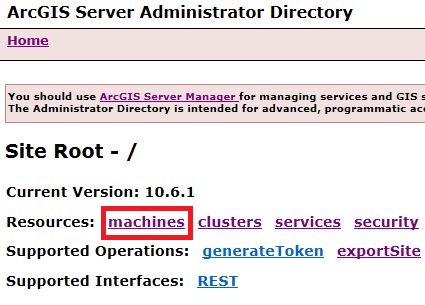
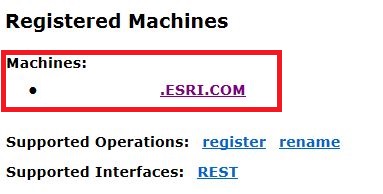

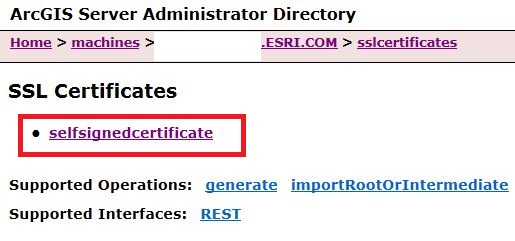

- Save the file.
Export certificates from Portal for ArcGIS
- Log in to Portal for ArcGIS as an administrator.
- Navigate to Home > Security > SSLCertificates > portal > Export.
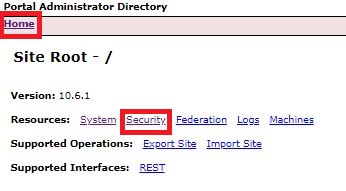
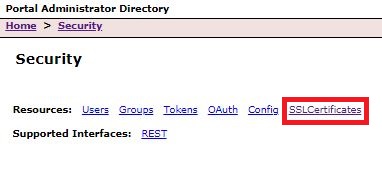
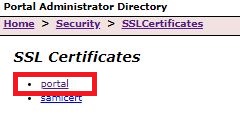

- Save the file.
文章 ID: 000019714
获取来自 ArcGIS 专家的帮助
立即开始聊天

