操作方法
操作方法:在 ArcGIS Online Map Viewer 中使用草图图层添加免责声明
摘要
A web map disclaimer highlights important information such as copyrights and functions as a reminder, thereby creating awareness among users. A disclaimer can be added to a web map in several ways. Refer to How To: Add a disclaimer to a web map for more information.
This article provides the workflow to add a disclaimer to a web map using a sketch layer in ArcGIS Online Map Viewer.
过程
In ArcGIS Online Map Viewer, there are two methods to add disclaimers to a web map using sketch layers.
Add the disclaimer using a text feature
This workflow is suitable for short, one-line disclaimers, as the map text area is limited. In Map Viewer, add the disclaimer text to the web map by adding it as a text feature.
- Log in to ArcGIS Online, and click Content > My Content.
- Browse to the web map or hosted feature layer, click More Options
 , and select Open in Map Viewer.
, and select Open in Map Viewer. - In Map Viewer, add the disclaimer text to the web map as a text feature. Refer to ArcGIS Online: Add text for more information.
Note: Use multiple text lines to organize long sentences.
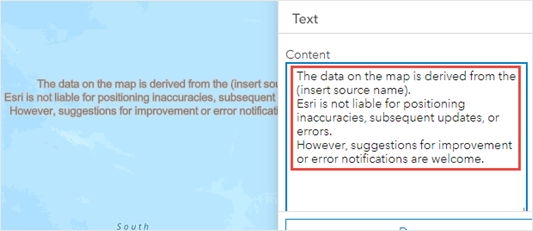
The image below shows the disclaimer displayed as a text feature in ArcGIS Online Map Viewer.
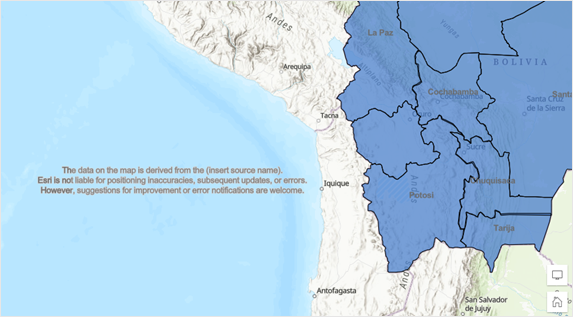
Add the disclaimer using a stamp feature
This workflow is suitable for concise, multiple-line disclaimers, as the text can be inserted without adjusting its position to fit the data frame. The disclaimer is added to the web map as a pop-up that only displays after the stamp feature is clicked.
In Map Viewer, add a stamp feature to the web map and configure the pop-up of the stamp feature to add the disclaimer text.
- Log in to ArcGIS Online, and click Content > My Content.
- Browse to the web map or hosted feature layer, click More Options
 , and select Open in Map Viewer.
, and select Open in Map Viewer. - In Map Viewer, add a stamp feature to the web map, configure the pop-up for it, and add the disclaimer text in the pop-up. Refer to ArcGIS Online: Add stamps for more information.
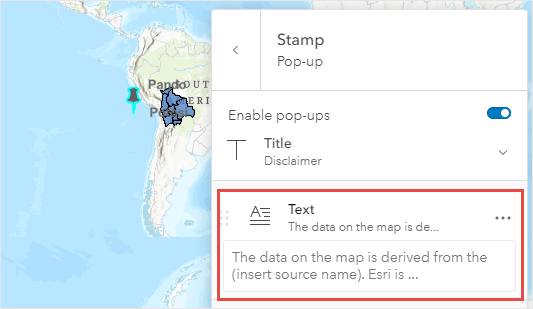
The image below shows the stamp pop-up disclaimer displayed in ArcGIS Online Map Viewer.
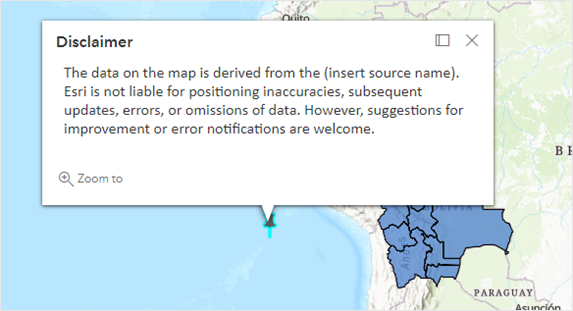
文章 ID: 000026618
获取来自 ArcGIS 专家的帮助
立即开始聊天

