错误
错误:无法提交
错误消息
In the ArcGIS Survey123 web app, attempts to submit a publicly shared survey fail, and the following error message is returned:
Failed to submit.
{"error":{"code":400,"message":"","details":["This operation is not supported."]}}

原因
When a survey is created using Survey123, a hosted feature layer for the survey is created in ArcGIS Online. If the survey is published from Survey123 web designer, two view layers are also created from survey's feature layer. These view layers are called "<survey>_form" (formerly known as Fieldworker view) and "<survey>_results" (formerly known as Stakeholder view).
Note: For more information, refer to: FAQ: What are the form and results hosted feature layer views used for in ArcGIS Survey123?
Depending on how the survey is published, survey submissions are submitted to the survey's hosted feature layer either through the hosted layer or the form view created from this layer. The error occurs when the survey's hosted layer or the "<survey>_form" view layer is not enabled for editing, causing survey submissions to fail even though the survey is shared publicly.
解决方案或解决方法
Note: To avoid running into similar issues, it is recommended to use the “What can submitters do?” section in the Collaborate tab to control users' access to the survey and avoid changing the layer or view layer settings from the item settings in ArcGIS Online.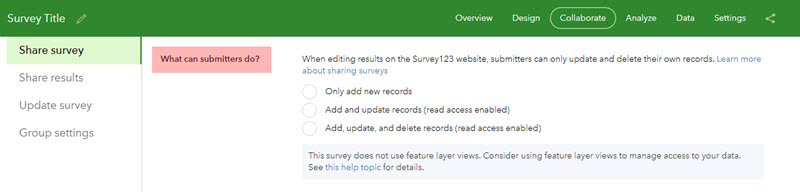
To enable survey submission, the survey's hosted feature layer or the "<survey>_results" view layer must be editable. Editing for this layer can be enabled by the following steps:
- Log in to ArcGIS Online with the same credentials used in ArcGIS Survey123.
- Click Content > My Content.
- On the My Content page, navigate to and click to open the survey folder, as shown in the following image.
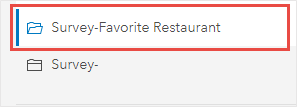
- Identify the hosted feature layer or results view layer that was created for the survey. Click More Options
 and select View item details.
and select View item details.
- On the item details page, click the Settings tab, and enable editing, as shown in the next image. Refer to ArcGIS Online: Manage hosted feature layers for instructions.
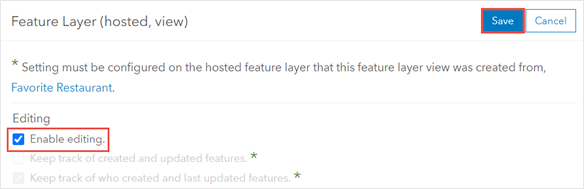
Now you should be able to successfully submit records to your survey.
文章 ID: 000025985
获取来自 ArcGIS 专家的帮助
立即开始聊天

