Instrução
Configurar ArcGIS License Manager para Microsoft Azure
Resumo
When using ArcGIS License Manager for Named User licensing in a Microsoft Azure virtual machine environment, the license manager requires additional configuring to ensure it is accessible. Additional configurations involve defining the appropriate host name in the license manager, including the vendor daemon in the license manager service.txt file, and opening the relevant ports in the virtual network to allow the vendor daemon and license manager to communicate seamlessly.
If a license manager is not properly configured for Azure, the following error may be returned when trying to access ArcGIS Pro:
Error: A valid ArcGIS License Manager for your Licensing Portal could not be found on the specified host. Please contact your organization's License Administrator to ensure that your ArcGIS License Manager is running and accessible.
Procedimento
Change the host name for the License Manager to the public-facing host name
- Log in to the Portal Administrator Directory with an administrator account. By default, the URL is:
https://<machine_name>.<domain>.com/<webadaptor>/portaladmin
- Navigate to Home > License > Update License Manager.
- Edit the License Manager Info text box. Replace the default Azure machine name with the License Manager host name. If a client is connecting from a different domain than the License Manager, add the FQDN instead of the hostname of the License Manager.
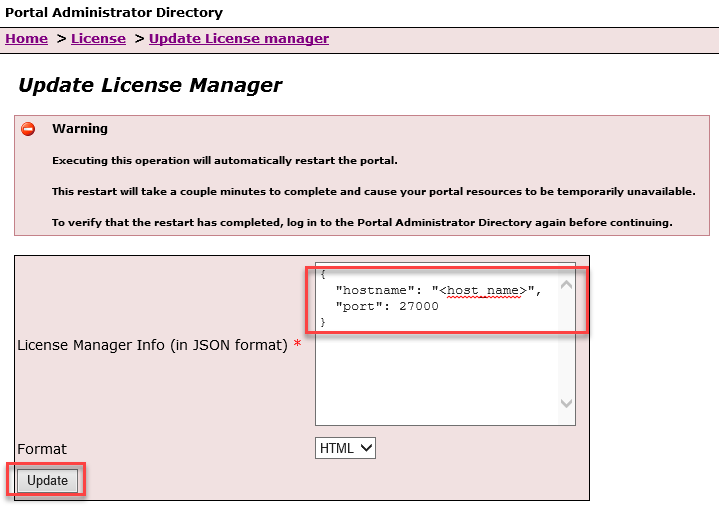
- Click Update.
Edit the service.txt file to include the vendor daemon
- Log in to the Azure virtual machine, and launch Windows Services.
- Search for the ArcGIS License Manager service. Right-click it, and select Stop.
- Launch Windows Explorer, and navigate to the following directory:
C:\Program Files (x86)\ArcGIS\LicenseManager\bin\Service.txt
- Open the service.txt file, and ensure the vendor daemon is included in the file. If the vendor daemon is not present in the file, edit the file to include the following line:
VENDOR ARCGIS PORT=5152
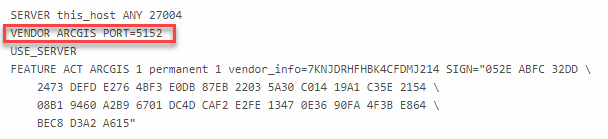
- Save the service.txt file.
- Launch Windows Explorer, and restart the ArcGIS License Manager service.
Ensure the ArcGIS License Manager and vendor daemon ports are open in the Azure virtual network and Azure Application Gateway
Ensure the ports listed in the ArcGIS License Manager service.txt file are available for use by configuring the virtual network, the Azure Application Gateway, and the machine's firewall. This process can only be done by the organization's Azure administration team.
ID do Artigo: 000024588
Obtenha ajuda de especialistas do ArcGIS
Comece a conversar agora

