HOW TO
Combine point features into one point feature based on unique attribute values in ArcGIS Pro
Summary
In ArcGIS Pro, clustered or overlapping point features with the same unique attribute value can be combined into one point feature to clearly visualize the data. In this example, the point features with the same attribute are combined into one point feature based on the Groups field in ArcGIS Pro.
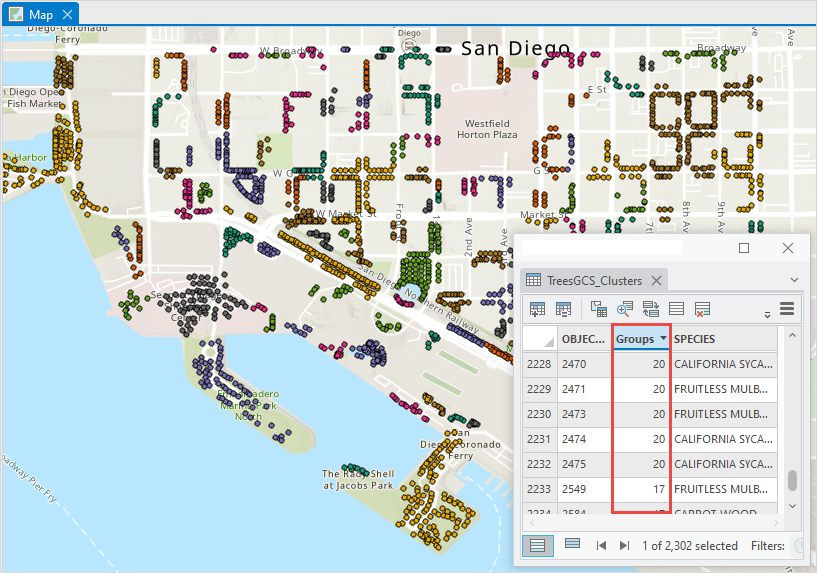
Procedure
In ArcGIS Pro, the output from the Dissolve tool is used as the input by the Feature To Point tool to create a point feature.
- Open the ArcGIS Pro project.
- Use the Dissolve tool to combine features based on the unique attribute values.
- In the Geoprocessing pane, search for and click the Dissolve tool. Refer to ArcGIS Pro: Run a tool in the Geoprocessing pane for instructions.
- In the Dissolve pane, on the Parameters tab, select the point layer from the Input Features drop-down list.
- Provide a name for Output Feature Class, and click Browse
 to specify the location for the output.
to specify the location for the output. - Select the field from the Dissolve Fields drop-down list. In this example, the Groups field is selected.
- Check the Create multipart features check box.
- Click Run. The multipoint features are created and displayed on the map.
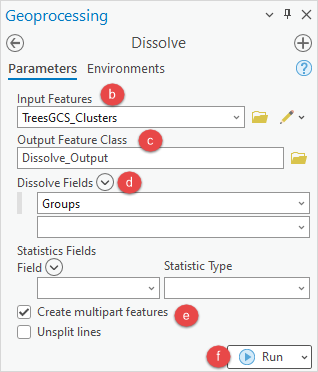
- Create a point feature from the output created in Step 2 using the Feature To Point tool.
- In the Geoprocessing pane, search for and click the Feature To Point tool. Refer to ArcGIS Pro: Run a tool in the Geoprocessing pane for instructions.
- In the Feature To Point pane, on the Parameters tab, select the point layer created in Step 2 from the Input Features drop-down list.
- Provide a name for Output Feature Class, and click Browse
 to specify the location for the output feature class.
to specify the location for the output feature class. - Click Run.
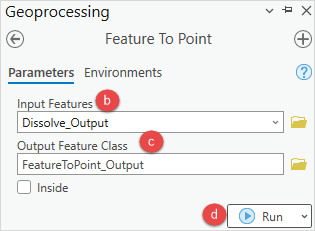
The image below shows the point features combined into one point feature based on the unique attribute values in ArcGIS Pro.
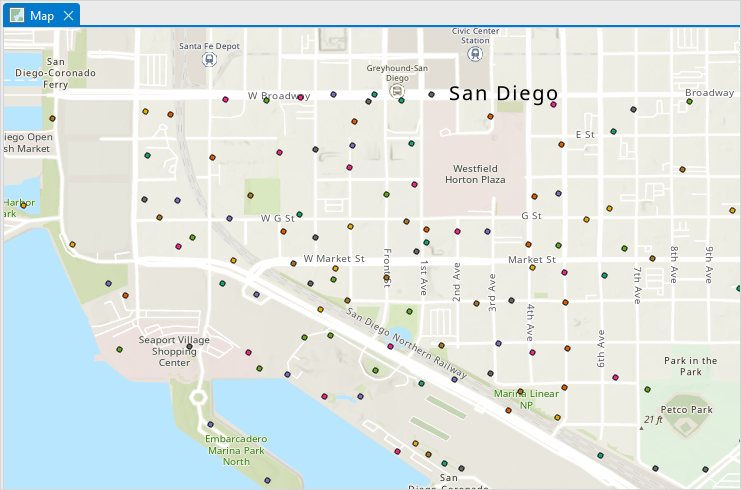
Article ID: 000028829
- ArcGIS Pro 3 0
- ArcGIS Pro 2 8 x
- ArcGIS Pro 2 x
Get help from ArcGIS experts
Start chatting now

