HOW TO
Retain the scale of bookmarks in a map series in ArcGIS Pro
Summary
In ArcGIS Pro, a bookmark is a shortcut to a location on a map or perspective in a scene that users can return to or share with others. Bookmarks can be used to produce keyframes for animations or pages for a bookmark map series. However, the scale is not retained when bookmarks are created from a map and used as the bookmark map series in the layout.
The image below shows the scale of bookmarks is not retained in a map series.
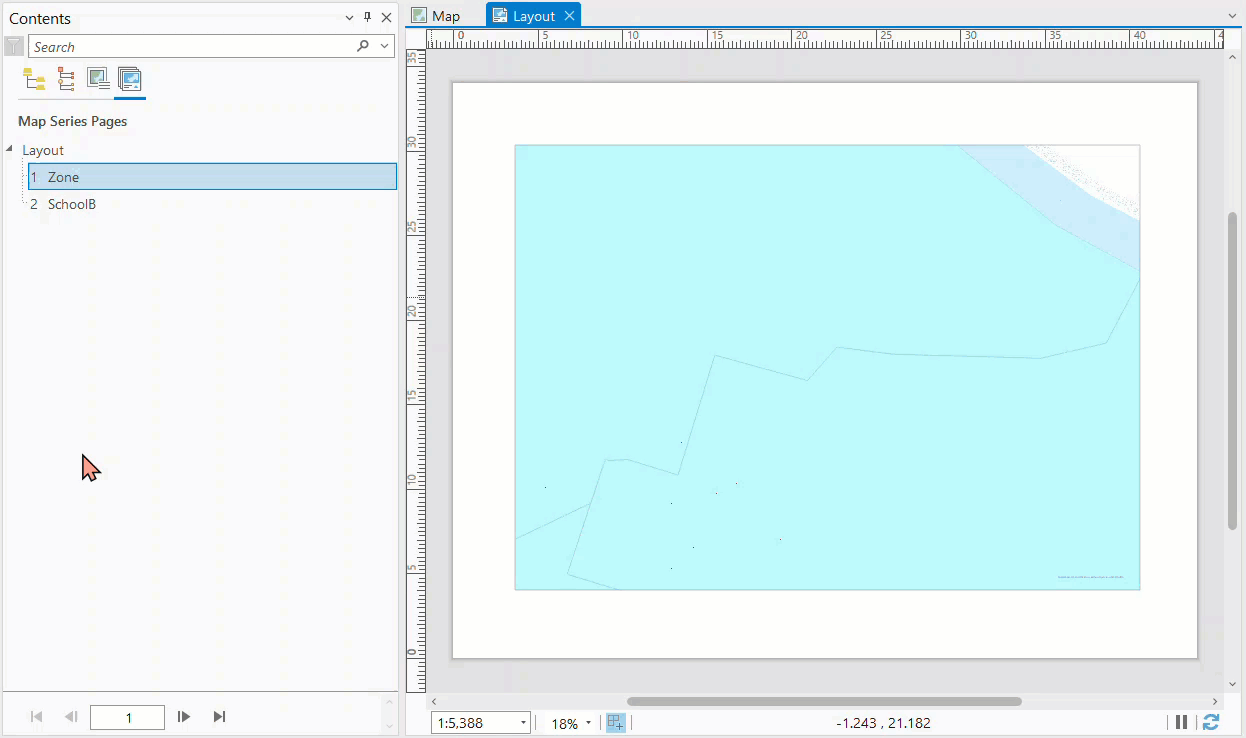
This article provides another alternative to retain the scale of bookmarks in a map series in ArcGIS Pro.
Procedure
- In ArcGIS Pro, create a layout and add the desired map frame.
- Zoom to the selected layer and set the map scale to the desired scale. In this example, the map scale is set to 1:20,000.
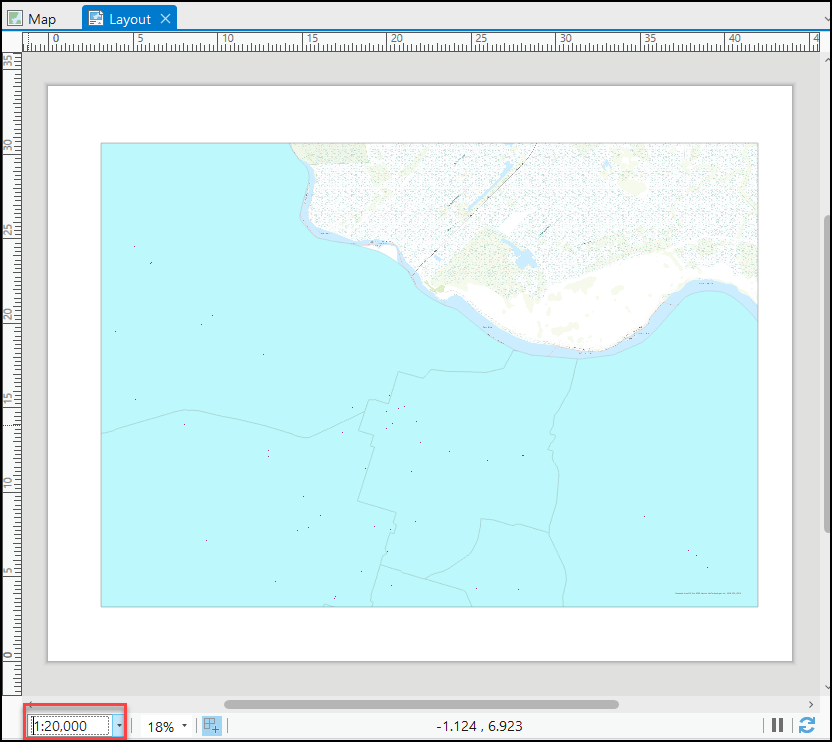
- On the top ribbon, click the Layout tab > Bookmarks.
- Select New Bookmark… to create a new bookmark from the layout.
- In the Create Bookmark dialog box, fill in the name in the Name box. Fill in the description in the Description box if needed. Click OK.
- Repeat Steps 2 to 5 to create other bookmarks.
- On the top ribbon, click the Insert tab and click the bottom half of the Map Series split button. Select Bookmark.
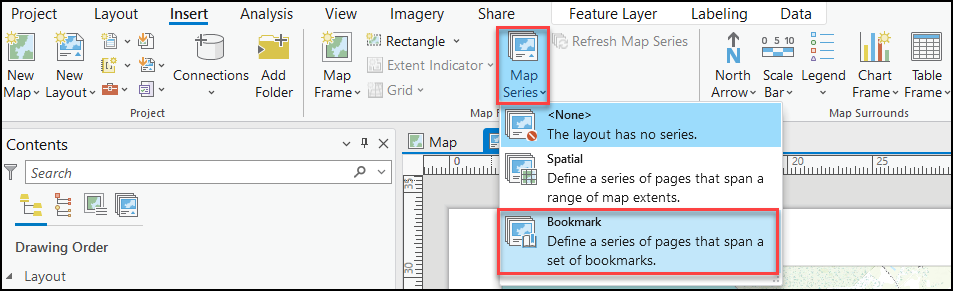
- In the Layout Properties window, click Map Series. Ensure the Enable button is toggled on.
- Expand Bookmarks, and reorder the list of bookmarks if needed. Click OK.
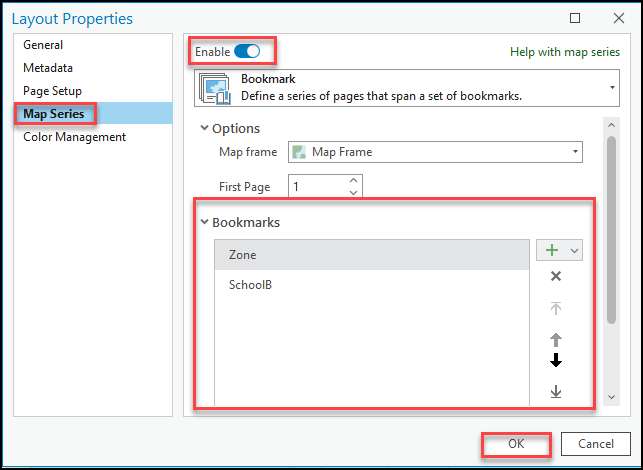
The image below shows the scale of bookmarks retained in a map series.
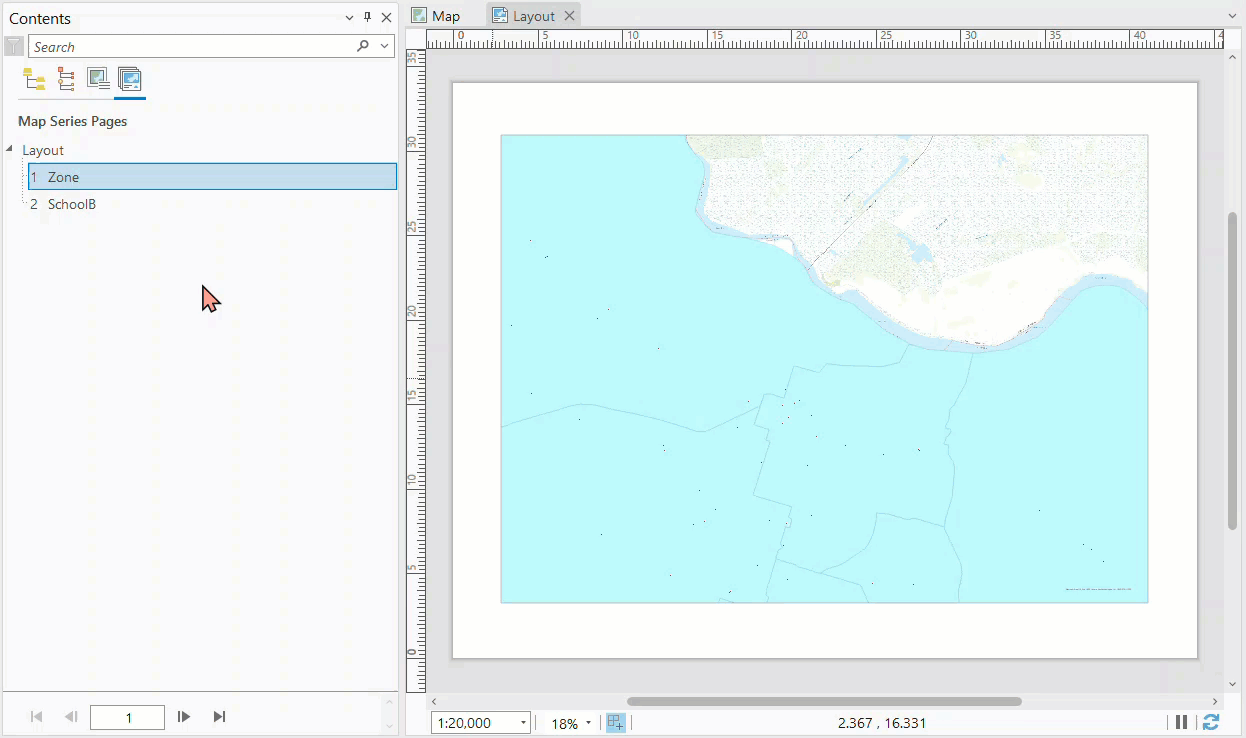
Article ID: 000028269
- ArcGIS Pro 3 0
- ArcGIS Pro 2 8 x
- ArcGIS Pro 2 x
Get help from ArcGIS experts
Download the Esri Support App

