HOW TO
How to apply a full ArcGIS Enterprise license to ArcGIS Enterprise Workgroup
Summary
This article outlines the process to apply an ArcGIS Enterprise license to an existing ArcGIS Enterprise Workgroup deployment, without needing to reinstall ArcGIS Enterprise, or any of its underlying components.
ArcGIS Enterprise Workgroup will be phased out alongside ArcGIS Desktop, with ArcGIS Enterprise 11.1 being the last version to support ArcGIS Enterprise Workgroup licensing.
ArcGIS Enterprise Workgroup was sold as a lightweight version of ArcGIS Enterprise with certain limitations on the number of users and compute capacity. Over time, the majority of users have migrated these use cases to ArcGIS Online or ArcGIS Enterprise. With Online or Enterprise, users can work with larger amounts of data and reach broader audiences of their colleagues. This article explains how you too can undertake this upgrade to ArcGIS Enterprise.
Procedure
ArcGIS Enterprise Workgroup and ArcGIS Enterprise rely on the same installation files. This means that users do not need to uninstall existing installations of ArcGIS Enterprise Workgroup to upgrade to ArcGIS Enterprise.
You will need your license files before getting started. Remember, ArcGIS Enterprise license files are version specific, so make sure to generate the license file for the version that matches your installation. For help on generating license files, see this documentation: Obtaining an authorization file (ArcGIS Server), Obtain a portal license file (Portal for ArcGIS). Once users obtain a new ArcGIS Server and Portal for ArcGIS License, they should follow this workflow:
ArcGIS Server:
- Connect to the host ArcGIS Server machine as an administrator.
- Run the "Software Authorization for ArcGIS Server" utility.
- Point this to the new ArcGIS Enterprise Standard license, and complete the utility.
- Note: ArcGIS Server does not need to be in an off state, or be restarted for this utility to complete.
- Once the utility completes, ArcGIS Server works without Workgroup limitations.
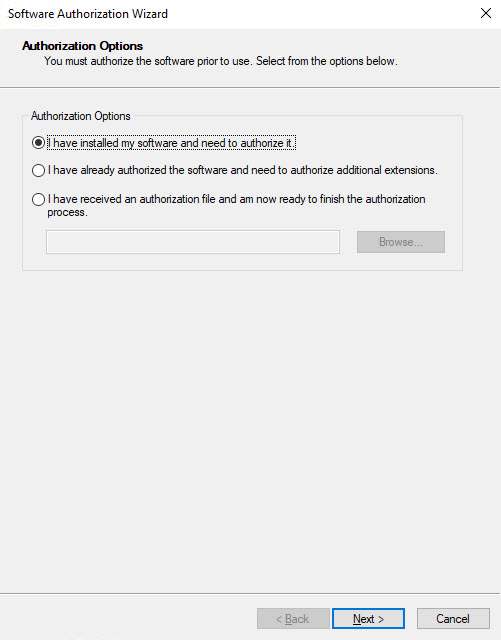
Portal for ArcGIS
Portal for ArcGIS does not need new license files to upgrade from ArcGIS Enterprise Workgroup and will function at its full capacity using the existing license files. However, administrators should edit their existing Portal license files via My Esri to take advantage of the additional users available as part of the upgrade. See this Knowledgebase article for instructions on editing existing Portal license files to add additional licenses: How To: Edit License Files in My Esri for Portal for ArcGIS 10.7 and later versions
- Sign in to the Enterprise portal as an administrator.
- Under the Organization tab, select Licenses.
- Select Import Licenses.
- Point to the new license and complete the workflow

ArcGIS Data Store
Once these procedures are completed, also run the updatelicense utility, as shown in the image below, on all associated instances of ArcGIS Data Store to ensure that the most up to date license is being used. This applies for ArcGIS Enterprise 10.9.1 and earlier versions.
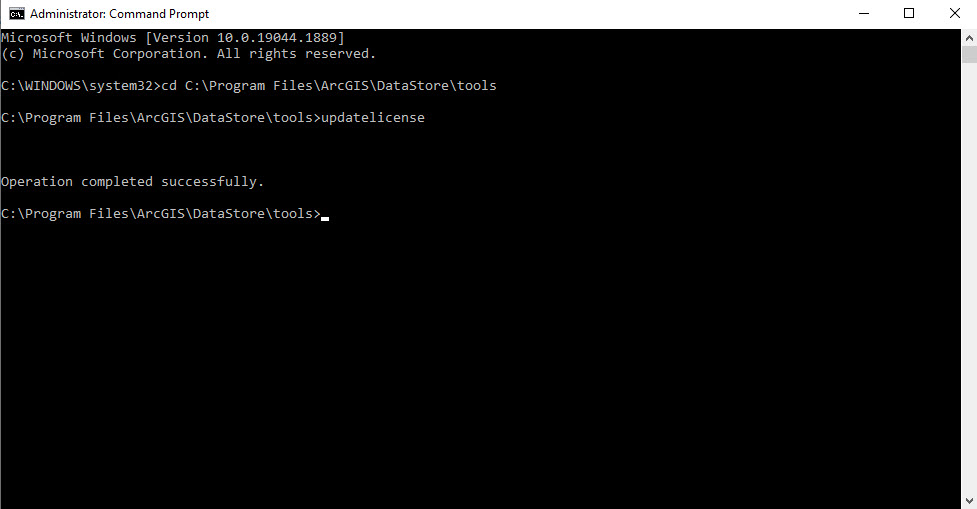
Once the above has been completed, the upgrade to ArcGIS Enterprise is complete. You have two options to migrate workgroup geodatabases to an enterprise geodatabase:
- Use the Update Enterprise Geodatabase License geoprocessing tool to update the license in the workgroup geodatabases. Use the ArcGIS Server enterprise edition keycodes file that was created when you updated the ArcGIS Server site license for this purpose.
- Create an enterprise geodatabase in a supported database management system and move data from the workgroup geodatabases into the enterprise geodatabase. To determine which database management system can store a geodatabase, refer to the following documentation.
Article ID: 000028255
- ArcGIS Data Store
- Portal for ArcGIS
- ArcGIS Server
- ArcGIS Web Adaptor
Get help from ArcGIS experts
Download the Esri Support App

