HOW TO
Show attachments from a related table/layer in the pop-ups in a web map
Summary
Pop-ups in a map can be used to show information about features. Attribute data can be inserted into a pop-up, and attachments can be shown if the feature service is enabled to capture them. Attachment images can also be shown in the pop-up.
Attachments from a related table/layer can be viewed if related records are added to the pop up content for the parent layer and when related record is selected in the pop up. However, there is currently no out-of-the-box functionality to show attachments from a related table/layer directly in the pop-ups of the parent layer on a web map in ArcGIS Online.
Procedure
This article explains the workflow in Map Viewer, however, the same Arcade expression can be used in Classic Map Viewer too.
- Click the layer on Layers list.
- On the Settings toolbar, click the Configure pop-ups icon to open pop-up configuration, as shown in the image below.
- Under Options, click Manage expressions.
- In the Pop-up Expressions dialog, click + Add expression.
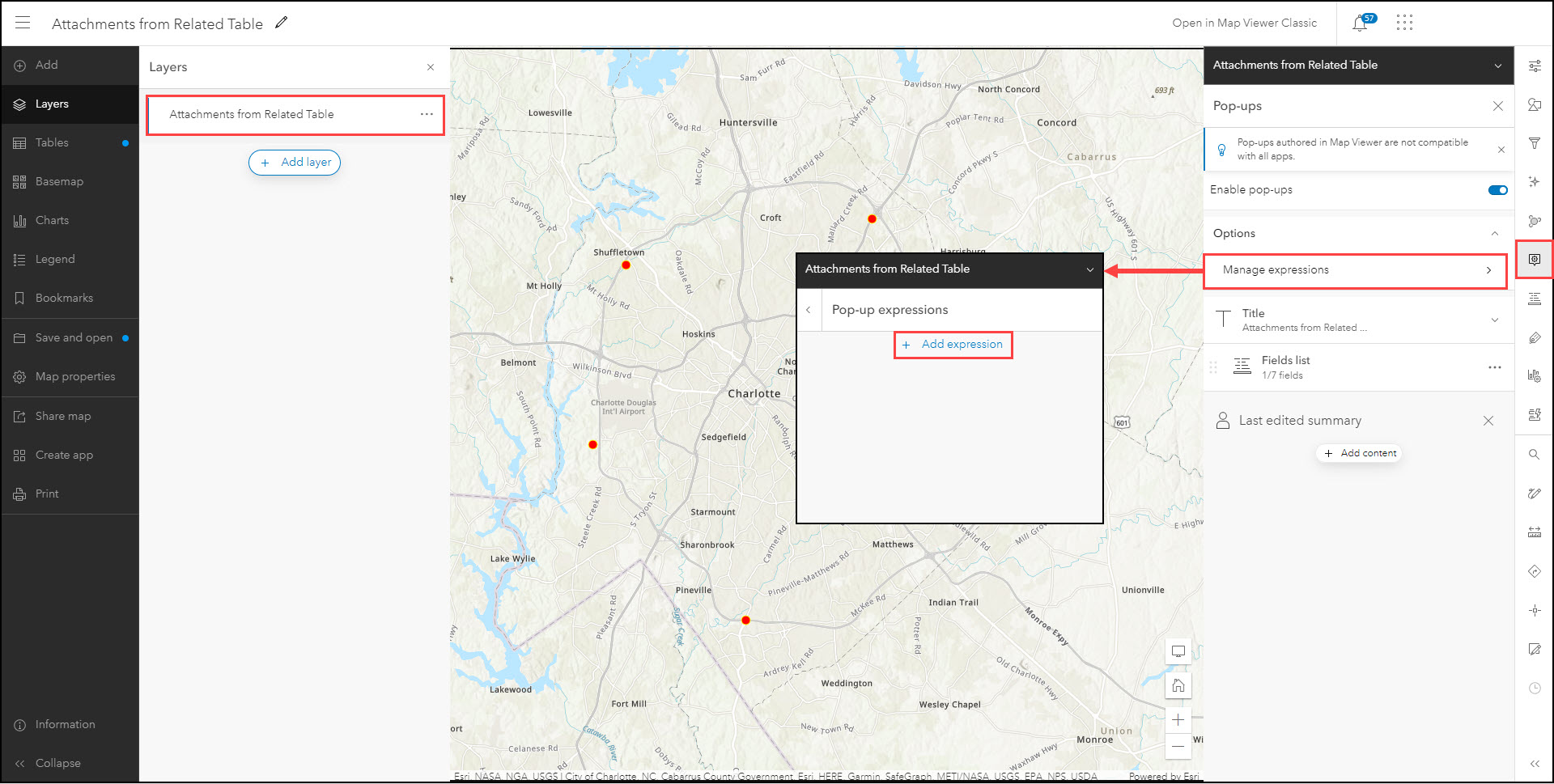
- Add the following script and modify it to match your data as needed.
- Give the expression a name and click OK.
// first read out the ID of the selected feature (the primary key of the relationship in the parent layer, in this case "globalid")
var id = $feature.globalid;
// access the related table (in this example "relatedtable" is the name of the related table/layer on the map)
var tbl = FeatureSetByName($map, "relatedtable");
// create a sql expression to query related records based on the primary key and the foreign key for the relationship (in this case, "globalid" from the parent layer, and the "parnetglobalid" from the related layer/table)
var sql = "parentglobalid = '" + id + "'";
// filter the table using the sql expression
var related_data = Filter(tbl, sql);
// return an attribute value from the related record (objectid and id of the first attachment)
for (var row in related_data) {
var reloid = row.objectid;
var AttachID = First(Attachments(row)).ID}
// other url parameters (Part1 is the REST URL of the hosted feature layer
var Part1 = "https://services.arcgis.com/Wl7Y1m92PbjtJs5n/arcgis/rest/services/service_8d10508dd20f43e0a91faf21e4191f09/FeatureServer/1/"
var Part2 = "/attachments/"
//construct the attachment url
var url = Part1 + reloid + Part2 + AttachID
//return the url for the attachment
return url
- Go back to the Pop-ups configuration panel and click + Add content and select Image.
- Click the curly braces { } next to the URL field.
- Select the expression added in step 5 above.
- Click Done.
Notice in the screenshot below that now an image is added to the media content in the map's pop-up.
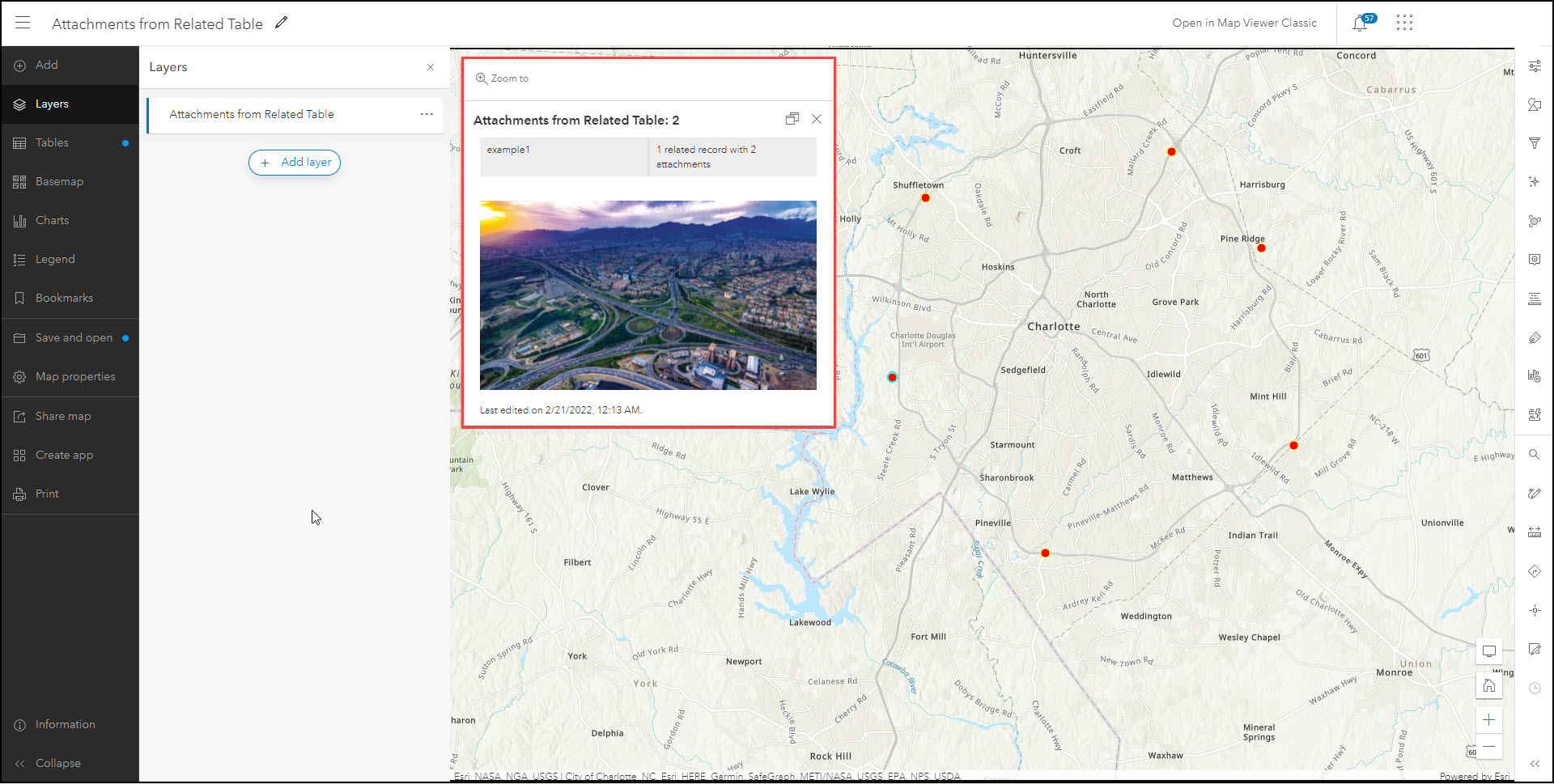
Considerations/Limitations:
- To show attachments from the related table/layer using this workflow, the feature service must be publicly accessible as it is not possible to generate a token with an Arcade expression to access a private layer.
- This Arcade expression returns the first attachment of the first related record so if a feature has more than one related record or has one related record with more than one attachment, only the first attachment of the first related record appears in the pop-up.
Article ID: 000027210
- ArcGIS Online
Get help from ArcGIS experts
Start chatting now

