ERROR
Not Licensed. Your account (username) is not licensed to view a map that is not public. Please ask your organization administrator to assign you a user type that includes Essential Apps or an add-on Essential Apps license
Error Message
In ArcGIS Online, when attempting to open a web map through a shared link, the following error message is returned in Map Viewer Classic:
Error: Not Licensed. Your account (username) is not licensed to view a map that is not public. Please ask your organization administrator to assign you a user type that includes Essential Apps or an add-on Essential Apps license.
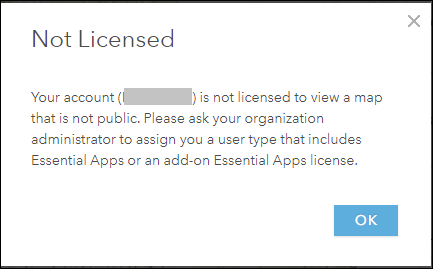
The ‘Open in Map Viewer’ or ‘Open in Map Viewer Classic’ option is unavailable on the web map’s item details page.
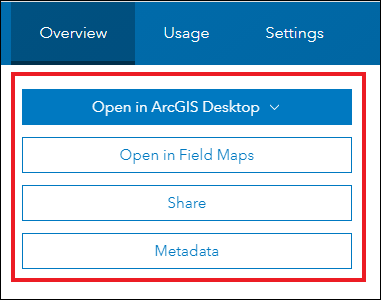
The Map tab is not displayed, and Map Viewer and Map Viewer Classic are unavailable in the ArcGIS Online app launcher.
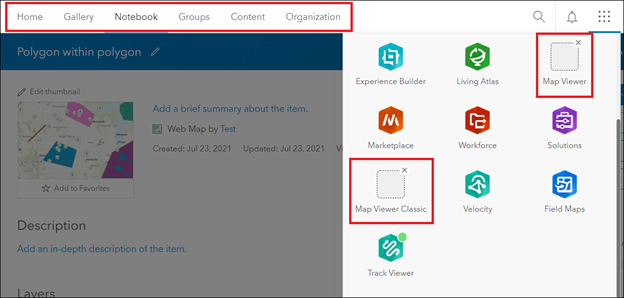
Cause
The organization member’s user type has insufficient privileges to access Map Viewer or Map Viewer Classic in ArcGIS Online.
Solution or Workaround
Use one of the following options to resolve the issue.
Note: Only an organization's administrator can perform the following workflows.
Assign the Essential Apps add-on license to the member
By default, the Essential Apps Bundle is not included in the Insights Analyst, Advanced, or Standard user type. To access Map Viewer or Map Viewer Classic in ArcGIS Online, organization administrators or members with licensing privileges must manually assign the Essential Apps add-on license to the member. Refer to Problem: The Map and Scene tabs are unavailable in ArcGIS Online for more information.
Update the member’s user type to enable the privilege to access Map Viewer or Map Viewer Classic in ArcGIS Online
Change the member’s user type to Creator or GIS Professional (Advanced, Standard, or Basic). Refer to ArcGIS Online: Change user types for more information.
Share the web map publicly
Share the web map publicly to enable the member to open the web map in Map Viewer or Map Viewer Classic. Refer to ArcGIS Online: Share items with everyone for more information.
Article ID:000026497
- ArcGIS Online
Get help from ArcGIS experts
Download the Esri Support App