PROBLEM
The Time Settings option is not available in ArcGIS Online
Description
In ArcGIS Online, when a map contains a time-enabled layer, the map display can be configured to present the changes in the data over time. The layer can be time-enabled using the Time Settings option on the item details page. However, in some instances, the Time Settings option is not available on the layer's item details page.
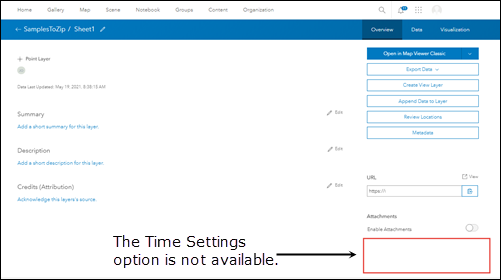
Cause
The date field is not available in the hosted feature layer. A date field is required to enable the time settings on a hosted feature layer.
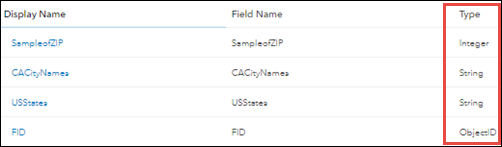
Solution or Workaround
Note: Only the owner of the hosted feature layer or a user with Administrator privileges can perform the following workflow.
To resolve this issue, add a new date field to the published hosted feature layer. Refer to ArcGIS Online: Add a field for the workflow. For Type, click the drop-down arrow, and select Date.
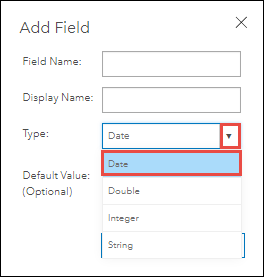
After a new date field is created and added to the hosted feature layer, the Time Settings option is available on the item details page. To enable time on the layer, refer to ArcGIS Online: Enable time on layers for instructions.
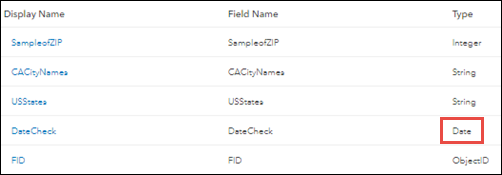
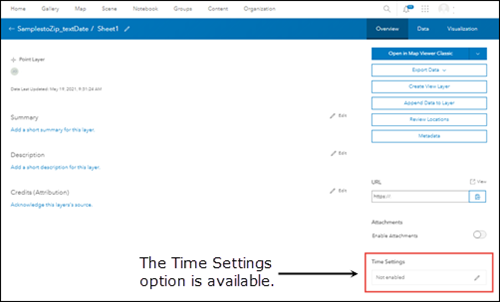
Article ID: 000025594
- ArcGIS Online
Get help from ArcGIS experts
Start chatting now

