HOW TO
Install the ArcGIS Field Maps web app for Portal for ArcGIS 10.8.1
Summary
With the release of the ArcGIS Field Maps web app in December 2020, it is now possible to use the web app instead of the mobile app in ArcGIS Enterprise. However to use the Field Maps web app in ArcGIS Enterprise, it must be installed on a Windows or Linux machine with ArcGIS Enterprise.
This article provides the steps to install the ArcGIS Field Maps web app for Portal for ArcGIS 10.8.1 and add it to the app launcher.
Procedure
- Download the installation file for ArcGIS Field Maps from MyEsri.
- Log in to MyEsri.
- Navigate to My Organizations > Downloads.
- Search for ArcGIS Enterprise. Ensure 10.8.1 is selected from the version drop-down. Click View Downloads.
- Click Download for ArcGIS Field Maps under the Apps section.
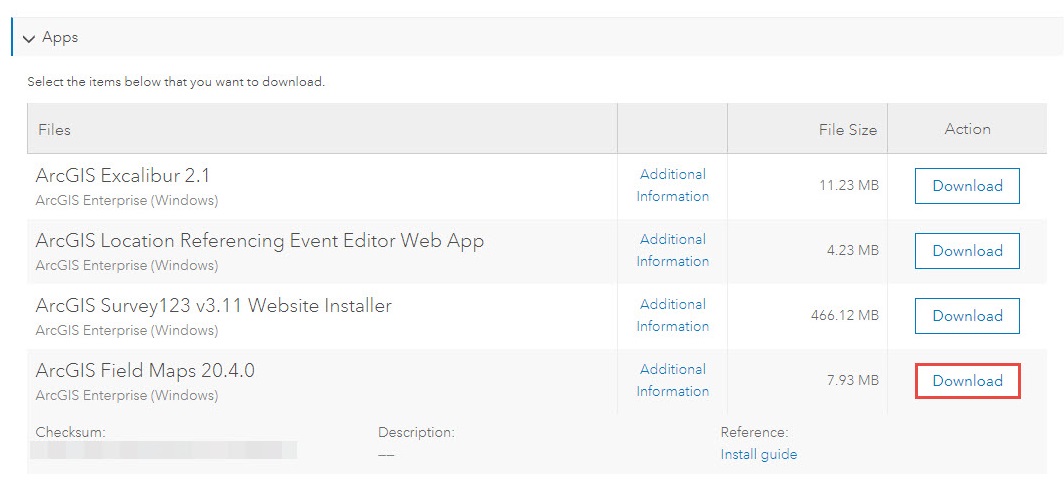
- Copy the installation file to the machine hosting Portal for ArcGIS.
- Run the file extraction. This extracts the file to C:\users\<username>\documents\ArcGIS Field Maps.
- Run the Setup file. ArcGIS Field Maps installs in the default location for Portal for ArcGIS (C:\Program Files\ArcGIS\Portal\apps\fieldmaps).
- Once installation is complete, access ArcGIS Field Maps through the following URL:
https://host.domain.com/webadaptor/apps/fieldmaps
Note: Completing the installation restarts the Portal for ArcGIS service. This prevents access to the Portal's sites and services for three to five minutes, depending on the performance of the host machine.
ArcGIS Field Maps is also added to the app launcher in Portal for ArcGIS.
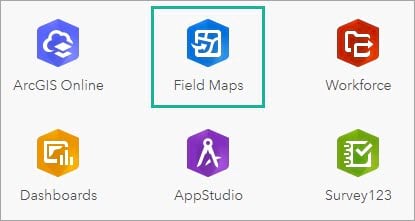
Article ID: 000025048
Software:
- Other Applications
- Portal for ArcGIS
Get help from ArcGIS experts
Start chatting now

