ERROR
Failed to create environment
Error Message
ArcGIS Pro consists of Python Package Manager to edit Python packages directly in the current environment. The package manager allows cloning, activating, or removing a Python environment in ArcGIS Pro. In some instances, after updating the version of ArcGIS Pro, the cloning of the default Python project environment fails and is unable to complete, returning the following error message:
Error: Failed to create environment
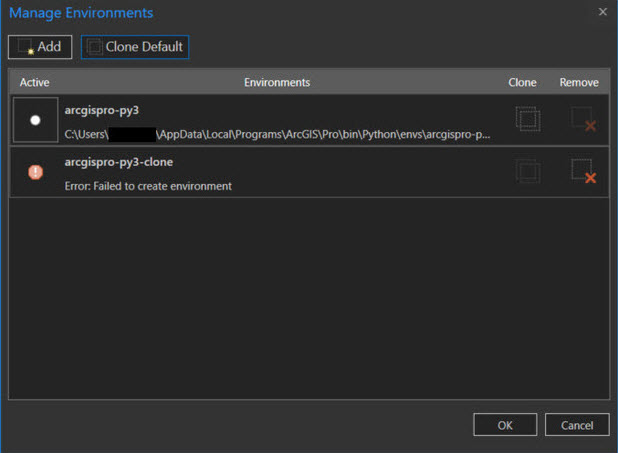
Cause
The ArcGIS Pro update is not completed when using the Software Update option in ArcGIS Pro.
Solution or Workaround
Follow the workflow below to resolve the problem.
Perform an ArcGIS Pro installation repair, and clone the default arcgispro-py3 environment- On the machine, navigate to Control Panel.
- Click Programs and Features, and select Uninstall programs.
- Scroll to ArcGIS Pro from the list of programs, and right-click ArcGIS Pro.
- Click Uninstall to open the Uninstall window.
- Select Repair, and click Next.
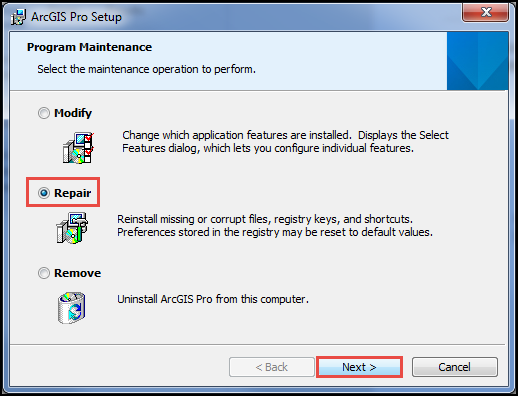
- Click Finish.
- Relaunch ArcGIS Pro.
- Navigate to Settings
 > Python.
> Python. - On the Python Package Manager page, click Manage Environments.
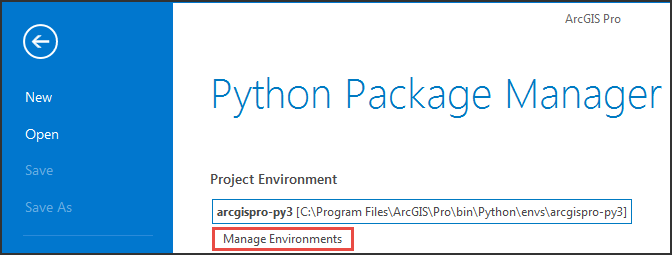
- Create a clone of the default arcgispro-py3 environment. Refer to ArcGIS Pro: Create an environment for the steps to perform this.
Note: If the cloning of the default project environment fails and is unable to complete after the repair, follow the workaround below.Uninstall and reinstall ArcGIS Pro, and clone the default arcgispro-py3 environment
- Uninstall ArcGIS Pro. Refer to ArcGIS Pro: Uninstall ArcGIS Pro for the steps to perform this.
- Download ArcGIS Pro from My Esri.
Note: Refer to How To: Download and install Esri software from My Esri for additional information on the permissions required to access Downloads in My Esri.
- Install ArcGIS Pro. Refer to ArcGIS Pro: Install ArcGIS Pro and optional components for the steps to do so.
- Create a clone of the default arcgispro-py3 environment. Refer to ArcGIS Pro: Create an environment for the steps to perform this.
Article ID: 000024977
- ArcGIS Pro 2 7 x
- ArcGIS Pro 2 x
Get help from ArcGIS experts
Start chatting now

