PROBLEM
Time-aware layers are unavailable in ArcGIS Web AppBuilder
Description
In ArcGIS Web AppBuilder, when attempting to use the Time Slider widget to view temporal layers on a map and play the time animation, a pop-up message is displayed, 'No time-aware layers are visible'.
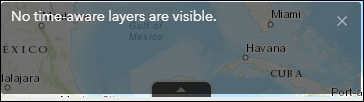
Cause
The following are known causes for the issue:
- The web map does not contain any time-enabled layers.
- The ‘Enable time’ check box is not checked in ArcGIS Online.
- Time animation for the time-enabled layer is disabled in Map Viewer.
- The time-enabled layer is disabled in the Layer List widget in ArcGIS Web AppBuilder.
Solution or Workaround
Depending on the cause, use one of the options below to resolve the issue.
Note: The time-enable functionality is not supported in hosted tile layers. Refer to ArcGIS Online: Enable time on layers for more information.
Ensure the hosted feature layer contains date fields
In ArcGIS Online, add a date field to the hosted feature layer on its item details page. Refer to ArcGIS Online: Add a field for more information.
Enable time for the layer in ArcMap and republish it to ArcGIS Online
In ArcMap, ensure time is enabled on the layer, and republish it to ArcGIS Online.
Set time properties for the layer in ArcGIS Pro and republish it to ArcGIS Online
In ArcGIS Pro, ensure time properties are set on the layer, and republish it to ArcGIS Online.
Ensure the Enable time check box is checked in ArcGIS Online
On the item details page, configure the layer’s time settings to ensure the Enable time check box is checked. Refer to ArcGIS Online: Enable time on layers for more information.
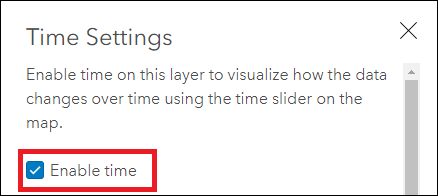
Ensure time animation for the time-enabled layer is enabled in Map Viewer
- Log in to ArcGIS Online. Click Content > My Content.
- Browse to the time-enabled layer, click More Options
 , and select Open in Map Viewer.
, and select Open in Map Viewer. - In the Contents pane, browse to the time-enabled layer, click More Options
 , and select Enable Time Animation.
, and select Enable Time Animation. - In the Contents pane, browse to the time-enabled layer, click More Options
 , and select Save Layer.
, and select Save Layer. - Click Save
 to save the web map.
to save the web map.
Enable visibility of the time-enabled layer in the Layer List widget in ArcGIS Web AppBuilder
In ArcGIS Web AppBuilder, click the Layer List  widget, and check the time-enabled layer to enable visibility.
widget, and check the time-enabled layer to enable visibility.
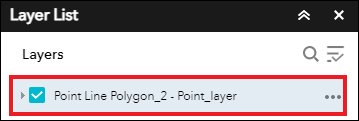
The image below shows the details of the time-aware layer displayed in the Time Slider widget in ArcGIS Web AppBuilder.
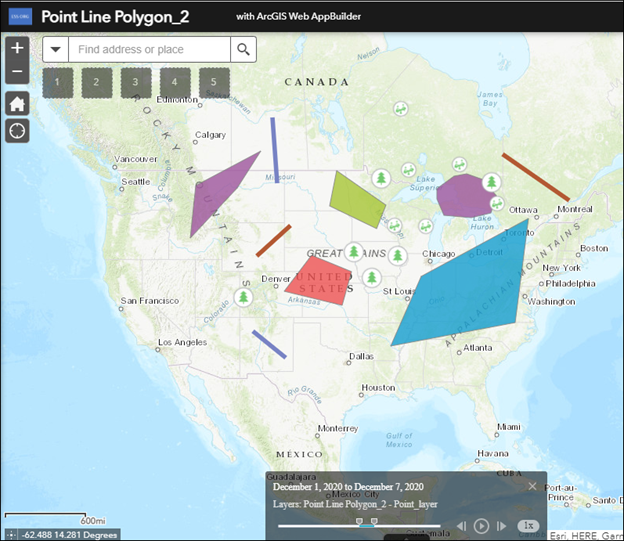
Article ID: 000024856
- ArcGIS Web AppBuilder
- ArcMap
- ArcGIS Online
- ArcGIS Pro 2 7 x
- ArcGIS Pro 2 x
Get help from ArcGIS experts
Start chatting now

